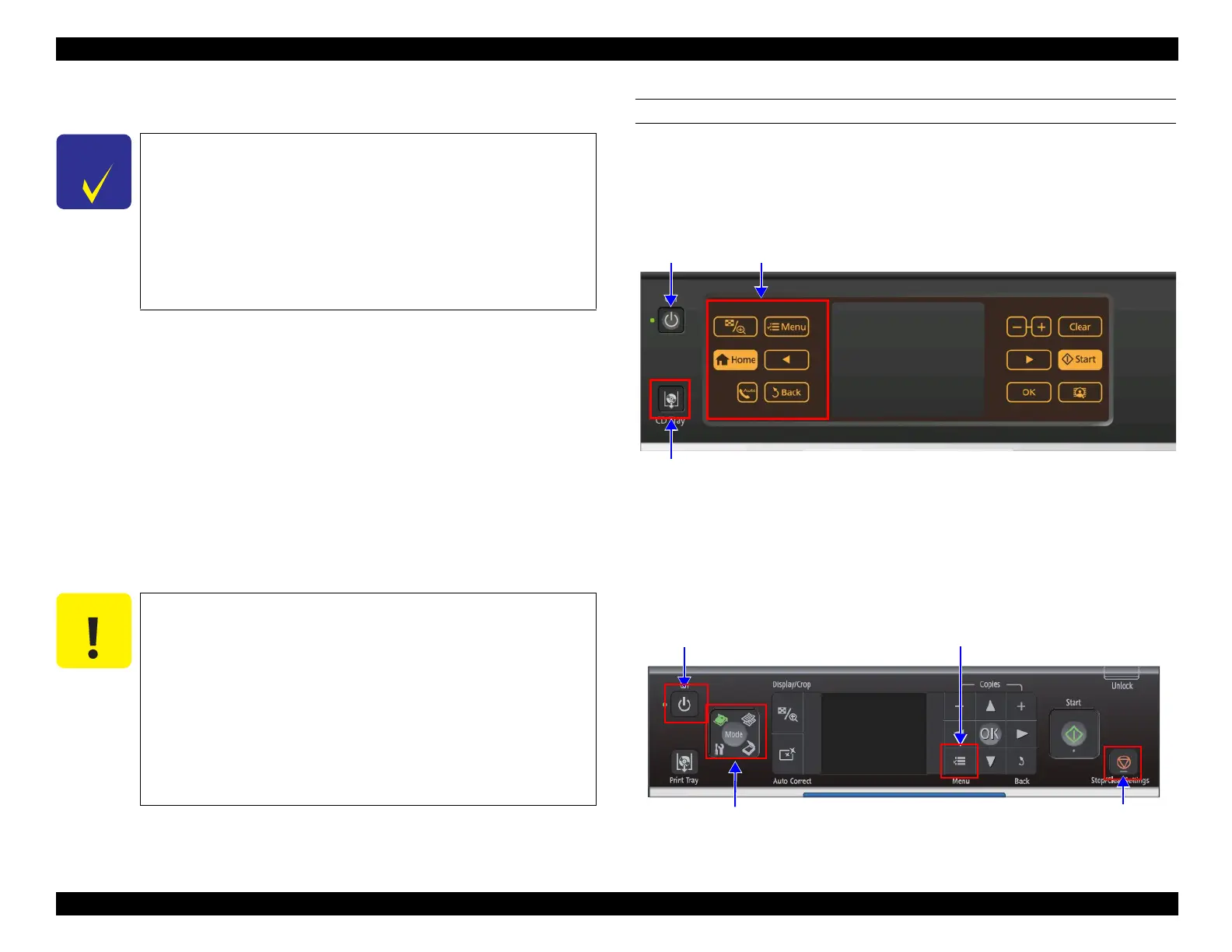Epson Artisan 810/835/837/710/725/730/Epson Stylus Photo PX810FW/TX810FW/PX820FWD/TX820FWD/PX830FWD/PX710W/TX710W/PX720WD/TX720WD/PX730WD/TX730WD
Revision G
ADJUSTMENT Adjustment Using Adjustment Program 220
Confidential
5.2.8 Case Open Sensor Check
Overview
This printer is equipped with a cover open sensor, and a scanner open error occurs
when the printer detects the scanner is opened during operation such as printing. This
check is to inspect the cover open sensor; which detects open/closed status of the
scanner, operates normally.
Required tools
Thickness gauge: 0.9 mm
3.0 mm
Checking procedure
Make sure to perform the operation check of the cover open sensor as follows:
CHECK 1
1. Start the printer in the special inspection mode.
In the case of Artisan 810/835/PX810FW/TX810FW/PX820FWD/TX820FWD
Turn the power on while pressing the panel within the frame on the left side and
the “CD/DVD Tray” button at the same time for more than three seconds.
Figure 5-14. Starting the Special Inspection Mode
(Artisan 810/835/PX810FW/TX810FW/PX820FWD/TX820FWD)
In the case of Artisan 710/PX710W/TX710W
Turn the power on while pressing the “Stop/Clear Settings” button, “Menu”
button, and “Top Menu” button at the same time for more than three seconds.
Figure 5-15. Starting the Special Inspection Mode
(Artisan 710/PX710W/TX710W)
See "9.5.4 Tools Used for the Case Open Sensor Check" (p.325)
for Artisan 837/730/PX830FWD/PX730WD/TX730WD.
The start-up method in the special inspection mode for Artisan
837/725/730/PX830FWD/PX720WD/TX720WD/PX730WD/
TX730WD differs from that for the others. See below.
″ Artisan 725/PX720WD/TX720WD:
8.4.3 Special Inspection Mode (p.278)
″ Artisan 837/730/PX830FWD/PX730WD/TX730WD:
9.5.3 Special Inspection Mode (p.324)
Make sure to perform the Case open sensor check as described
below. Otherwise, it cannot be judged correctly for the sensor to
operate normally.
Do not perform any operation except those described below
when checking the cover open sensor.
Otherwise, return to Check 1 and perform this check all over
again from the start.
Make sure to perform Check 1 and Check 2 consecutively.
Never perform any other operation in between.
This check must be performed after the printer is completely
assembled.
“Power” button
“CD/DVD tray” button
Left side of the touch panel
“Power” button
“Menu” button
“Top Menu” button
“Stop/Clear Settings” button
