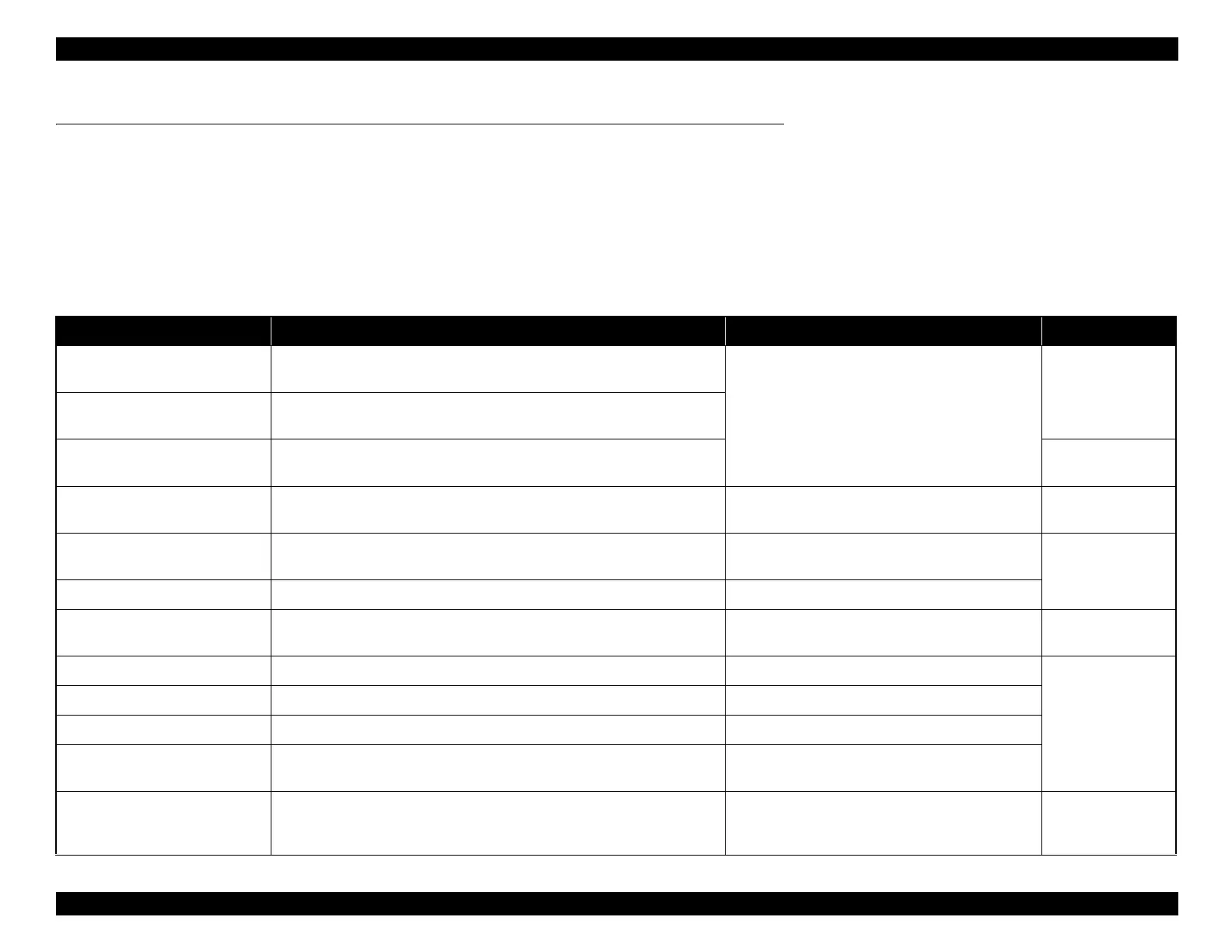Epson Artisan 810/835/837/710/725/730/Epson Stylus Photo PX810FW/TX810FW/PX820FWD/TX820FWD/PX830FWD/PX710W/TX710W/PX720WD/TX720WD/PX730WD/TX730WD
Revision G
TROUBLESHOOTING Troubleshooting by Error Message 63
Confidential
3.3 Troubleshooting by Error Message
This sections explains about errors during each sequence/operation (power-on, paper feeding, ink sucking or the like), error/warning messages displayed on the LCD and their error
causes.
3.3.1 Error Message List
The following table lists the error messages displayed on the LCD with their possible cause and reference page for troubleshooting. If the error or warning indication is not found in
the table below, refer to the Users Guide and the displayed instructions, and carry out appropriate troubleshooting.
Table 3-4. Error Indications and Fault Occurrence Causes
Error Name LCD Message
*
Error Cause Reference
Fatal error
(printer mechanism)
A printer error has occurred. Turn power off and then on again. For details, see
your documentation or Epson.com.
Mechanical trouble occurred.
Table 3-5. (p65)
Fatal error
(paper jam)
Paper jam. Open the scanner unit, remove jammed paper in the product, then
power off and on again. For details, see your documentation or Epson.com
Fatal error
(Scanner)
A scanner error has occurred. Turn power off and turn on again. If the error is
not fixed, visit Epson.com for technical support
Table 3-6. (p71)
Maintenance request
(waste ink over flow)
The printer's ink pads are at the end of their service life. Please contact Epson
support.
The waste ink counter exceeds to capacity.
Table 3-7. (p71)
Paper jam error
Paper jam. Open the scanner unit. Remove the jammed paper, close the scanner
unit, then press [Start button].
Paper remained in the paper path after paper ejection.
Table 3-8. (p72)
Double feed error Multi-page feed error. Remove and reload the paper, then press [Start button]. Double feeding occurred during double sided printing.
Paper out error
Paper out or paper jam in the main tray, or the paper size is incorrect. Check the
paper size settings or clear the jam and press [Start button].
Failure to load paper to print.
Table 3-9. (p73)
Ink end error You need to replace the following ink cartridge(s). Ink is out in some I/C.
Table 3-10. (p74)
No ink cartridge error Install the following ink cartridge(s). I/C was not set.
Incorrect ink cartridge Cannot recognize the following ink cartridge(s). Install them correctly. Incorrect I/C was set.
Head cleaning
(Ink low error)
Replace the following ink cartridge(s) before cleaning the print head. Head cleaning was attempted in the Ink low status.
Scanner open error
The scanner unit is open.
When replacing ink cartridge(s), close the scanner unit after replacing the
cartridge(s).
Scanner Unit was opened during printing. Table 3-11. (p74)
