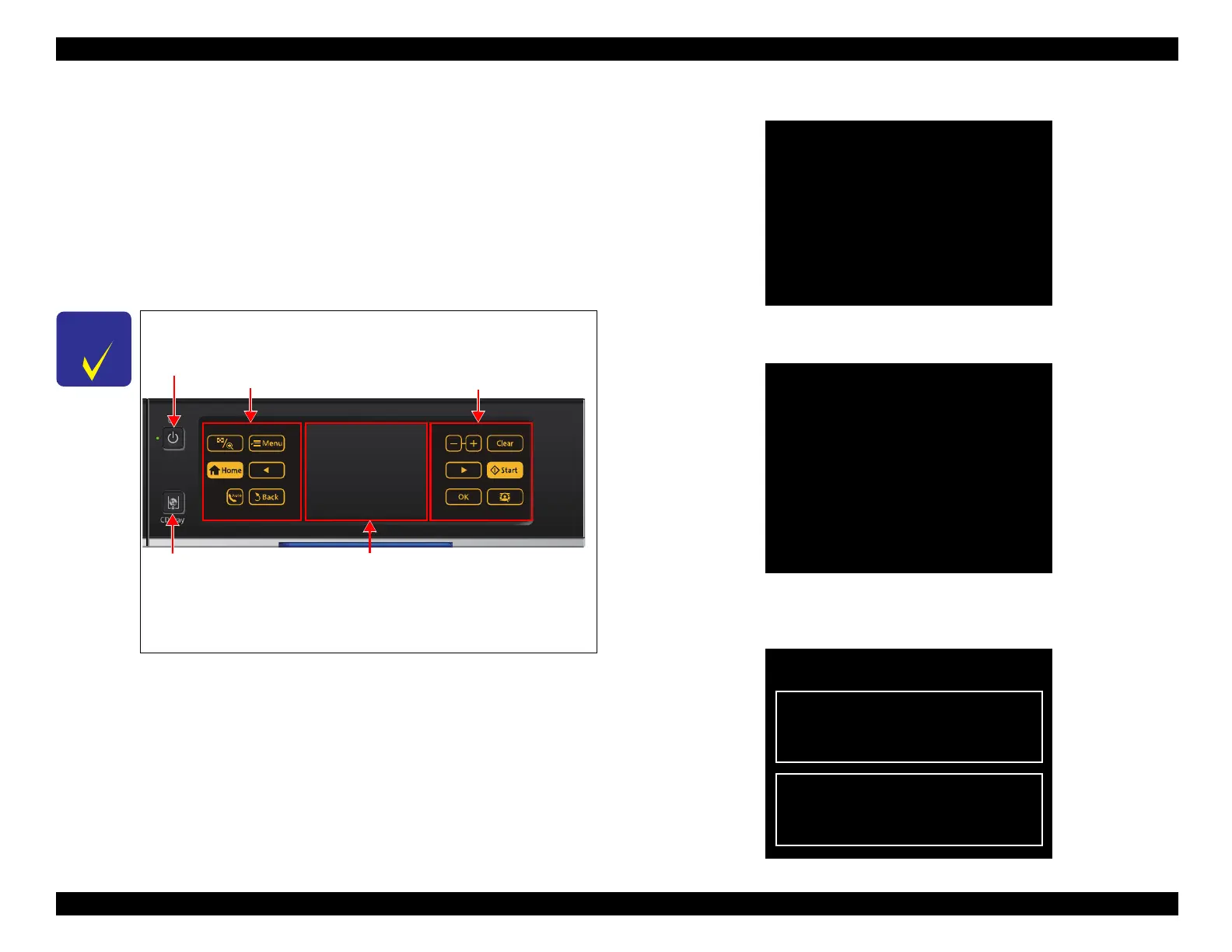Epson Artisan 810/835/837/710/725/730/Epson Stylus Photo PX810FW/TX810FW/PX820FWD/TX820FWD/PX830FWD/PX710W/TX710W/PX720WD/TX720WD/PX730WD/TX730WD
Revision G
ADJUSTMENT Adjustment without Using Adjustment Program 236
Confidential
5.3.4 Touch Panel Adjustment (Artisan 810/835/837/
PX810FW/TX810FW/PX820FWD/TX820FWD/
PX830FWD only)
This section describes Touch Panel adjustment.
Purpose
This adjustment is made to adjust the relative positions between the Touch Panel
detection points and displaying positions on the Control Panel.
Things to be used
Touch pen (without a sharp end such as a plastic stick)
Adjustment procedure
1. Turn on the printer in the special inspection mode. (See "5.2.8 Case Open Sensor
Check Step1 (p.220)".)
2. Select “Touch Screen Inspection” and press LCD.
Figure 5-46. Touch Panel Adjustment (1)
3. Select “Touch Screen Calibration” and press LCD.
Figure 5-47. Touch Panel Adjustment (2)
4. Press LCD to display the adjustment screen. When aborting the adjustment, press
the area other than LCD.
Figure 5-48. Touch Panel Adjustment (3)
While in the special inspection mode, you can operate selection of
each menu, etc. by pressing the following areas on the touch panel.
Figure 5-45. Panel Operation in Special Inspection Mode
The operation for the special inspection mode for Artisan 837/
PX830FWD differs from that for the others. See
"9.5.3 Special
Inspection Mode (p324) " for the details.
Power Left side of the touch panel
(Menu backward)
Right side of the touch panel
(Menu forward)
“CD/DVD tray” button LCD (OK/Menu selection)
Inspection Mode
Run:OK / Select:[LEFT][RIGHT]
1. Mechanism Inspection
2. Special Inspection
3. Fax Inspection
4. Touch Screen Inspection
5. Development Mode
Inspection Mode
Run:OK / Select:[LEFT][RIGHT]
1. Touch Screen Calibration
2. Touch Screen Coordinates
Touch panel to coordinate them
Touch LCD area. [OK]
Touch area outside of LCD. [Cancel]
