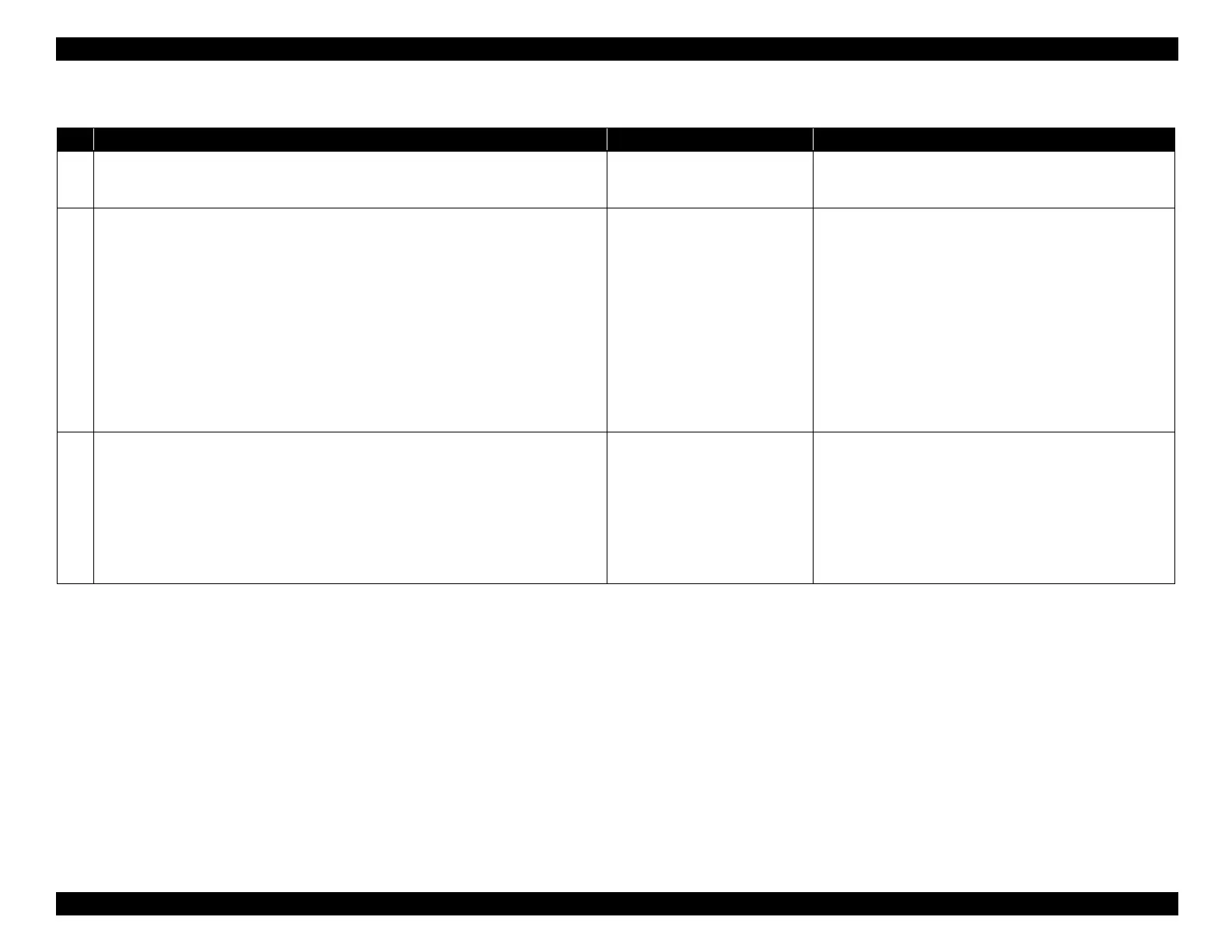EPSON WF-C5790/WF-C5790a/WF-C5710/ET-8700/WF-C5210/WF-C5290/WF-C5290a Revision A
Troubleshooting Troubleshooting procedure 149
Confidential
Troubleshooting
Step Check and measure Yes No
1
Check whether printing or copying
Check whether the symptom occurs with printing or with copying.
Occurs with copying only.
Refer to ADF/scanner trouble
(P. 154).
Occurs with printing and copying.
Go to step 2
2
Confirm the contamination adherence.
Check the items listed below to confirm that there is no dirt on the product.
Check inside the product
Check that there is no noticeable dirt inside the product.
Check the platen
Check that there is no noticeable dirt on the platen.
Check the feed path (roller surfaces)
Check that there is no dirt on the various feed rollers on the feed path.
CR side surface
Check that there is no dust or ink adhered.
Are the check results OK (no dirt)?
Go to step 3
Clean the corresponding parts.
* If there are large ink deposits, check that there is no ink
leaking.
If the symptom continues to occur, go to step 3.
3
Check the paper and settings
Paper
Check that the paper is in an appropriate state (no curling).
Settings
Check whether or not the paper settings are appropriate.
Are the paper status and paper settings appropriate?
Go to step 4
1. Change the paper or paper settings.
2. Use the rubbing avoidance mode.
When the phenomenon is improved
Explain that the phenomenon is caused due to the paper or settings, and
make sure the appropriate paper and paper settings are used.
Also, recommend the user to use the wear (rubbing) prevention mode.
When the phenomenon is not improved
Go to step 4
