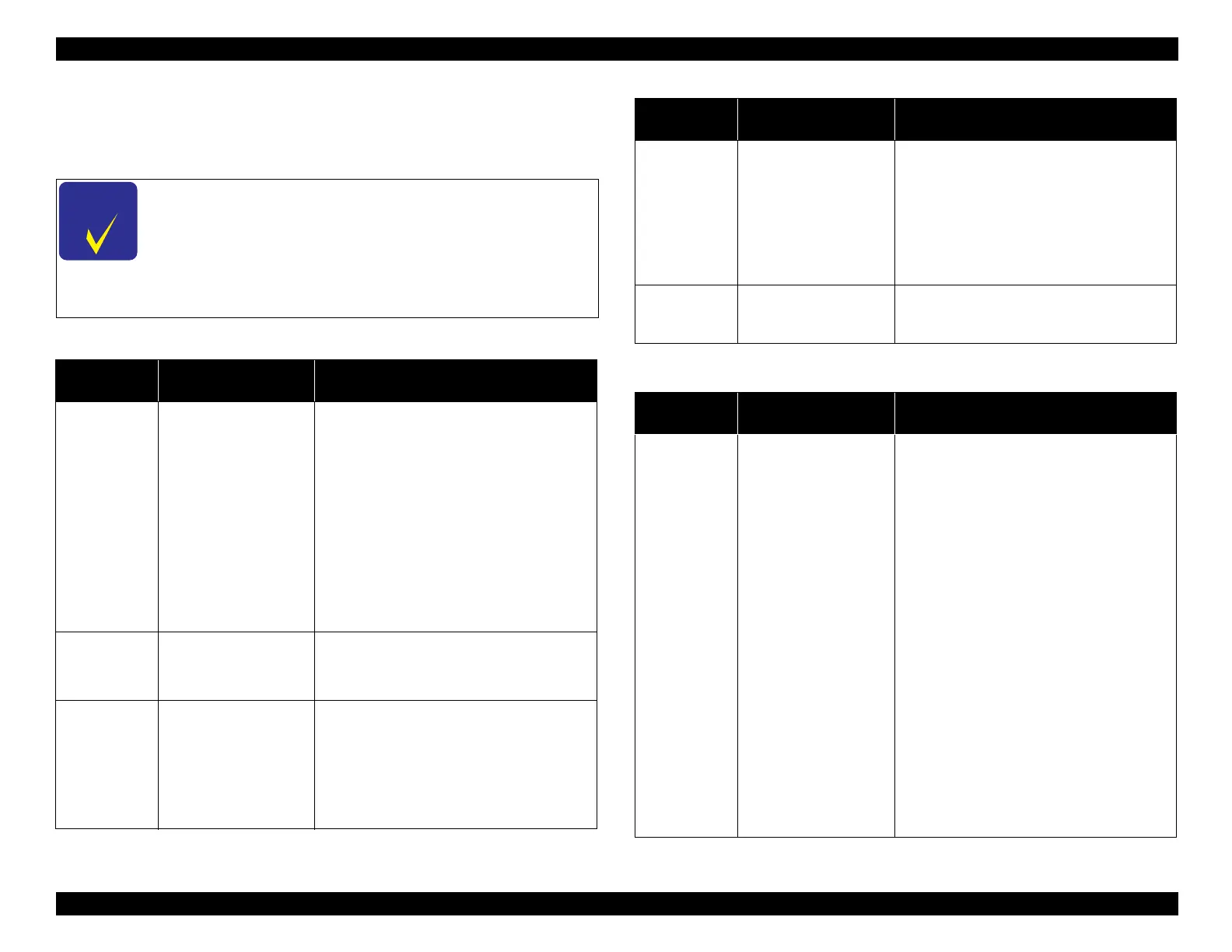EPSON WF-C5790/WF-C5790a/WF-C5710/ET-8700/WF-C5210/WF-C5290/WF-C5290a Revision A
Troubleshooting Fax Troubleshooting 214
Confidential
4.3.7.4 Troubleshooting from error code
The trouble can be specified to some extent by the error code of the
communication management report.
Phase A trouble (calling system)
Phase B to D trouble
In order to display the error code in the communication
management report, it is necessary to make the following
setting.
“Settings” → “General Settings” → “Fax Settings” →
“Report Settings” → “Report Format” = “Detailed
information”
Error code
display
Judgment contents Measure
No tone
Dial tone can not be
detected when dialing.
Check the telephone whether or not a dial
tone is heard from the exchanger, the tone is
continuous or intermittent.
Check if it is PSTN line or PBX line. In case
of PBX line, change connection line setting
to PBX and check again.
If you can hear the dial tone but can not
detect it , record it and check the signal and
adjust the detection method in [FAX
Maintenance Mode].
At this time, the [OFF] setting of dial tone
detection has a risk of false detection. Avoid
as much as possible.
Incorrect port
connection
Before calling (on hook)
there was a line voltage but
the line voltage was gone
when calling (off hook).
Check that LINE port and EXT port are
connected properly.
The line is not
connected.
The line voltage is not
detected before calling.
Check that the telephone line is connected to
the LINE port properly.
Check the telephone whether or not a dial
tone is heard, a calling is made when
dialing.
Measure the line voltage with a multimeter
(DC48V in on-hook status).
Busy
Busy tone is detected when
dialing
Check if the telephone number is correct.
Check whether another signal is erroneously
detected as a busy tone.
In case of erroneous detection, confirm the
signal that is erroneously detected by
recording, and set the busy tone detection
function to “OFF” in [FAX Maintenance
Mode]. Or adjust the detection method.
No response
Can not detect a fax signal
from the receiver after
dialing.
Check if the telephone number is correct.
Check that a fax signal is returned from the
receiver.
Error code
display
Judgment contents Measure
Error XXX
A communication error
occurred after line
connection.
Output the communication management
report and check the error occurrence status.
In a fax machine that uses a subscribed
telephone line, communication errors may
occur if the status of the picked up telephone
line is bad, and if it is recommunicated by
automatic redial, it will grab a good
telephone line and send it normally. Since a
communication management report is
necessary for trend survey, a
communication management report is
automatically printed. Have the customer
keep it.
By outputting the communication protocol
monitor log at the time of error occurrence,
it is possible to investigate where an error
occurred in the communication. In “FAX
Maintenance Mode”, set “error only”
“automatic printing” as necessary.
Check the error occurrence status by
acquiring the recording data of the
communication at the time of error
occurrence
Error code
display
Judgment contents Measure
