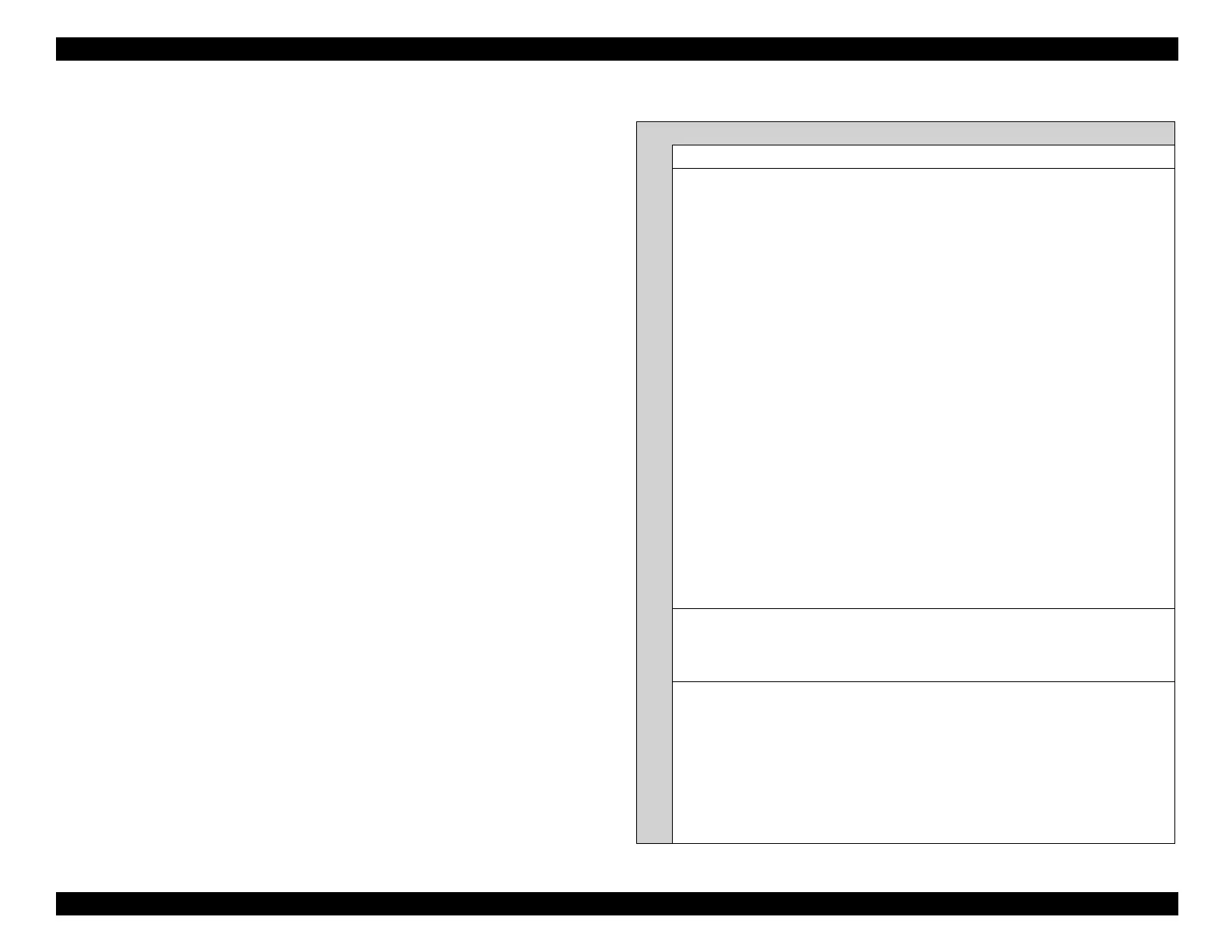EPSON WF-C5790/WF-C5790a/WF-C5710/ET-8700/WF-C5210/WF-C5290/WF-C5290a Revision A
Troubleshooting Fax Troubleshooting 210
Confidential
4.3.7 Fax related troubleshooting
4.3.7.1 Fax troubleshooting basics
To troubleshoot fax troubleshooting with the following steps.
Troubleshooting basic step
Step 1: Accurately grasp and identify trouble symptoms.
Step 2: Investigate the trouble error and specify the cause.
Step 3: Correct the problem.
In particular, step 1 is very important.
Fax related troubles occur not only in the trouble caused by the own machine,
but also due to troubles caused by the partner machine, troubles caused by the
telephone line, troubles caused by usage, and the like occur in a combined
manner.
When trouble occurs, hear the customer trouble content / situation well
“Who is in trouble with what?“
“What is in trouble?“
“How can you satisfy our customers?“
Accurately understanding and identify.
Thereafter, step 2 is performed, and the process proceeds to step 3.
If troubleshooting in step 3 is skipped by skipping steps 1 and 2, the original
trouble will not be known.
As a result, it may cause trouble recurrence and another trouble to be induced.
Troubleshoot basic step details
Step 1: Accurately understand and identify trouble symptoms.
In this step we check 5 points.
1. What is the symptom of the trouble?
Who is reporting the trouble?
(User, administrator, communication partner of the printer)
What kind of error code / error message are occurring?
(Communication management report, job history, protocol monitor log)
What kind of trouble is occurring?
Rather than a vague symptom report such as “Transmission not possible” or
“Reception not possible”, an understanding of the specific symptom is performed
for the trouble, such as how the transmission or reception is not possible, whether
to make a call or receive a call, whether the telephone line is connecting, or
whether the communication error has occurred after a connection.
Example 1) Transmission not possible
=> “No outgoing calls (dialing) are made”, “A call is made but cannot connect to
the other side”, “A connection is made to the other side and communication is
started, but a communication error occurs”, “Communication can be performed,
but the transmitted images are fuzzy”, etc.
Example 2) Reception not possible
=> “There is no ring tone”, “A ring tone is heard but the call is not received”, “A
ring tone is heard and the call is received, but communication does not start”,
“The call is received, a connection is made to the other side and communication is
started, but a communication error occurs”, “Communication can be performed,
but the received images are fuzzy”, etc.
* The investigation method and method of taking action vary significantly
depending on whether the problem occurs until a connection is established with
the other side, or whether the problem occurs after a connection is established and
2. Where is the trouble occurring?
Occurred in printer, occurred in application, occurred in specific PC.
Printer / PC of customer site, printer of customer office, equipment of customer's
communication partner.
3. When will the trouble occur?
When has it occurred?
(OK till yesterday since the time of establishment, but the problem has suddenly
occurred today, etc.)
Is it occurring at a specific time?
Frequency of occurrence (always occurring, about once in 10 times).
Has the environment changed before the problem occurred?
(Firm update, replacing ink cartridge, changed telephone line, moved the
installation location)
