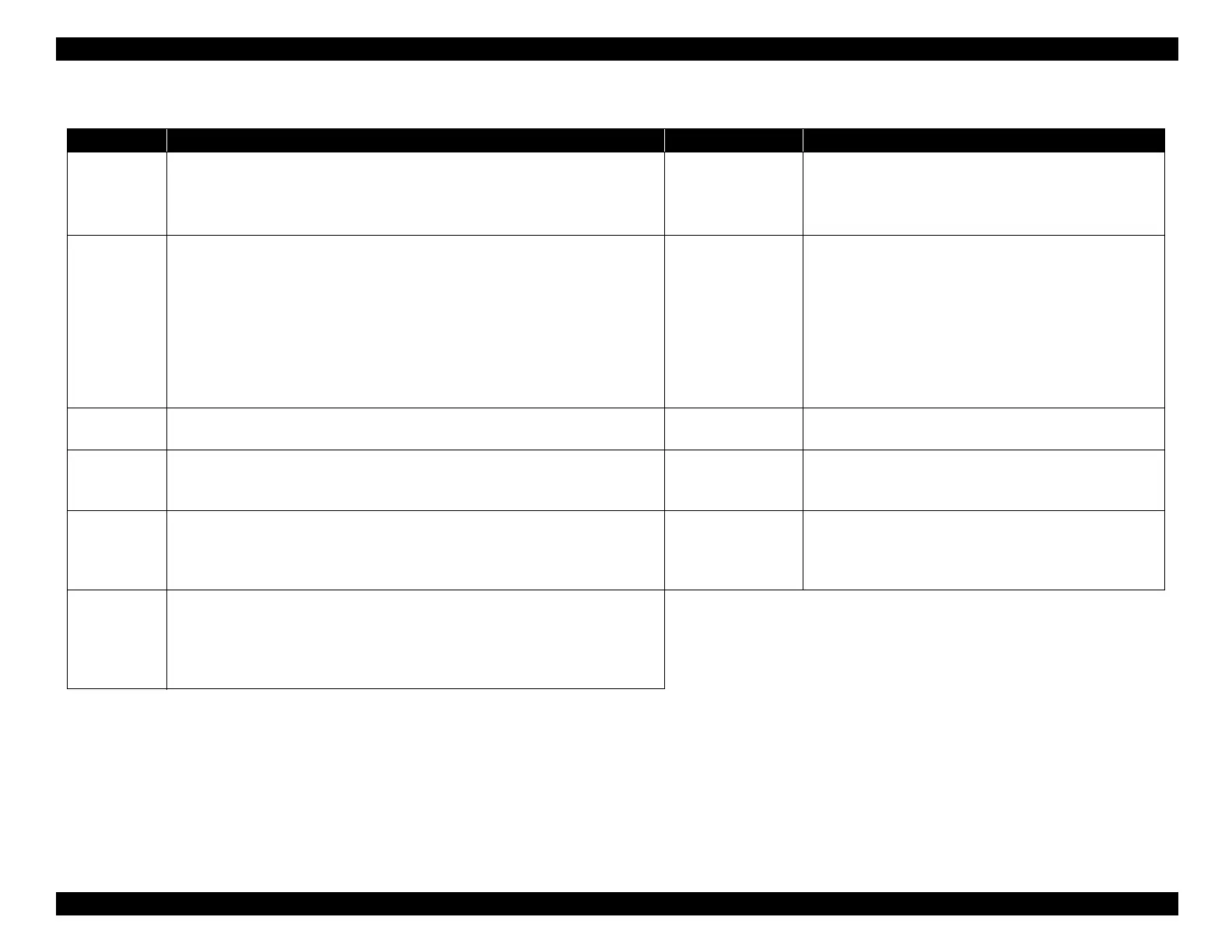EPSON WF-C5790/WF-C5790a/WF-C5710/ET-8700/WF-C5210/WF-C5290/WF-C5290a Revision A
Troubleshooting Troubleshooting procedure 158
Confidential
Troubleshooting
Step Check and measure Yes No
1
Check the operating environment
Check that the operating environment is within the specifications.
* Refer to 2.1 Product Hardware Specifications (P. 14)
Has the phenomenon occurred?
Go to step 2
Recommend using in an appropriate environment.
2
Check the paper
Make sure the appropriate paper has been used according to the procedure described
below.
Check that there is no damage to the paper before it pases through.
Check that the paper is in an appropriate state (no curling).
Check that using suitable paper (not paper already used for printing).
* When, for example, A4 paper is used cut to A5 size, the long grain becomes the short
grain so there is a tendency for edges to bend easily.
Make sure the appropriate paper has been used.
Go to step 3
Use suitable paper.
Use the rubbing avoidance mode.
* If the symptom continues even after using the rubbing
avoidance mode, refer to the avoidance measures.
3
Check the feed path
Check that there is no damage to or foreign object on the feed path.
Go to step 4
Remove the foreign object and then clean.
If the symptom continues to occur, go to step 4.
4
Check the Star Wheel Assy
Check that the jagged roller of the Star Wheel Assy rotates normally.
Check that there are no cuts or other damage locally on the EJ Roller surface.
Go to step 5
Replace the Star Wheel Assy (p. 439).
5
Check the PG
Check the PG with the thickness gauge and check that it is within the specified value
range (1.55 ±0.10 mm).
Is the PG within the standard value?
Contact the EPSON
Service Department.
Perform the PG Adjustment (p. 559).
If the symptom continues to occur after performing the PG
adjustment,
contact the EPSON Service Department.
Avoidance
measures
If the symptom continues even in the rubbing avoidance mode
1. Reduce the print density (default is -20 for duplex, but -5 or -10 from that).
2. Increase the drying time.
3. Make sure that a high density image does not come at the trailing edge of the first
side (rotate, change the print order, etc.).
