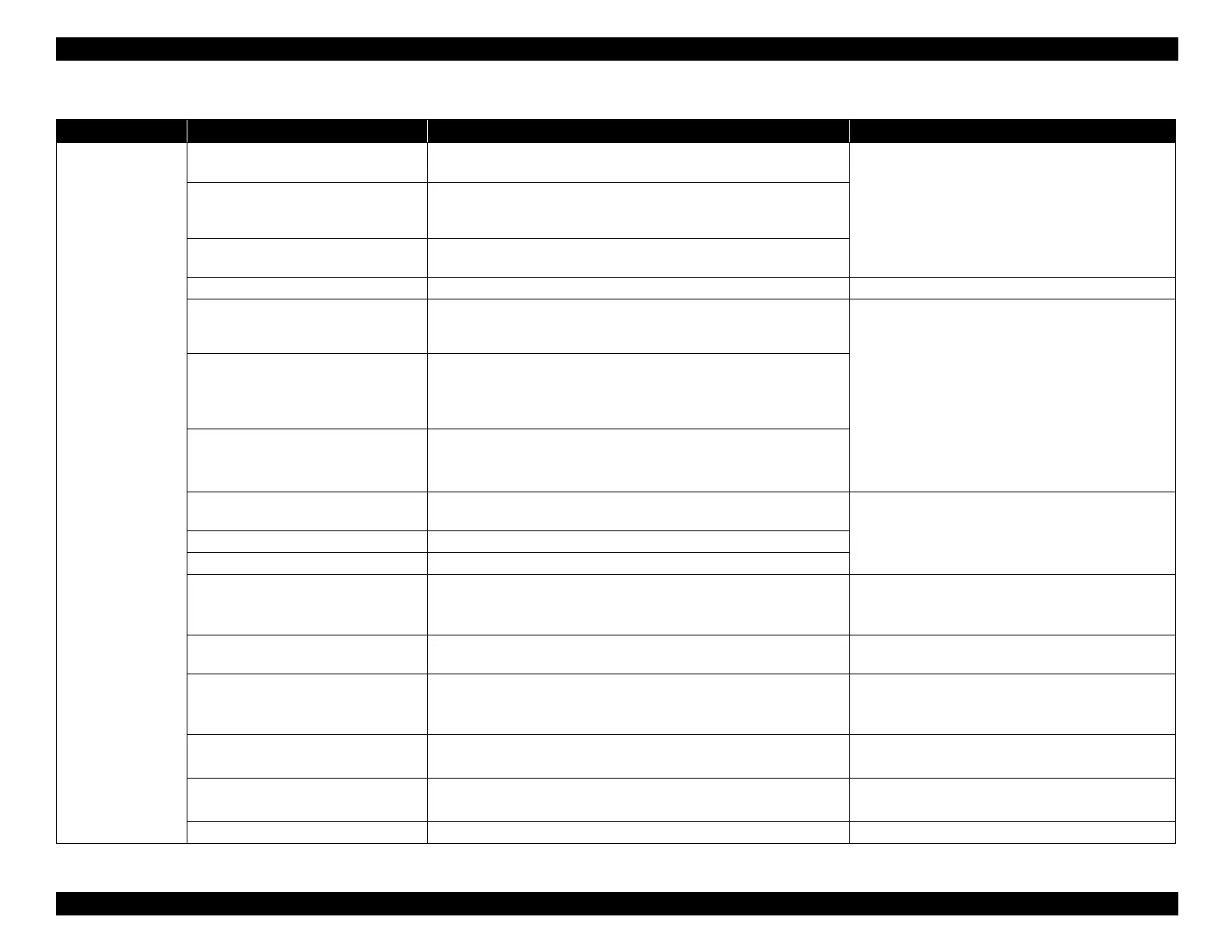EPSON WF-C5790/WF-C5790a/WF-C5710/ET-8700/WF-C5210/WF-C5290/WF-C5290a Revision A
Troubleshooting Troubleshooting procedure 74
Confidential
Printer Memory insufficient error (number of
print copies)
Notifies that due to insufficient printer memory, not all set number of
pages could be printed, and that only some pages were printed.
Check the job and memory capacity.
Reduce the amount of memory used for print page
data by, for example, splitting up the print pages.
Memory insufficient error (resolution
reduction)
Notifies that due to insufficient printer memory, printing could not be
performed at the set resolution, and that printing was performed by
reducing the resolution.
Memory insufficient error (reverse
printing)
Notifies that due to insufficient printer memory, not all set jobs could be
saved, and that only some jobs were printed in normal sequence.
Printing disabled data error Notifies that the data could not be printed as it was invalid print data. Press the Error cancellation key.
Paper size mismatch error Notifies that the paper size of the feeder and the paper size in the print
settings is different.
1. When printing is performed based on the feeder
settings of the printer
Set the paper according to the feeder settings, and
then select “Yes”.
2. When printing is performed based on the print
settings specified in the driver
Select “No”, set the paper according to the specified
print settings, and then press the Cancel button.
3.
Press the Cancel button to cancel printing, and then Exit.
Paper type mismatch error Notifies that the paper type of the feeder and the paper type in the print
settings is different.
Paper size and type mismatch error Notifies that the paper size/type of the feeder and the paper size/type in
the print settings is different.
Maintenance box full error Notifies that since the permissible capacity of the Maintenance Box has
reached the limit, the Maintenance Box must be replaced.
Replace the Maintenance Box, close the Maintenance
Box Cover, and then press the Error cancellation key.
No maintenance box error Notifies that the Maintenance Box must be installed.
Maintenance box recognition error Notifies that the Maintenance Box is not recognized.
Remaining amount of maintenance box
insufficient error
Notifies that the remaining capacity of the Maintenance Box necessary
for performing forced cleaning is insufficient.
1. Press the Error cancellation key.
2. Replace the Maintenance Box and close the
Maintenance Box Cover.
Initial waste liquid end Notifies that since the Maintenance Box has exceeded the limit value,
the Maintenance Box must be replaced.
Replace the Maintenance Box with new one.
Post-reset waste liquid end Notifies that since the Maintenance Box has exceeded the limit value,
the Maintenance Box must be replaced.
1. Press the Error cancellation key.
2. Perform the operation according to the instructions
displayed on the LCD.
Initial waste liquid near-end Notifies that since the Maintenance Box is reaching the limit value, the
Maintenance Box must be replaced.
1. Press the Error cancellation key.
2. Prepare a Maintenance Box.
Post-reset waste liquid near-end Notifies that since the Maintenance Box is reaching the limit value, the
Maintenance Box must be replaced.
1. Press the Error cancellation key.
2. Prepare a Maintenance Box.
Ink not attached error Notifies that since the ink pack is not installed, it must be installed. Install the correct ink pack.
Table 4-1. Normal errors
Category Error name Error details Error solution