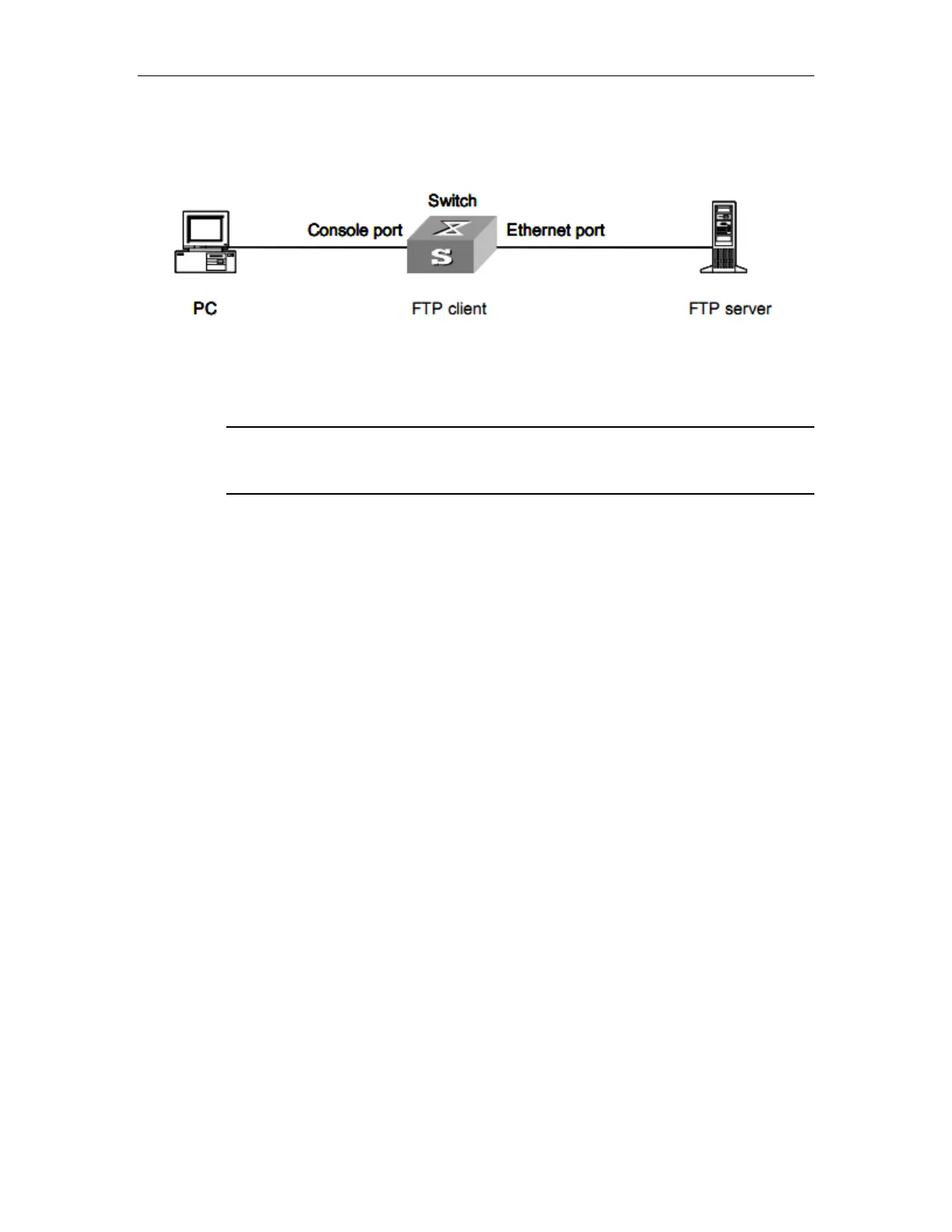BootROM and Host Software Loading
27.2.3.1 Loading BootROM software
FIgure 27-5 Local loading using FTP client
Step 1: As shown in Figure 27-5, connect the switch through an Ethernet port to the FTP
server, and connect the switch through the Console port to the configuration PC.
Note:
You can use one computer as both configuration device and FTP server.
Step 2: Run the FTP server program on the FTP server, configure an FTP user name and
password, and copy the program file to the specified FTP directory.
Step 3: Run the HyperTerminal program on the configuration PC. Start the switch. Then
enter the privileged mode. Then set the following FTP-related parameters as required:
Switch#load whole-bootrom ftp ftpserver-ip filename
Caution:
Load File name: bootrom.bin
Switch IP address: A.B.C.D
Server IP address: A.B.C.E
Step 4: Press <Enter>. The system displays the following information:
Are you sure to update your bootrom?Yes or No(Y/N)
Step 5: Enter Y to start file downloading or N to return to the Bootrom update menu. If you
enter Y, the system begins to download and update the BootROM software. Upon completion,
the system displays the following information:
Download wholeBootRom successfully.
Update BootRom successfully.
Download BootRom via FTP successfully.
27.2.3.2 Loading host software
The subsequent steps are the same as those for loading the BootROM program, except
that the system gives the prompt for host software loading instead of BootROM loading.
Caution:
