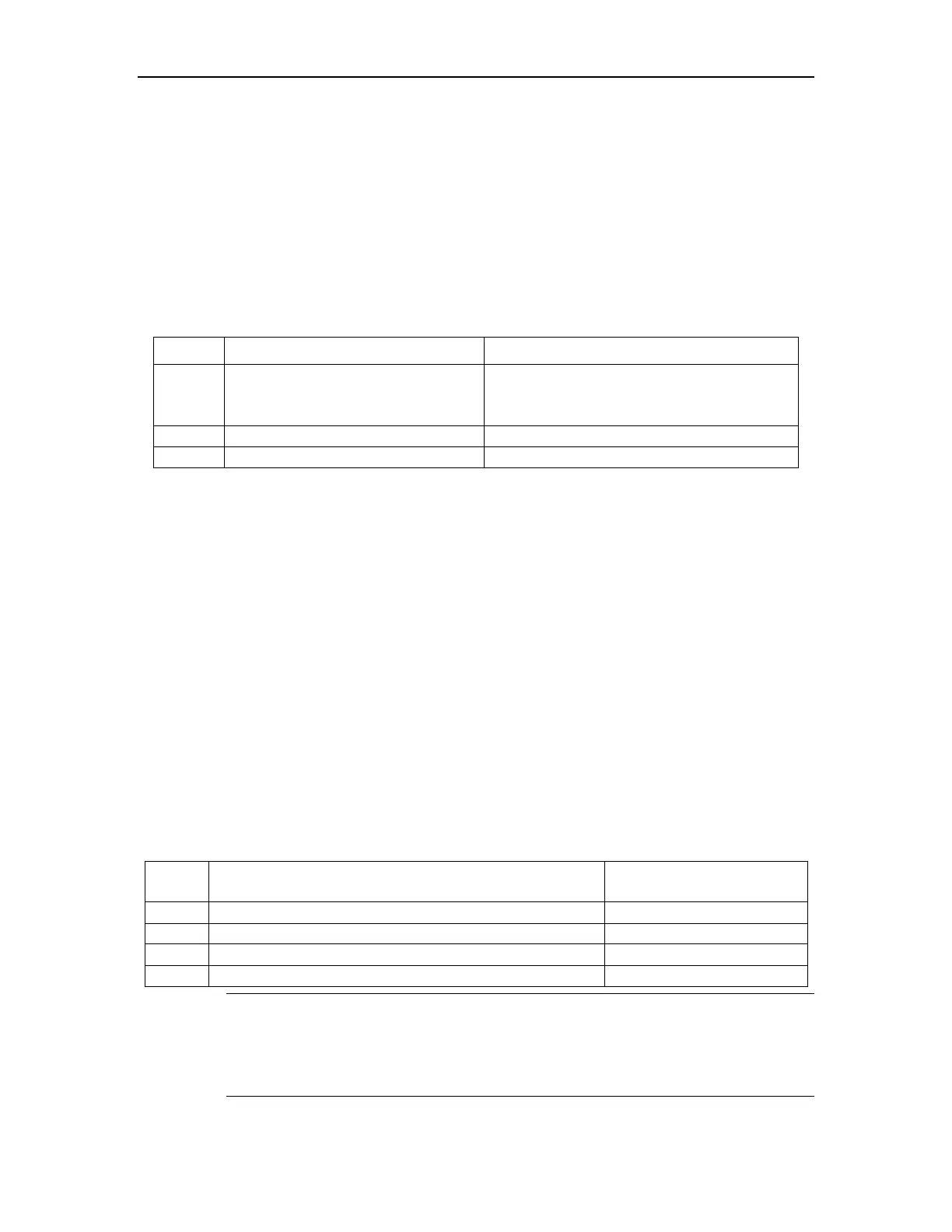Manage Users
3.3.2 Change Password
In global configuration mode, Super-administrator "admin" can use following command to
change the password of all users, but other administrators can only change their own
password. Normal users cannot modify their own password.
Enter global configuration mode (how to enter global configuration mode refers to the first
2 steps in Table 3-1) before following the below steps:
Table 3-2 Modify password
Enter the modified password following the
prompt. The new password will be effective in
the next log in.
copy running-config startup-config
Example:
!Change the password of user "admin" to be 123456
Switch(config)#username change-password
please input you login password : ******
please input username :admin
Please input user new password :******
Please input user confirm password :******
change user password success.
3.3.3 Modify User's Privilege Level
In global configuration mode, only Super-administrator "admin" can modify the privilege
level of other users. Enter global configuration mode (how to enter global configuration mode
refers to the first 2 steps in Table 3-1) before following the below steps:
Table 3-3 Modify User's Privilege Level
username username privilege privilege<0-15>
copy running-config startup-config
Note:
Username: means the name of the existed user to be modified which must be 1 to 32
printable characters without '/',':','*','?','\\','<','>','|','"'. If the entered username is not
existed, add it to be the new one.
