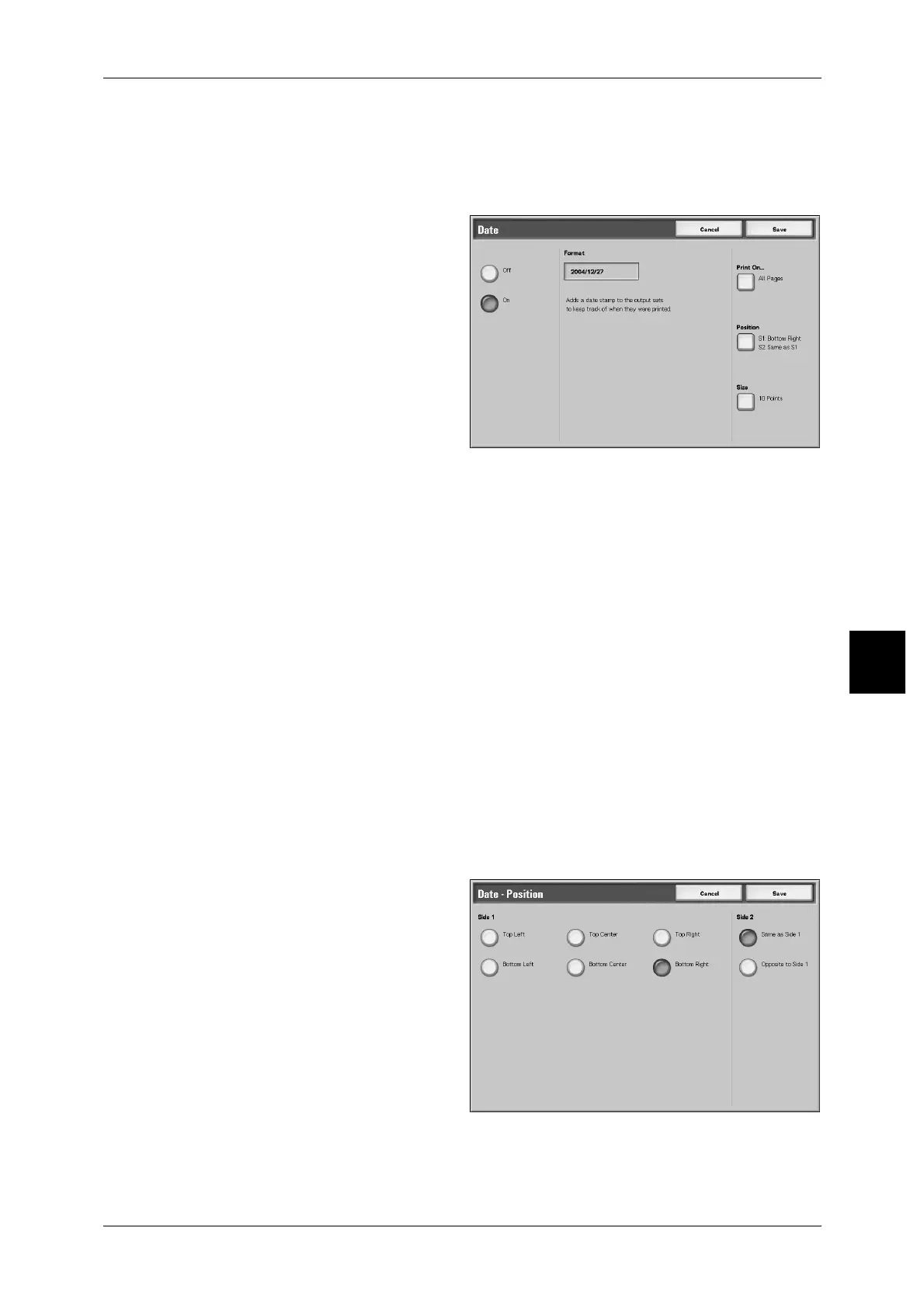Merging/Batch Printing Copy & Print Documents
189
Check Mailbox
5
[Date] Screen
This feature allows you to print dates on documents. The dates that will be printed will
be the date that the documents are printed.
For information about the date display format, refer to "Date Format" (P.316).
1 Select [Date].
2 Select [Off] or [On].
Off
No date is printed.
On
Date is printed.
Print On...
Displays the [Date - Print On] screen.
Either [First Page Only] or [All Pages] can be selected for the pages that dates will be
printed.
Position
Displays the [Date - Position] screen.
For more information, refer to "[Date - Position] Screen" (P.189).
Size
Displays the [Date - Size] screen.
The sizes of dates can be selected from 6, 10, 24 point.
[Date - Position] Screen
This feature allows you to set the positions to which the dates will be printed.
Side 1
You can select positions to which dates will be printed from 6 choices.
