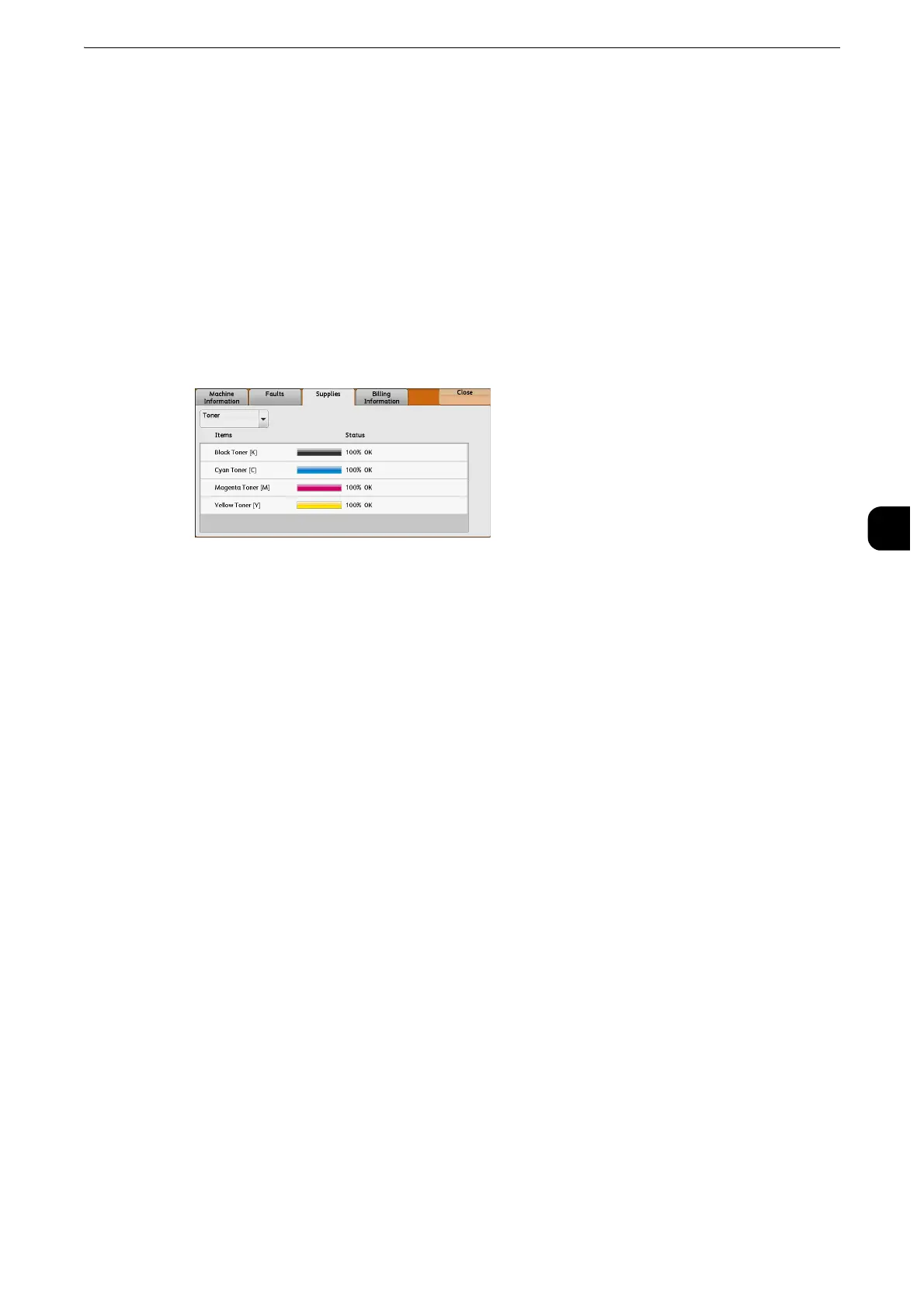Supplies
149
Machine Status
4
Supplies
You can check the status of consumables on the [Supplies] screen. The status of
consumables is shown as "OK", "Replace Soon (Order Now)", or "Replace Now".
The following describes the procedure to check the status of consumables.
z
For information on replacing consumables, refer to "Maintenance" (P.77).
1
Press the <Machine Status> button.
2
Select the [Supplies] tab and confirm the status of the toners.
z
Pressing a supply name displays a screen about the status of the supply.
3
Select [Other Consumables] from the drop-down menu, and confirm the status of the
consumables.
On the [Supplies] screen, you can check the following items:
z
If you replace a toner cartridge with a partially used toner cartridge (such as a toner cartridge removed from
another ApeosPort-VI C7771/C6671/C5571/C4471/C3371/C3370/C2271, DocuCentre-VI C7771/C6671/
C5571/C4471/C3371/C3370/C2271), the status displayed may differ from the actual remaining amount.
When replacing toner cartridges, we recommend that you use new ones.
z
Pressing a supply name displays a screen about the status of the supply.
z
Staple Cartridge: Displays when C3 Finisher is installed.
z
Hole Punch Waste Container: Displays when C3 Finisher is installed.
z
Booklet Staple Cartridge: Displays when C3 Finisher is installed.
z
The items displayed vary depending on the options installed.
z
Scroll the list by drag or flick operation to switch the screen to be displayed. For information on how to drag or
flick, refer to "Product Overview" > "Touch Screen" in the User Guide.
z
Black Toner [K]
z
Cyan Toner [C]
z
Magenta Toner [M]
z
Yellow Toner [Y]
z
Drum Cartridge [R1]
z
Drum Cartridge [R2]
z
Drum Cartridge [R3]
z
Drum Cartridge [R4]
z
Waste Toner Container [R5]
z
Staple Cartridge [R1]
z
Booklet Staple Cartridge [R2]
z
Booklet Staple Cartridge [R3]
z
Hole Punch Waste Container [R4]
