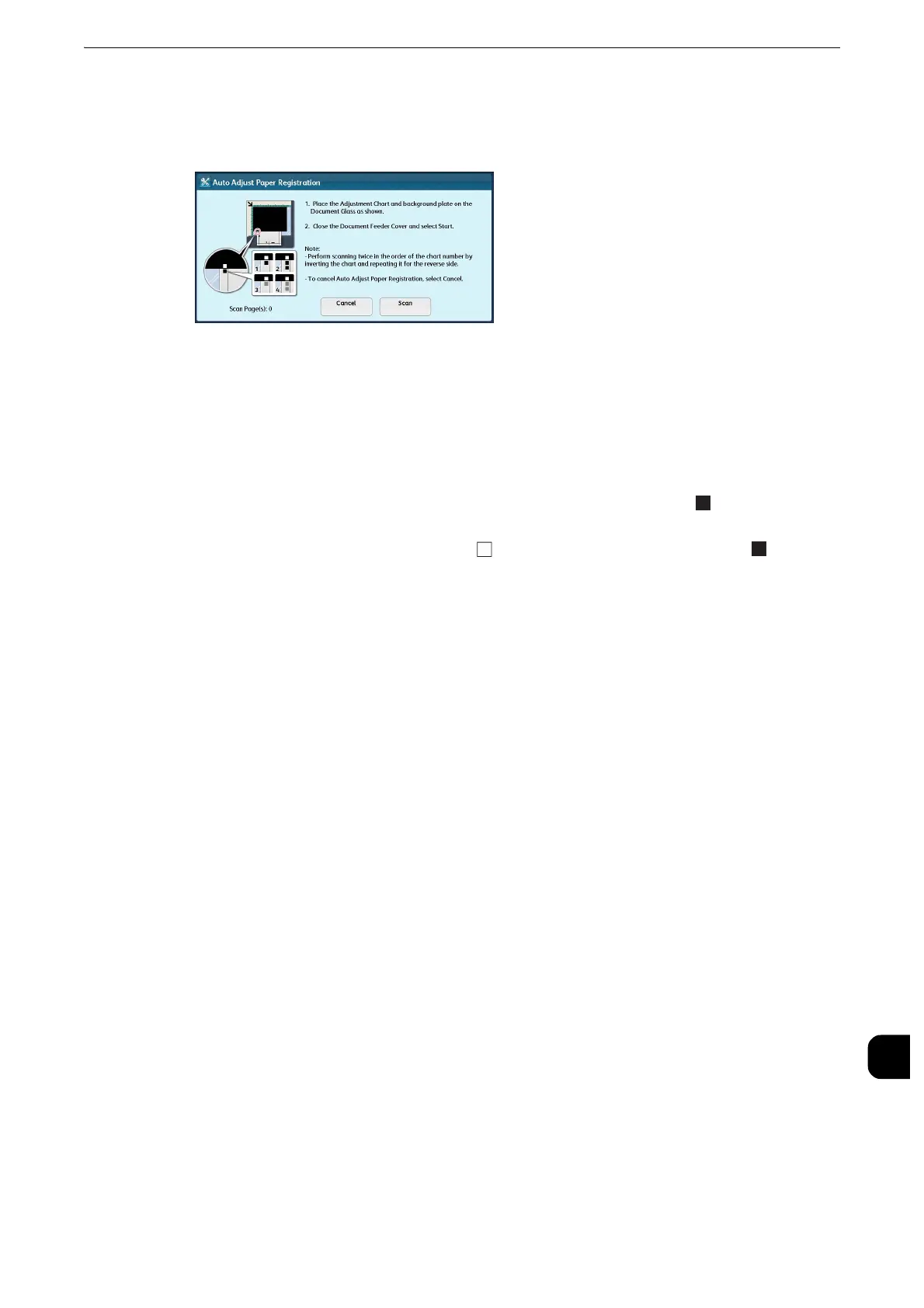Auto Adjust Paper Registration
751
Appendix
16
2
Load the adjustment chart and the background sheet on the document glass as instructed
on the screen and scan the top and bottom portions of each of the front and back sides of
the adjustment sheet (four locations in total).
z
For the background sheet, use the file "SIQA_sheet1_11x17.pdf" or "SIQA_sheet1_A3.pdf" that is stored in
the [Alignment Background Sheet] folder on the Media (Software/Product Manual). Output the file with 2-
sided printing.
z
Scan the top and bottom portions separately for each of the front and back sides of the adjustment chart,
four times in total. The data, which is scanned at the top and bottom portions of each of the front and back
sides of an adjustment chart (four locations in total), is used as the 1-time measurement data.
z
Vertical position: Adjust the position of the adjustment chart so that the top line of the adjustment
chart overlaps the bottom line of the background sheet.
z
Horizontal position: Adjust the position of of the background sheet and the position of of the
adjustment sheet as shown in the screen.
z
You can retry scanning by selecting [Scan] as many times as you want until the adjustment chart is
scanned at the correct positions.
z
When scanning adjustment charts for multiple trays, select [Scan] to continuously carry out scanning.
3
Remove the adjustment chart and the background sheet from the document glass and
close the document cover.
4
Select [Start]. The Auto Adjust Paper Registration starts.
5
After finishing Auto Adjust Paper Registration, the tray setting screen is displayed. Select a
tray to assign the adjustment settings.
z
For information on how to assign the Adjust Paper Registration settings, refer to Adjust Paper Registration Setup(P.751).
Adjust Paper Registration Setup
The following describes how to assign the Adjust Paper Registration settings to a tray.
1
Select [Sample Printout].
2
Select a tray to assign the Adjust Paper Registration settings and select 2 Sided, Output
Color, and Number of Sheets.
z
You are recommended to average the variations that you print three and more sheets.
3
Select <Start>.
The sample printout is printed.
