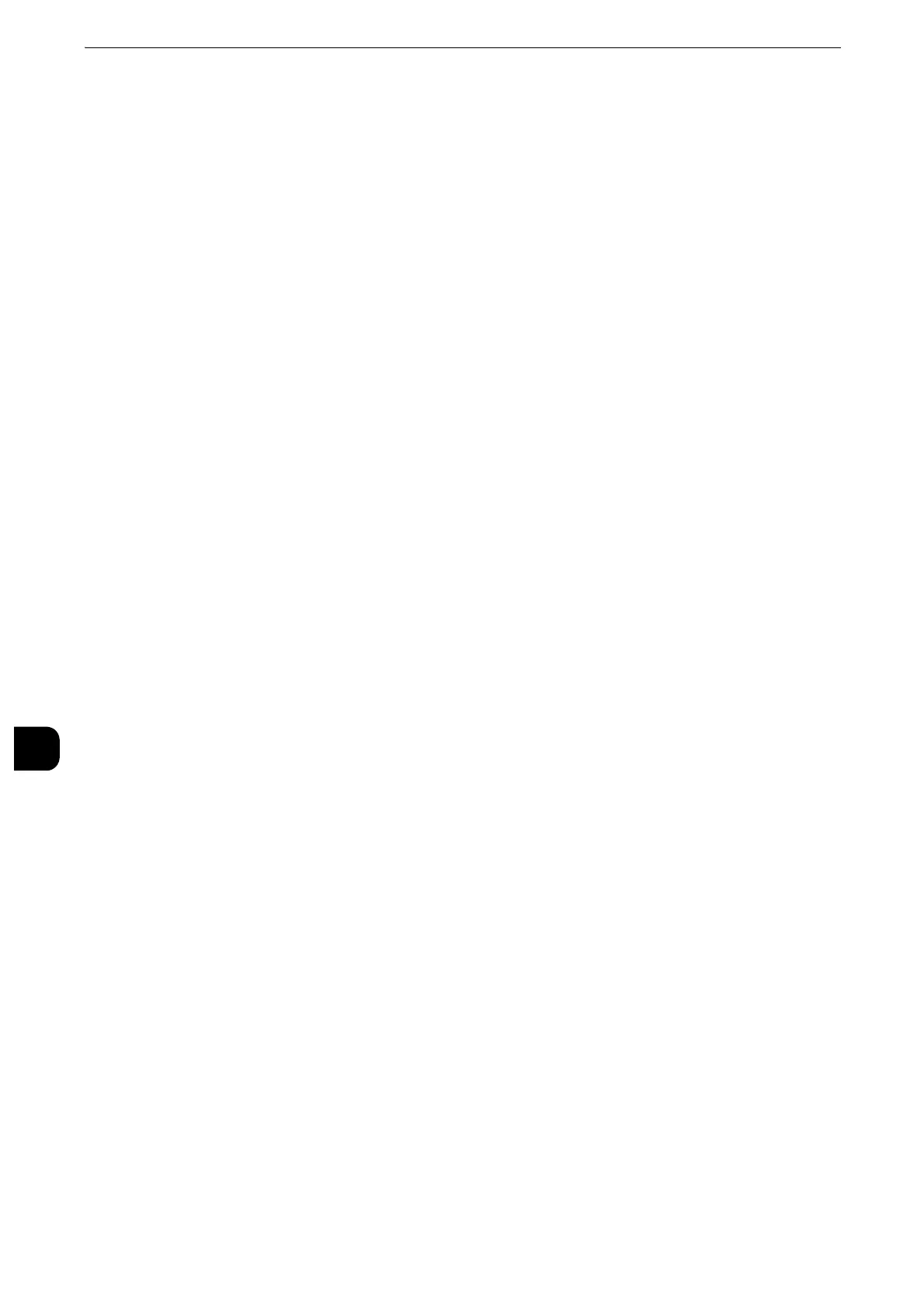Scanner Environment Settings
408
Scanner Environment Settings
9
4
Select [Close] repeatedly until the [Tools] screen is displayed.
5
Select [Close].
z
Rebooting the machine may be required depending on the settings. When a message displayed on the
screen, follow the message and reboot the machine.
6
Print a configuration report to confirm that the SMB port is enabled and that TCP/IP is set
up correctly.
z
For information on how to print a configuration report, refer to "Print Reports" (P.131).
Step 4 Configuring Scan to My Folder
Configure the Scan to My Folder settings using CentreWare Internet Services.
1
Start CentreWare Internet Services.
z
For information on how to start CentreWare Internet Services, refer to "Starting CentreWare Internet Services" (P.368).
2
Enable the feature of the Scan to My Folder
1) Click the [Properties] tab.
2) Click [Services].
3) Click [Scan to My Folder].
4) Click [General].
5) Select the [Enabled] check box under [Status].
6) Check the [Enabled] checkbox of [Allow User to Change File Storage Location] to allow
users to change the storage location.
z
Checking this checkbox allows users to change the storage location on the control panel when performing the
Scan to My Folder service. When you do not check this checkbox, the storage location specified in the next
procedure cannot be changed.
3
Specify the storage location (directory).
Transferring files to a directory specified by a login user using LDAP (directory
service) information
1) Select the [LDAP Query] check box for [Determine Home Directory].
The folder specified for [homeDirectory] of a user profile which is registered with the LDAP
(user information management) server is defined as a storage location by default.
z
To change a storage location, select [LDAP Mapping for Home Directory] and enter the property name, which
a storage location is set, in [Home], and then select [Apply].
z
The [LDAP User Mappings] screen which is displayed by clicking [LDAP Mapping for Home Directory] is
identical with the screen displayed by selecting [Properties] > [Connectivity] > [Protocols] > [LDAP] > [LDAP
User Mappings].
