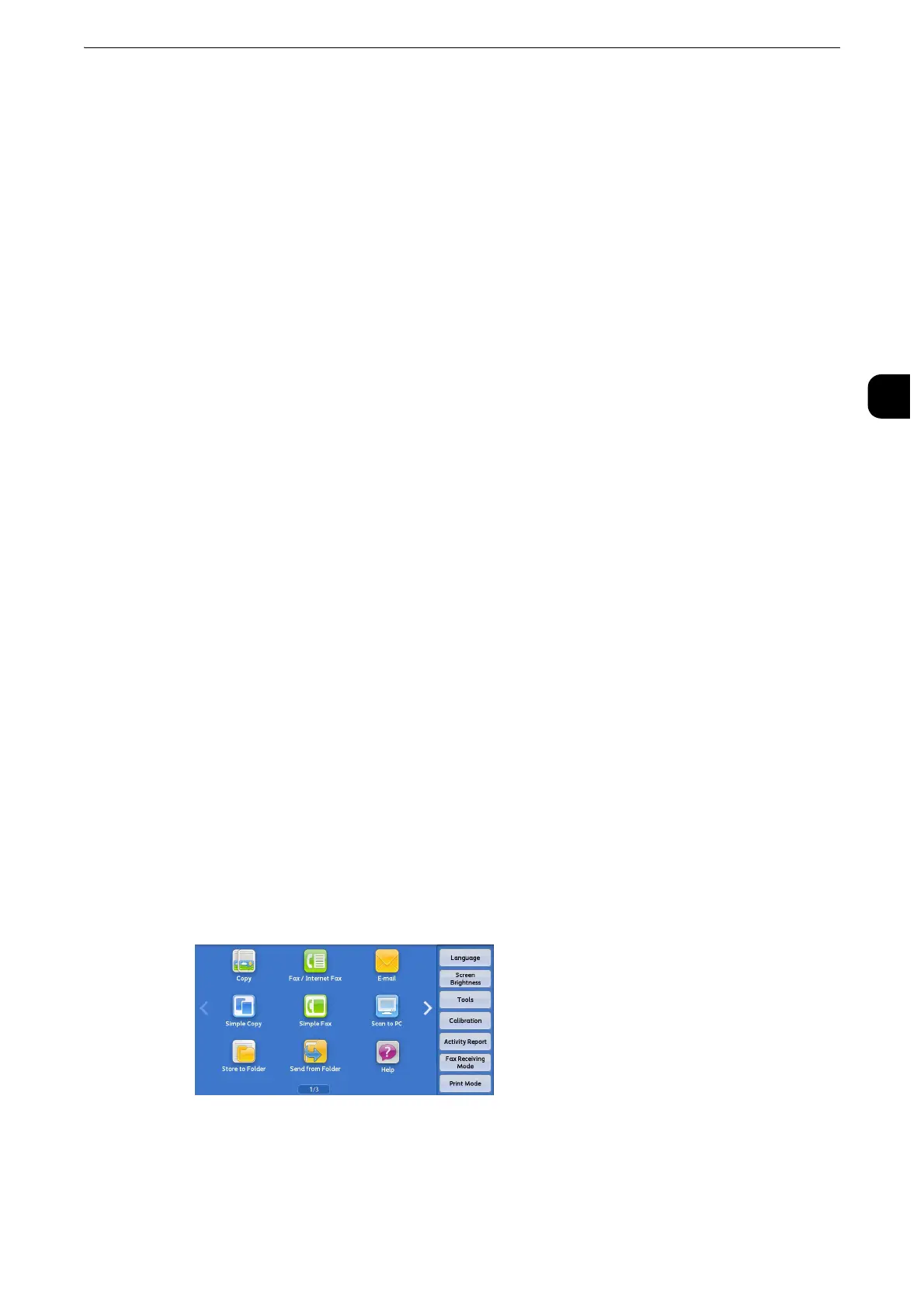Power Saver Mode
25
Before Using the Machine
1
Power Saver Mode
The machine is equipped with the Power Saver mode that reduces the power consumption
by saving the electricity to the machine when no copy or print data is received for a
specified time.
The Power Saver has two modes: the Low Power mode and the Sleep mode.
When you do not use the machine for a specified period of time, the machine enters the
Low Power mode. When it reaches the specified time in the Low Power mode, the machine
then enters the Sleep mode.
z
The timer to enter the Power Saver mode doesn't work while Smart WelcomEyes detects human presence.
z
During operation of the Warmer mode, the machine does not enter the Sleep mode. For more details, refer to
"Warmer Mode" (P.29).
Changing the Interval for Entering Power Saver Mode
You can set the time to elapse until the machine enters the Low Power mode and the Sleep
mode from 1 to 240 minutes in 1 minute increments.
z
If the preset time period is the same for the Low Power mode and the Sleep mode, the machine directly
enters the Sleep mode without entering the Low Power mode first.
z
When the machine operates normal printing, Sample Set printing, or printing received fax documents while
the control panel remains lit off and the machine is in the Power Saver mode, only the output device exits the
Power Server mode. In this case, the machine enters the Sleep mode 15 seconds later without following this
setting by factory default.
1
Press the <Log In/Out> button.
2
Enter the system administrator’s user ID with the numeric keypad or the keyboard
displayed on the screen, and select [Enter]. When a passcode is required, select [Next] and
enter the system administrator’s passcode, and select [Enter].
z
The default user ID is "11111".
z
The default passcode is "x-admin".
3
Select [Tools] on the Services Home screen.
z
When the Services Home screen is not displayed on the touch screen, press the <Services Home> button.
