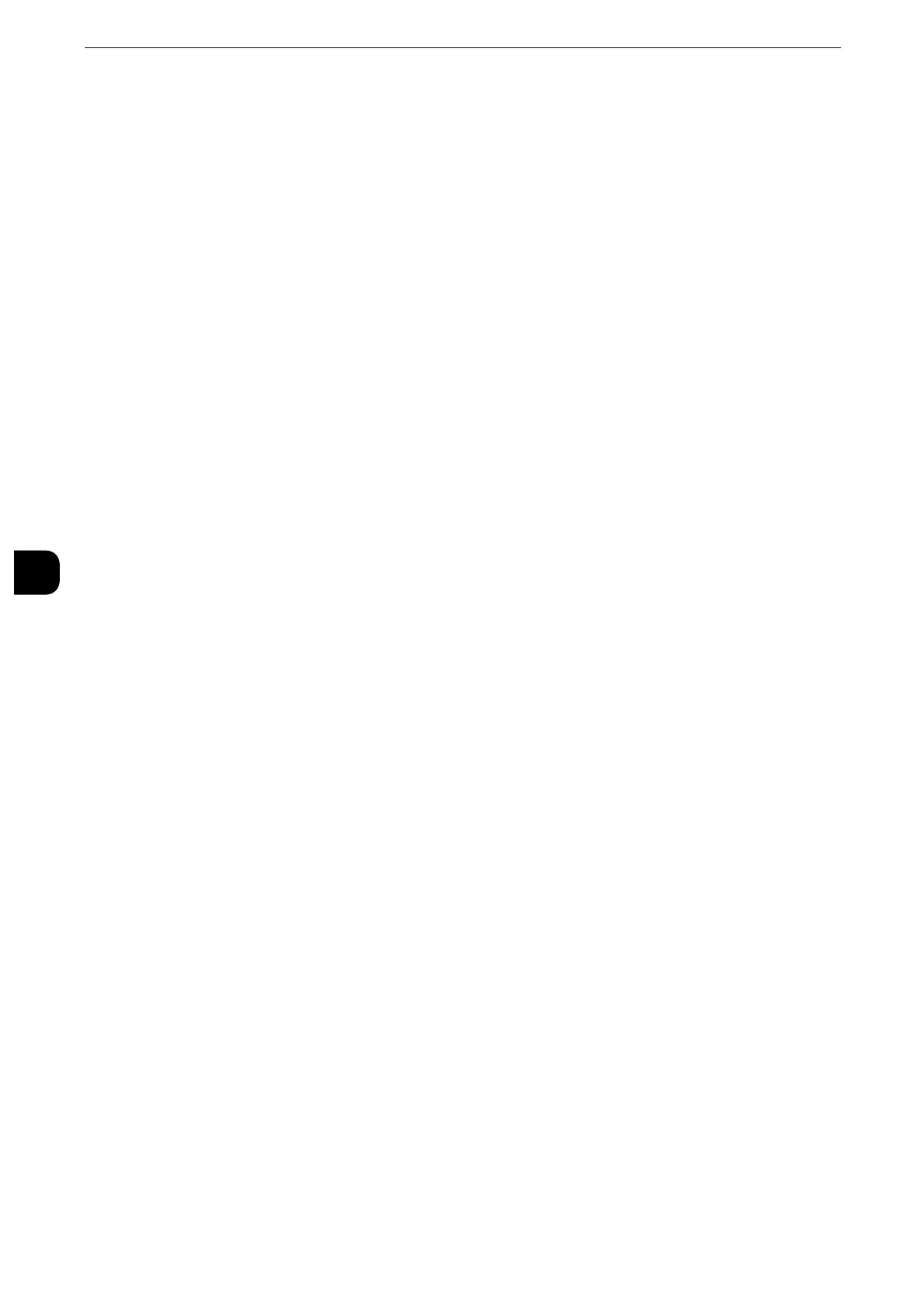Tools
272
Tools
5
Scan Service Settings
In [Scan Service Settings], you can configure settings related to the Scan services.
z
When [Scan to Fax Server] is selected in the System Settings, [Scan Service Settings] is replaced with [Scan/
Fax Service Settings].
z
This feature does not appear for some models. The items displayed on the screen vary depending on the
optional components installed. For more information, contact our Customer Support Center.
z
For information on scanner environment settings, refer to "Scanner Environment Settings" (P.397).
1
On the [Tools] screen, select [System Settings] > [Scan Service Settings].
z
For the method of displaying the [Tools] screen, refer to "System Settings Procedure" (P.156).
2
Select an item to set or change.
Screen Defaults
You can set the items that appear in the First Tab screen. The First Tab means the screen
displayed when you select the following tabs in the [E-mail], [Store to Folder], [Network
Scanning], [Scan to PC], [Store & Send Link], and [Store to USB] screens.
z
The [E-mail] tab of the E-mail service
z
The [Store to Folder] tab of the Store to Folder service
z
The [Network Scanning] tab of the Network Scanning service
z
The [Scan to PC] tab of the Scan to PC service
z
The [Store & Send Link] tab of the Store & Send Link service
z
The [Store to USB] tab of the Store to USB service
z
Some features may not be available depending on the model or your machine configuration. For
information, contact our Customer Support Center.
Email Screen Default
Set the default screen that appears when [E-mail] on the Services Home screen is selected.
Select from [Scan Tab] and [Address Book].
Scan to PC Screen Default
Set the default screen that appears when [Scan to PC] on the Services Home screen is
selected. Select from [Scan Tab] and [Address Book].
1st Tab - Features Allocation
You can set the features that appear in the second to the fourth column of the lower part in
the First Tab screen.
Set the item to be displayed from [Not Selected], [Color Scanning], [2 Sided Scanning],
[Original Type], [File Format], [Resolution], [Lighten / Darken], [Reduce / Enlarge], [Mixed
Size Originals], and [Original Orientation].
