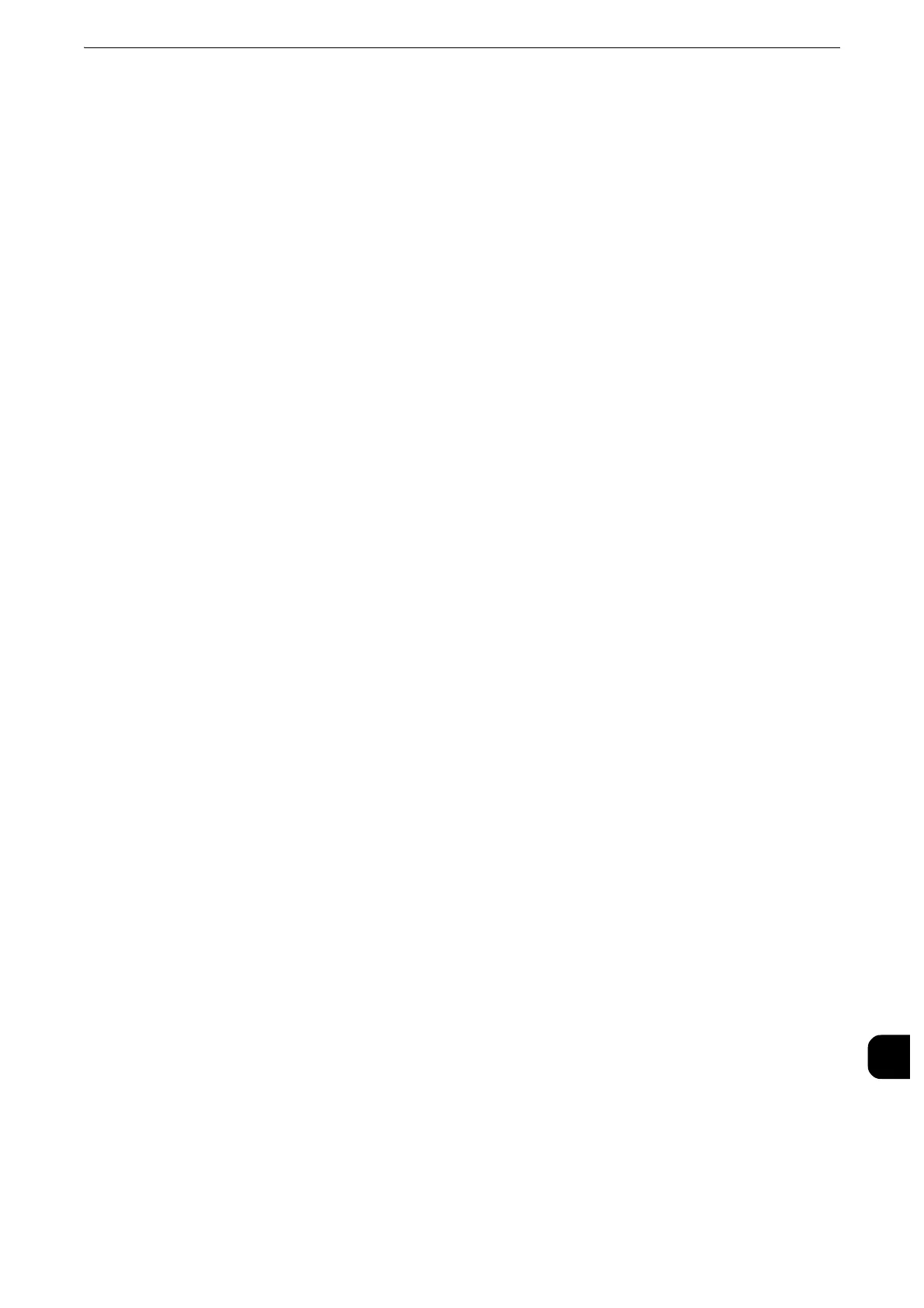Notes and Restrictions
841
Appendix
16
Printing via lpr Port
When a print job is sent via the lpr port, the characters of user name, file name, or host
name may be garbled and displayed incorrectly on the screen during printing, the job
confirmation screen, or the Job History Report.
To prevent character garbling, use a port other than lpr.
When Using the Authentication Feature on the machine
When you set the authentication information on the print driver, set the User ID up to 32
single-byte characters (16 double-byte characters). If you set the User ID using 17
doublebyte characters or more, an authentication error occurs so that you cannot start
printing.
Notes and Restrictions on the Use of the Scan Features
This section describes notes and restrictions to observe when using the Scan features.
z
For the notes and restrictions on Network Scan Driver and Stored File Manager 3, refer to the Readme contained in the Media
(Software/Product Manual).
Retrieving Files from Folder
z
When files are retrieved from CentreWare Internet Services, the files are not deleted
regardless of the setting of [Delete Files After Retrieval].
Using Network Scan Driver and Stored File Manager 3 Simultaneously
You cannot use both the Network Scan Driver and Stored File Manager 3 on a single
computer to connect to the machine.
A maximum of three computers using either the Network Scan Driver or Stored File
Manager 3 may retrieve files simultaneously from one machine.
Secure Polling from Other Faxes
When the machine is instructed secure polling from other faxes, a scan document cannot
be transmitted.
Using TIFF Files
The TIFF files created by Stored File Manager 3 are compressed into the MMR, MH, JBIG, or
JPEG format. To open a TIFF file, use application software that supports the format.
Saving scanned data in Microsoft
®
Office format
This feature provides convenience for users who want to directly edit texts or images on the
document scanned and converted into the Microsoft
®
Office format. Note that the strict
reproducibility of the texts, tables, images, and pictures of the original document may not
be ensured due to the scope of this feature.
Restriction on Scanning Capacity
The maximum scanning capacity for one page is 297 x 432 mm. For standard sizes, A3 or
11 x 17 inches.
Number of Sheets for Scanning (for Folder)
A maximum of 999 pages can be scanned for folders at one time. The number of pages
may differ depending on the file size and resolution.
