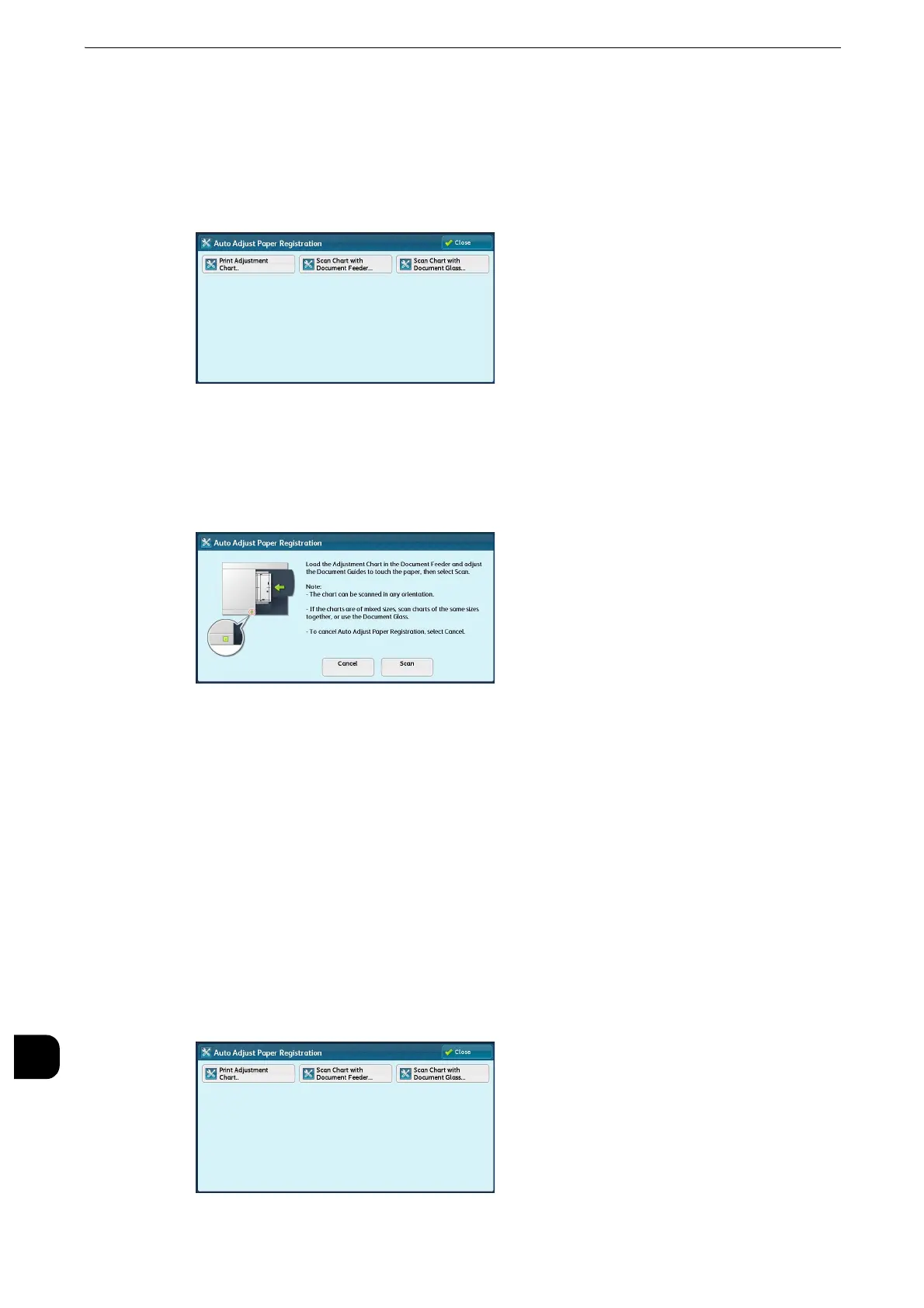Appendix
750
Appendix
16
Scanning the Adjustment Chart with Document Feeder
The following describes how to scan the adjustment chart using the document feeder and
to assign the adjustment settings to tray.
1
Select [Scan Chart with Document Feeder] on the [Auto Adjust Paper Registration] screen.
2
Load the adjustment chart on the document feeder and select [Scan].
z
Once starting scanning the chart, the machine deletes the data that scanned before. Thus do not scan a
chart in different size after you have printed as many adjustment charts as the tray.
3
Select [Start]. Auto Adjust Paper Registration starts.
4
After finishing Auto Adjust Paper Registration, the tray setting screen is displayed. Select a
tray to assign the Auto Adjust Paper Registration settings.
z
For information on how to assign the Adjust Paper Registration settings, refer to "Adjust Paper Registration Setup" (P.751).
Scanning the Adjustment Chart with Document Glass
The following describes how to scan the adjustment chart using the document feeder and
to assign the adjustment settings to tray.
1
Select [Scan Chart with Document Glass] on the [Auto Adjust Paper Registration] screen.
