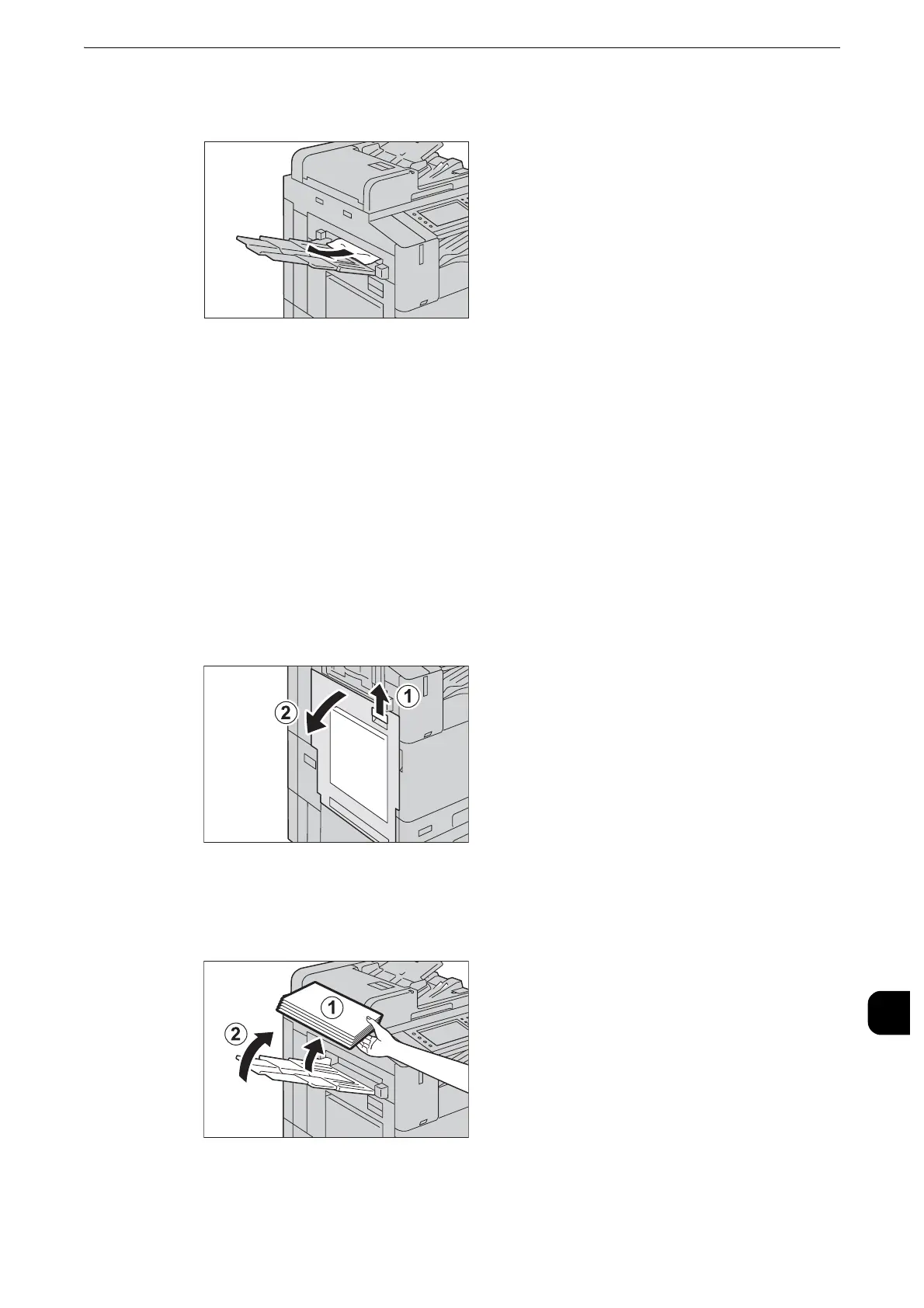Paper Jams
667
Problem Solving
15
1
Remove the jammed paper.
z
If the paper is torn, make sure no piece of paper remains inside the machine.
Paper Jams in Top Left Cover A
The following describes how to clear paper jams occurring in the top left cover.
z
Do not touch the black film like the transfer belt inside the top left cover when you remove the jammed paper
because images might be shifted on the transfer belt. If you touch the belt, the image quality might be
deteriorated or the belt may be damaged and need replacement.
Paper Jams in Fuser Unit
1
While lifting up the release lever (1), gently open the top left cover (2).
When the Side Tray (optional) is installed
Remove paper from the Side Tray (1), close the Side Tray (2), and then open the top left
cover.
