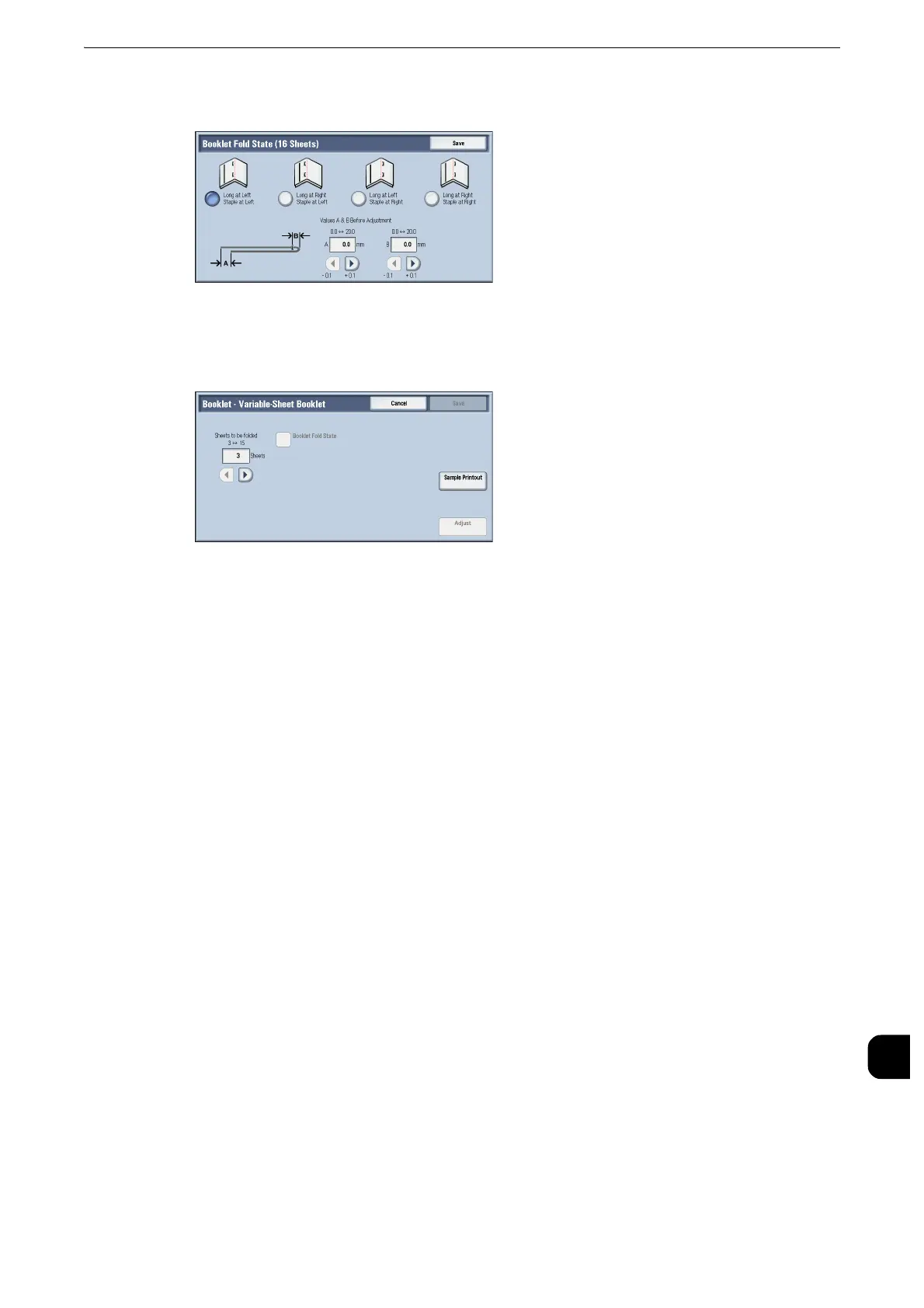Fold Position Adjustment
769
Appendix
16
10
Select [Booklet Fold State (16 Sheets)] in the same way as [Booklet Fold State (2 Sheets)].
z
Alignment is adjusted automatically when loading stacks of 2 to 16 sheets.
Set [Variable-Sheet Booklet].
11
Select [Adjust].
12
Select the tray in which you loaded paper and press the <Start> button. The sample is
printed.
13
Select [Save].
14
Confirm the result of sample printout.
15
Adjust the alignment again if necessary. (Steps 6 to 14)
16
Select [Save].
17
Select [Close] until the Services Home screen is displayed.
z
When you configure settings under [System Settings] or [Setup] and then press the <Services Home> button,
the screen directly goes back to the Services Home screen.
C Fold Position Adjustment
Adjust the C fold position.
