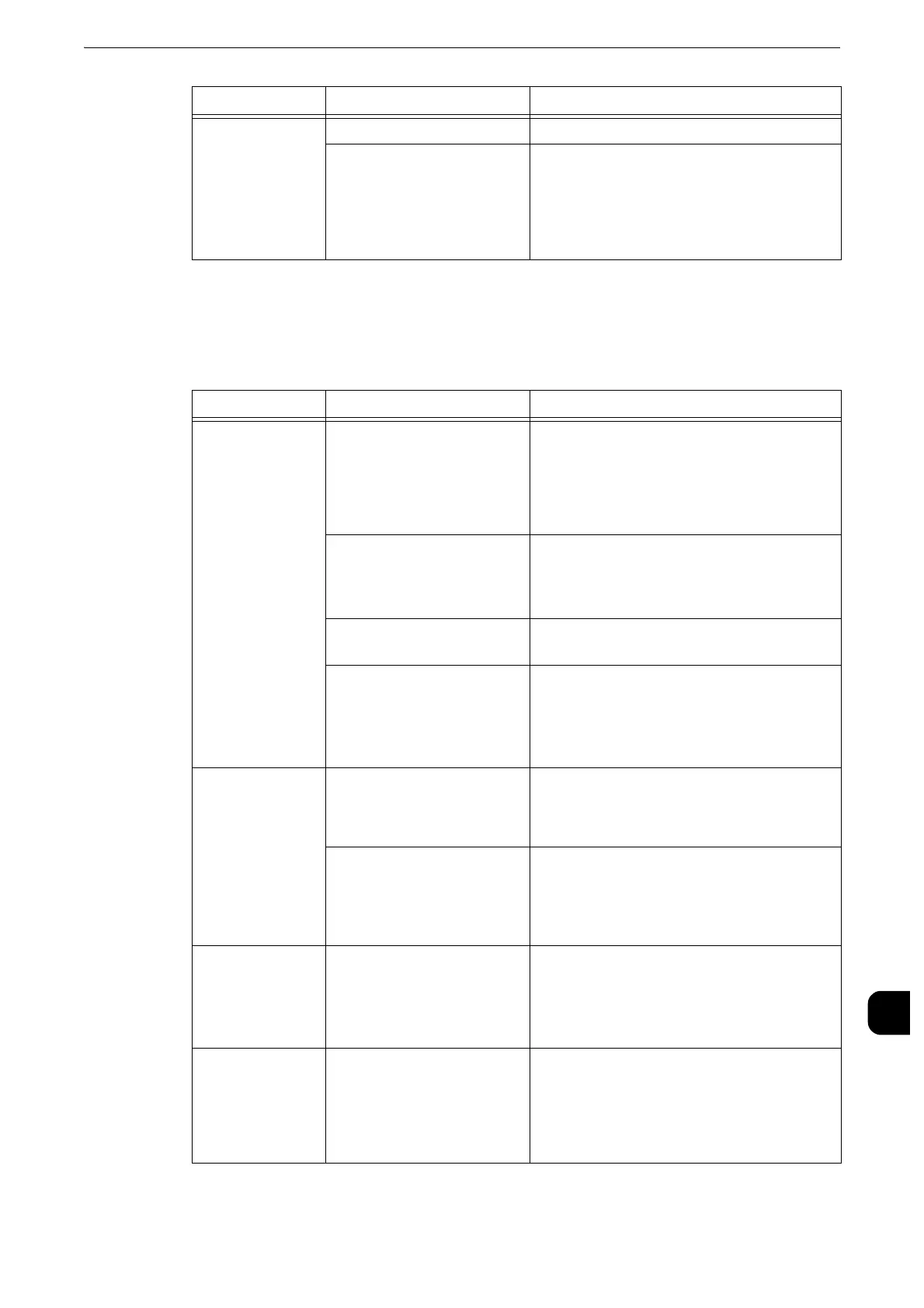Trouble during Scanning
527
Problem Solving
15
The Image is not What was Expected
If the image is not what was expected, identify the symptom in the following table to
perform the remedy.
Unable to send e-
mail.
The mail address is incorrect. Enter the correct mail address.
The data size exceeded the
maximum e-mail size.
Change the maximum e-mail size, or lower the
resolution.
z
Refer to "Maximum Total Data Size" (P.299), or "Scan" >
"Layout Adjustment" in the User Guide.
Symptom Cause Remedy
The image is dirty. The document glass or the
document cover is soiled.
Clean the document glass or the document
cover.
z
Refer to Cleaning Document Cover and Document Glass
(P.111).
The document is a
transparent type such as a
transparency film.
If the document is transparent, dirt on the
document cover may be copied on the image.
Place a white sheet of paper on top of the
document when scanning.
The document is colored,
rough, or a blueprint.
Adjust the copy density or image quality when
scanning.
The document is glossy
printing paper.
Glossy printing paper easily sticks to the
document glass, and shadows are sometimes
scanned, soiling the image. Place a
transparency film under the document when
scanning.
The image is too
dark, or too light.
The scan density setting is
inappropriate for the
document.
Adjust the scan density.
z
Refer to "Scan" > "Advanced Settings" in the User Guide.
The setting for [Original
Type] is inappropriate for the
document.
Select the image quality appropriate for the
document.
z
Refer to "Scan" > "Advanced Settings" in the User Guide.
Part of the image
is missing.
The document is pasted or
folded.
The pasted or folded section may not be
laying flat on the document glass. Place a
stack of white sheets on top of the document
to flatten the document against the
document glass.
The image is not
the desired size.
The document glass or the
document cover is dirty.
Clean the document glass or the document
cover.
z
Refer to Cleaning Document Cover and Document Glass
(P.111).
Symptom Cause Remedy
