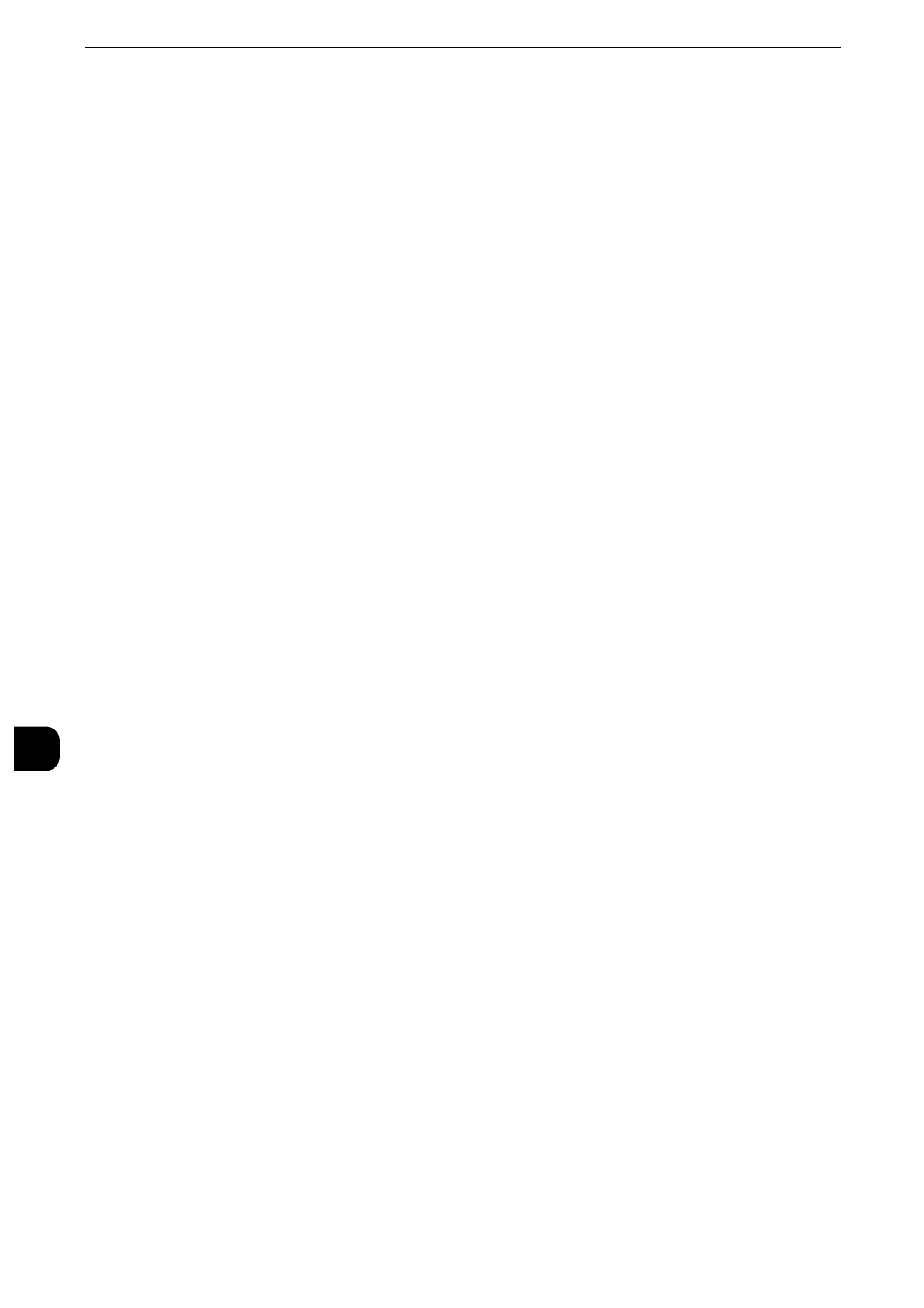Scanner Environment Settings
412
Scanner Environment Settings
9
Configuration of Network Scanning (Job Template
Scanning)
This section describes how to configure the machine to use the Network Scanning service.
z
This service is supported only by the ApeosPort series models.
Step 1 Preparations
The following environment is required to use the Network Scanning feature on the
machine.
z
To use SMB forwarding, your computer must run on one of the following operating
systems that supports folder sharing.
- Microsoft Windows Server 2008
- Microsoft Windows Server 2008 R2
- Microsoft Windows Server 2012
- Microsoft Windows Server 2012 R2
- Microsoft Windows Vista
- Microsoft Windows 7
- Microsoft Windows 8
- Microsoft Windows 8.1
- Microsoft Windows 10
Step 2 Enabling Ports and Setting up TCP/IP
To use Network Scanning service, enable the port and set the IP address. The following
describes the configuration procedures on the machine.
z
You can configure the settings using CentreWare Internet Services. For information on how to use
CentreWare Internet Services, refer to "Configuring Machine Settings Using CentreWare Internet Services"
(P.369).
1
Display the [Tools] screen.
1) Press the <Log In/Out> button.
2) Enter the system administrator's user ID with the numeric keypad or the keyboard
displayed on the screen, and select [Enter].
When a passcode is required, select [Next] and enter the system administrator's passcode,
and select [Enter].
z
The default user ID is "11111".
z
The default passcode is "x-admin".
3) Select [Tools] on the Services Home screen.
2
Enable the SNMP port.
1) Select [Connectivity & Network Setup].
2) Select [Port Settings].
