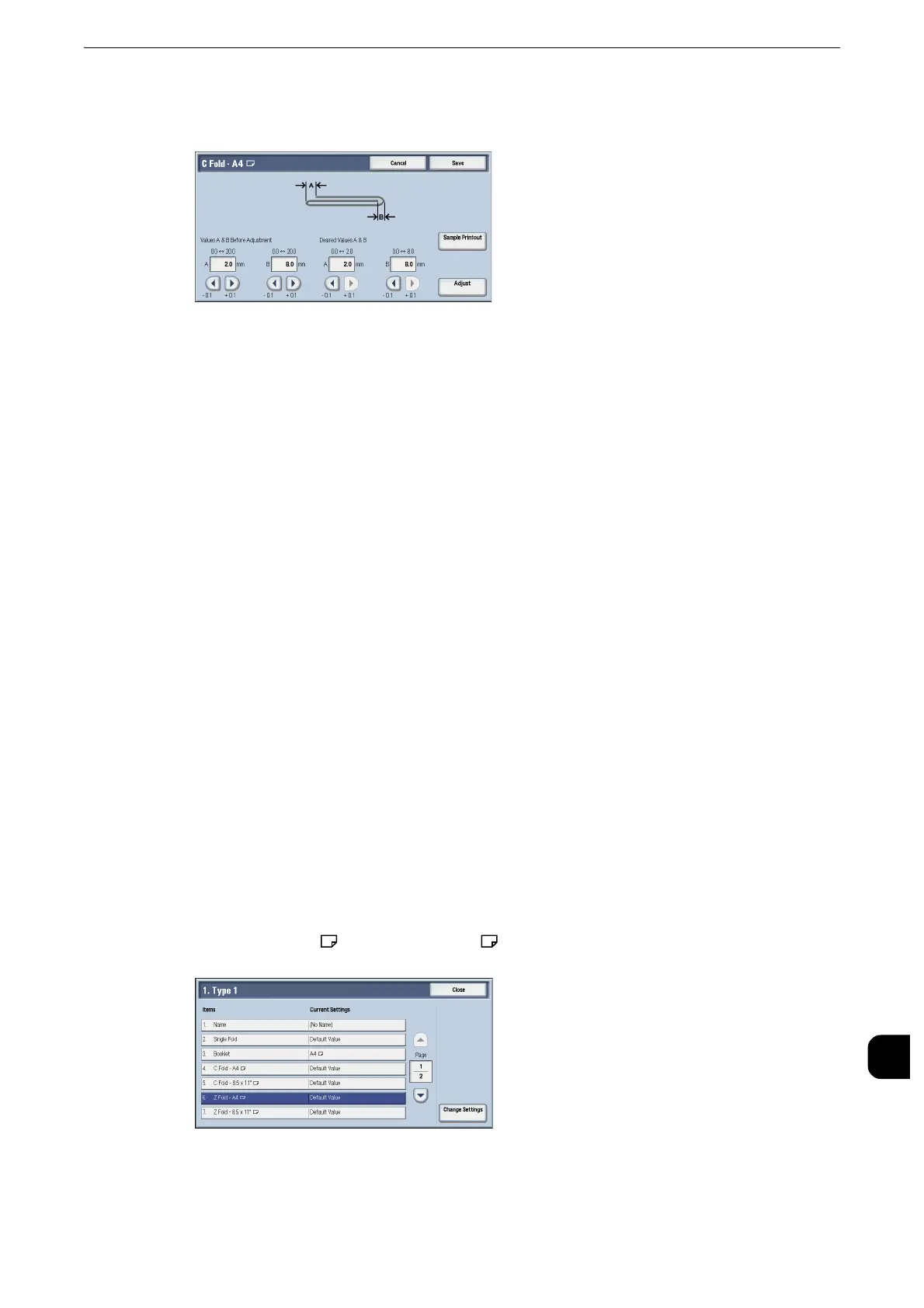Fold Position Adjustment
771
Appendix
16
6
Enter the values you measured in step 5 in [Values A & B Before Adjustment], and the value
to which to adjust in [Desired Values A & B].
z
Set value A and value B so that an edge of the paper does not extend beyond a fold position of the paper.
Extending an edge of paper beyond a fold position of the paper may cause a paper jam.
7
Select [Adjust].
8
Select [Sample Printout] again.
9
Select the tray in which you loaded paper and press the <Start> button. The sample is
printed.
10
Select [Save].
11
Confirm the result of sample printout.
12
Adjust the alignment again if necessary. (Steps 5 to 11)
13
Select [Save].
14
Select [Close] until the Services Home screen is displayed.
z
When you configure settings under [System Settings] or [Setup] and then press the <Services Home> button,
the screen directly goes back to the Services Home screen.
Z Fold Position Adjustment
Adjust the Z fold position.
1
Select [Z Fold - A4 ] or [Z Fold - 8.5x11" ], and then select [Change Settings].
