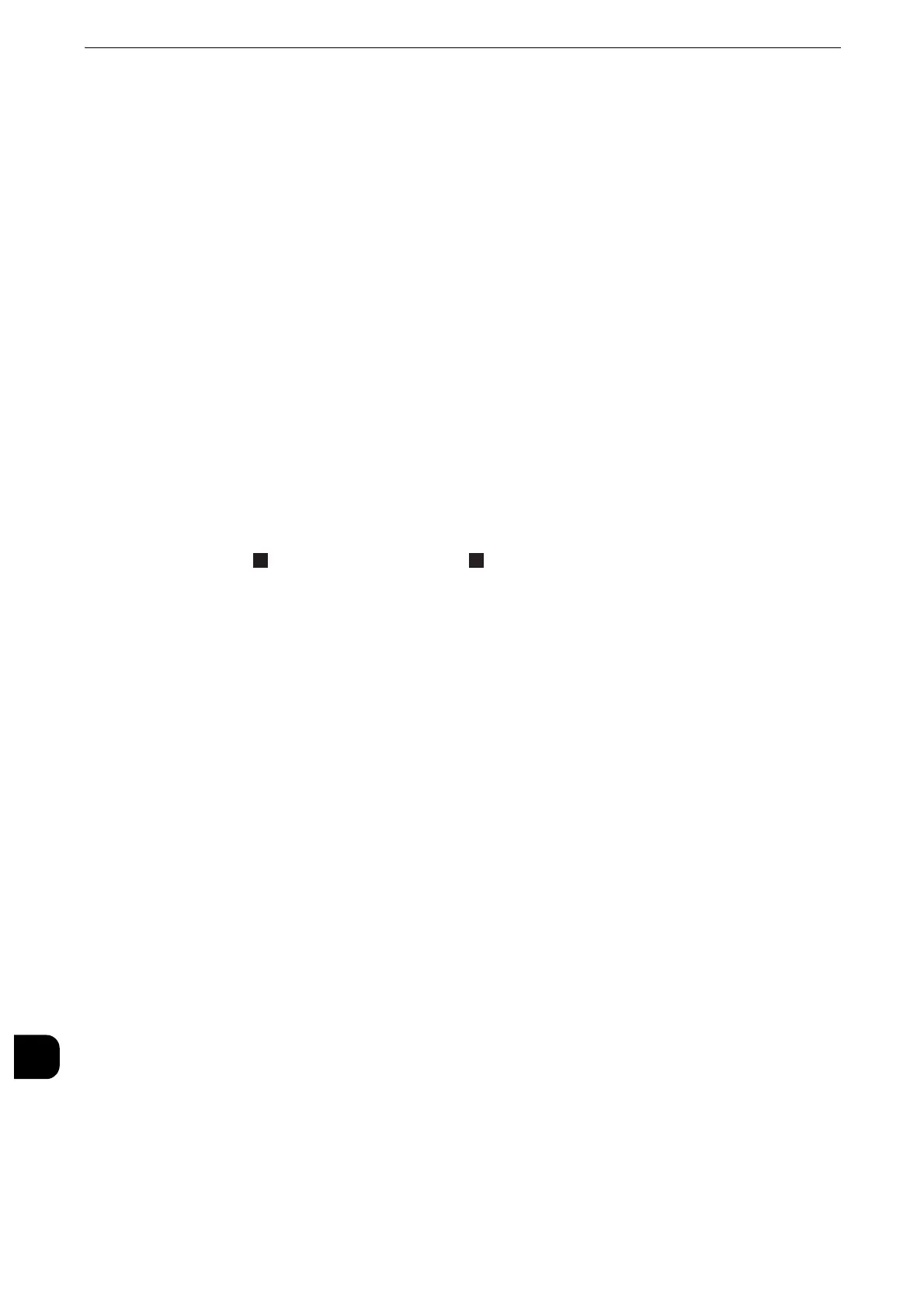Appendix
754
Appendix
16
7
Select [Paper Supply].
8
Select the tray in which you loaded paper in step 1, and then select [2 Sided] or [1 Sided],
output color, and the number of sheets.
z
For Perpendicularity, select paper of A3 size.
z
We recommend that you print about 3 sheets to calculate the average value of the variations.
9
Press the <Start> button.
The sample printout is printed.
10
Select [Save].
11
Select [Close].
12
Check the sample printout, and adjust the position if it is misaligned.
If the printing position of the sample image is correct, a line is printed at a position 10 mm
from the edge of the paper. If the position of the line is misaligned, adjust the paper
registration.
z
Two are printed on the side 1 and one is printed on the side 2 of the sample printout to indicate the
paper feed direction.
z
For more information on each type of adjustment, refer to the following sections:
z
For Perpendicularity, refer to "Perpendicularity" (P.754)
z
For Slow Scan %, refer to "Slow Scan %" (P.754)
z
For Lead/Side Registration, refer to "Lead/Side Registration" (P.755)
13
After you complete adjustment, print another sample printout and check the adjustment
results.
14
Adjust the paper registration again if necessary.
15
Select [Save].
Perpendicularity
Adjust image skewing (squareness) in 0.1 mm increments.
1
Check the sample printout, measuring the amount of squareness misalignment.
2
Select [Perpendicularity].
3
Enter the adjustment value.
4
Select [Save].
Slow Scan %
Adjust the size (scale) of the image in the paper feed direction in 0.025% increments.
