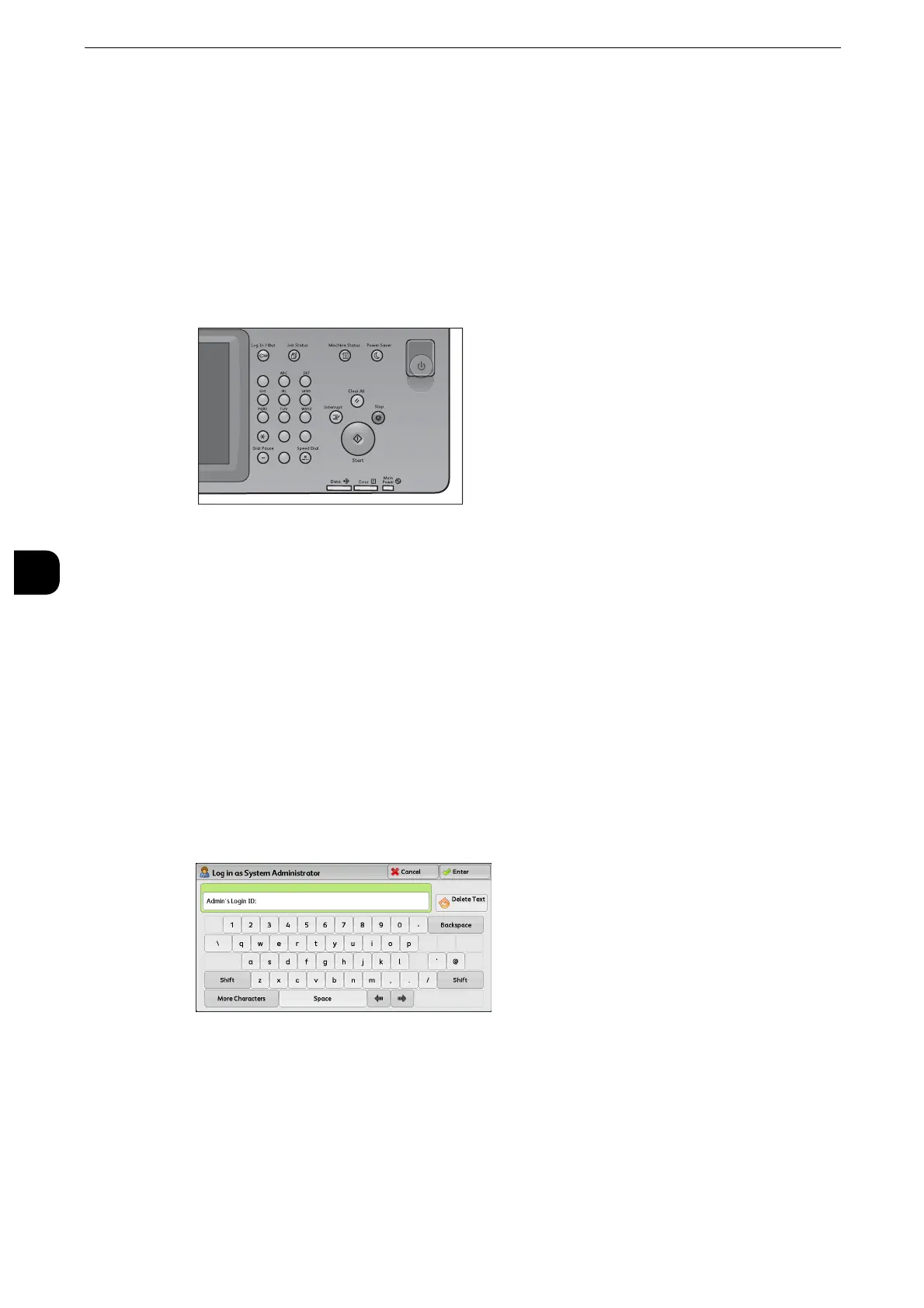Tools
156
Tools
5
System Settings Procedure
To change or customize the system settings, enter the System Administration mode.
This section describes the basic procedures for system settings.
Step1 Entering System Administration Mode
1
Press the <Log In/Out> button or the login information field on the touch screen.
Step2 Entering the System Administrator User ID and Passcode
To enter the System Administration mode, enter the System Administrator's user ID. If
[Passcode Entry for Control Panel Login] is set to [On] under [Tools] > [Authentication/
Security Settings] > [Authentication] > [Passcode Policy], you need to enter the passcode.
We recommend that you change the system administrator's user ID and passcode
immediately after installing the machine.
z
For more information on how to change the passcode, refer to "System Administrator Settings" (P.351).
1
Enter the system administrator's user ID with the numeric keypad or the keyboard
displayed on the screen, and select [Enter].
When a passcode is required, select [Next] and enter the system administrator's passcode,
and then select [Enter].
z
The default user ID is "11111".
z
The default passcode is "x-admin".
z
The screen may differ depending on the settings of the machine.
z
The <Log In/Out> button is lit when the machine enters the System Administration mode.
123
456
789
0
#
C
