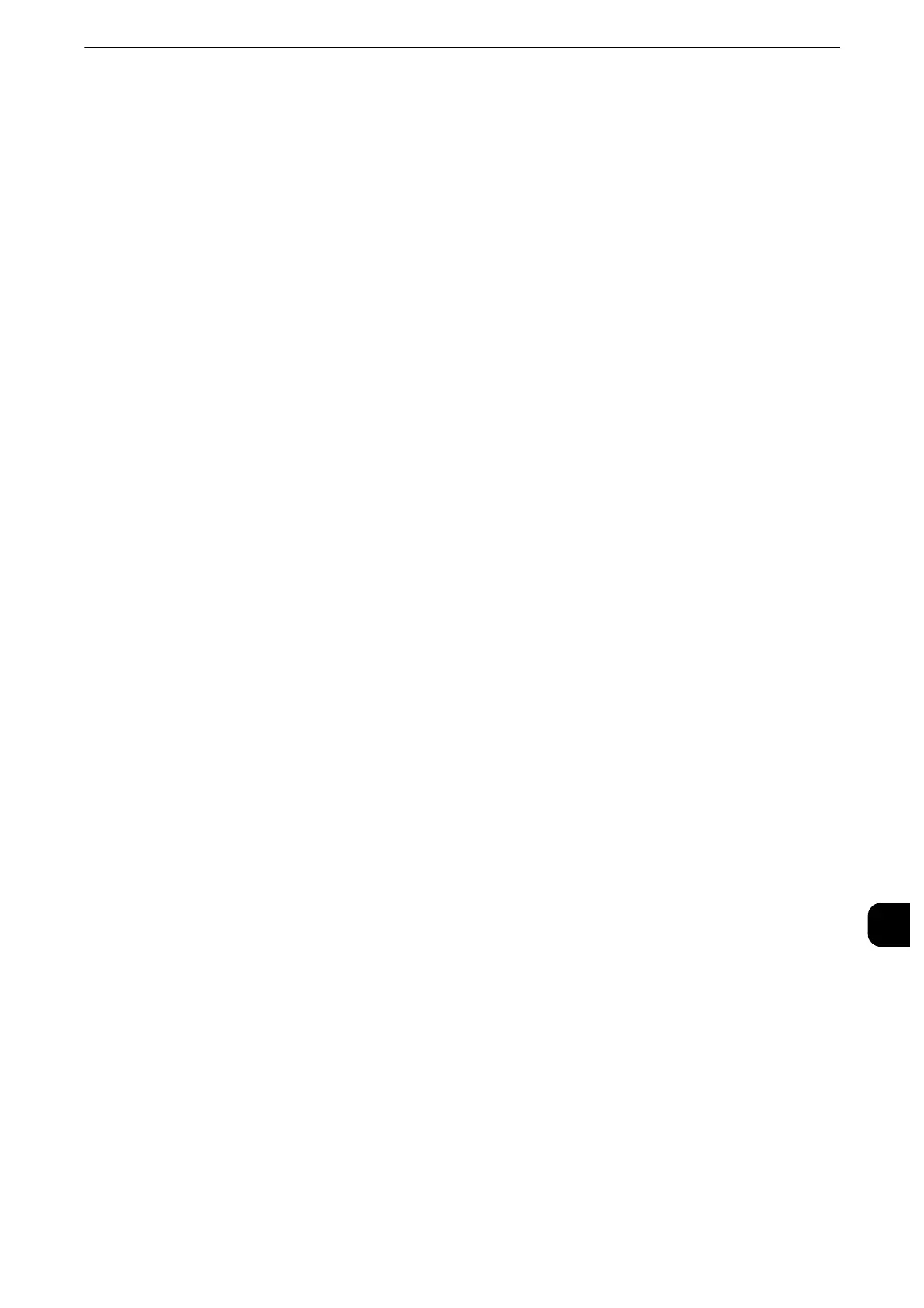Configuration of HTTP Communications Encryption
453
Encryption and Digital Signature Settings
13
3) Click [Certificate Settings].
4) Click [Upload Signed Certificate].
5) Enter the password of the certificate for [Password].
6) Enter the password again for [Retype Password].
7) Type the name of the file to be imported, or select the file in the dialog box that appears
when you select [Browse], and click [Save].
8) Click [Import].
9) Refresh the web browser.
3
Set the certificate.
1) Click [Security].
2) Click [Certificate Management].
3) Set [Category] to [Local Device], set [Certificate Purpose] to [SSL Server], and click
[Display the list].
4) Select the check box of the certificate.
z
When the list does not include the desired certificate, refer to "Certificate conditions that can be set
according to the types of encryption" (P.447) and check if the certificate conditions are met.
5) Click [Certificate Details].
6) Click [Use this certificate].
z
[Use this certificate] appears only when the certificate is valid. Refer to "Certificate Conditions" (P.448) and
make sure the certificate is valid.
7) Click [Reboot Machine]. The machine is rebooted and the settings are applied.
Step2 Configuration on the Computer
To encrypt communications between a web browser and the machine, enter an address
beginning with "https" instead of "http" in the address box of the web browser.
z
Example of IP address entry:
https://192.0.2.1/ (IPv4)
https://[2001:DB8::1234]/ (IPv6)
z
Example of Internet address entry:
https://myhost.example.com/
When encrypting IPP communications (Internet printing) and adding a printer from [Add
Printer], enter an address beginning with "https" instead of "http" as the URL of the
printer.
z
For information on the settings, refer to the manual contained in the Media (Software/Product Manual).
