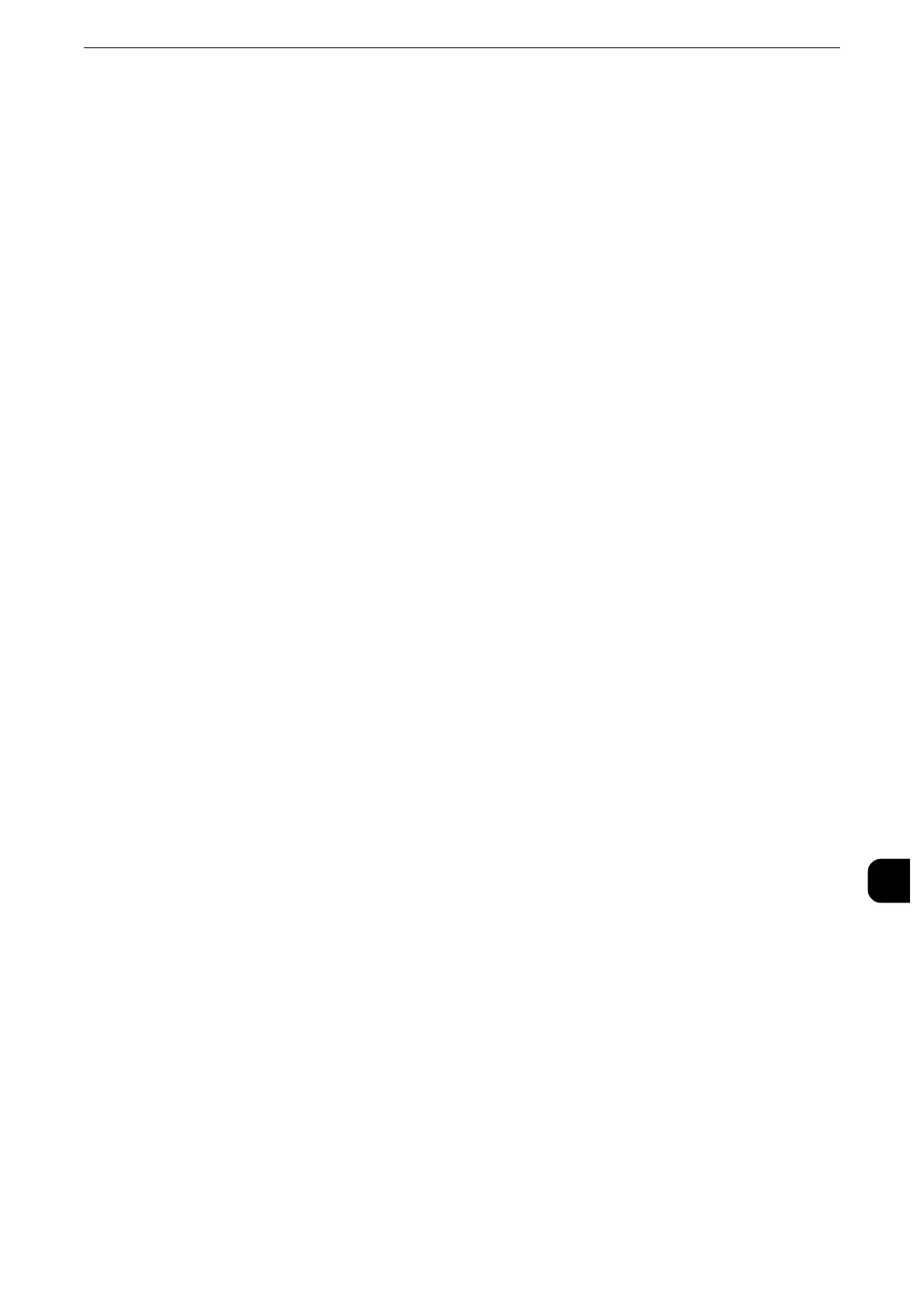Installation Procedure
443
Using the Server Fax Service
12
Step 2 Setting the Server Fax Feature
Enable the Server Fax feature and set the file destination. The following procedure explains
how to set them on CentreWare Internet Services.
z
For more information on how to use CentreWare Internet Services, refer to "Configuring Machine Settings Using CentreWare
Internet Services" (P.369).
1
Start a web browser.
2
Enter the machine's IP address or the Internet address to the address box on the browser,
and then press the <Enter> key.
z
Example of the IP address entry
http://192.0.2.1/ (IPv4)
http://[2001:DB8::1234] (IPv6)
z
Example of the Internet address entry
http://myhost.example.com/
z
When specifying a port number, add “:” and the port number to the end of the Internet address.
3
Click the [Properties] tab.
4
Click [Services] to display the items in the folder.
5
Click [Fax] to display the items in the folder.
6
On the tree in the left frame, click [General].
7
On the [General] screen, click [Edit].
8
Set Optional Information such as [Job Log] and [Confirmation Sheet].
9
Click [Apply] to enable the settings.
10
On the tree in the left frame, click [Fax Repository Setup].
11
On the [Fax Repository Setup] screen, select a protocol and then set the items under [Fax
Destination].
z
When [FTP] or [SMB] is selected, faxes will be sent to the destination specified under [File Destination]. When
[SMTP] is selected, faxes will be sent to the destination specified in the E-mail settings.
z
For more information on this setting, refer to the help of CentreWare Internet Services.
z
To display the online help for CentreWare Internet Services, users need to have the environment to connect
to the Internet. The communication fee shall be borne by you.
When [FTP] or [SMB] is selected
Set the repository server that is to be used for the Server Fax feature.
