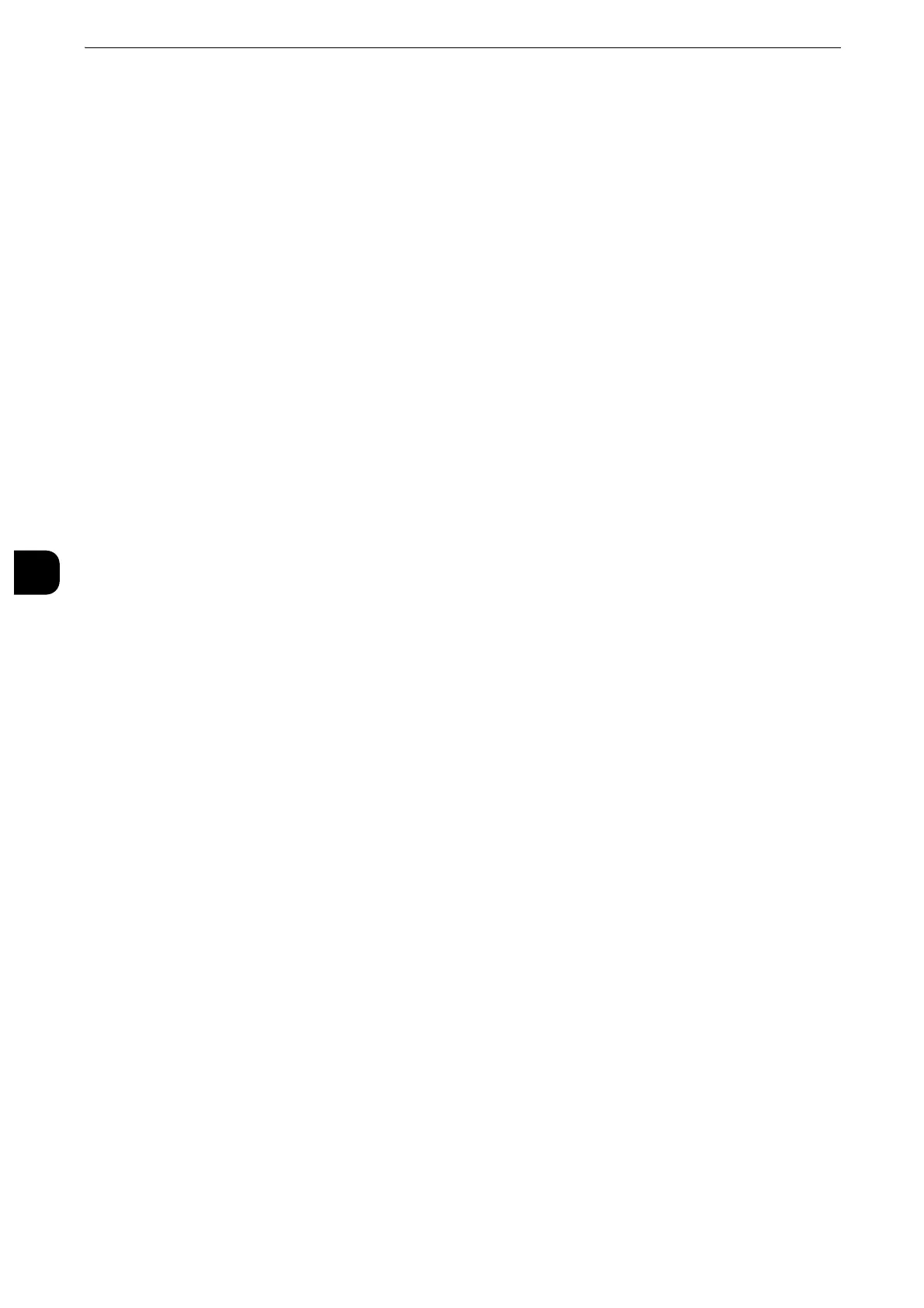Tools
176
Tools
5
Change Settings
Select this button, if you change the paper size for the tray or the setting of auto paper
selection.
When you load non-standard size paper in a tray, select [Custom Size], and specify the
width and length. When you load standard size paper in a tray, select [Auto Detect].
z
Align the paper guides against the paper to prevent paper jams or errors. If the machine cannot detect a tray,
use Tray 5.
Paper Type
Select the type of paper to load in the trays.
z
For information about paper types available on the machine, refer to "Loadable Quantity and Weight for Supported Paper" (P.48).
Paper Size
When the Three Tray Module is installed, you can load both standard size paper and non-
standard size paper for Trays 1 to 4. When you load non-standard size paper, select
[Custom Size], and then set the size in the X (width) direction and in the Y (length) direction.
For Tray 1, set the size in X (width) direction between 148 and 432 mm and the Y (length)
direction between 100 and 297 mm in 1 mm increments. For Trays 2 to 4, set the X (width)
direction between 148 to 457 mm and the Y (length) direction between 100 to 320 mm in
1 mm increments.
When the Tandem Tray Module is installed, you can load both standard size paper and
non-standard size paper for Tray 1 and 2. When you load non-standard size paper, select
[Custom Size], and then set the size in the X (width) direction and in the Y (length) direction.
For Tray 1, set the size in X (width) direction between 148 and 432 mm and the Y (length)
direction between 100 and 297 mm in 1 mm increments. For Tray 2, set the X (width)
direction between 148 to 457 mm and the Y (length) direction between 100 to 320 mm in
1 mm increments. For Trays 3 and 4, you can load standard size paper only.
For Tray 6 (HCF B1) (optional), you can load standard size paper only. Select [Auto Detect]
to use the standard size paper.
For more information, refer to "Supported Paper Type" (P.50).
Paper Color
Set the color of paper. The paper color selected here is displayed as the paper color on the
[Paper Supply] screen.
Auto Paper Select
Set the condition for Auto Paper selection. When the color mode selected is used, Auto
Paper selection is enabled. Select from [All Colors], [Color], and [Black & White].
Automatic tray selection means that a tray containing the appropriate paper is
automatically selected by the machine for copying or printing.
Customize Paper Supply Screen
Select whether or not the setting items specified in [Paper Size] or [Auto Paper Select] under
[Paper Tray Attributes] are to be displayed on the [Paper Supply] screen.
Disabled
Does not display the items specified in [Paper Size].
Size Detection
Displays the setting in [Paper Size].
