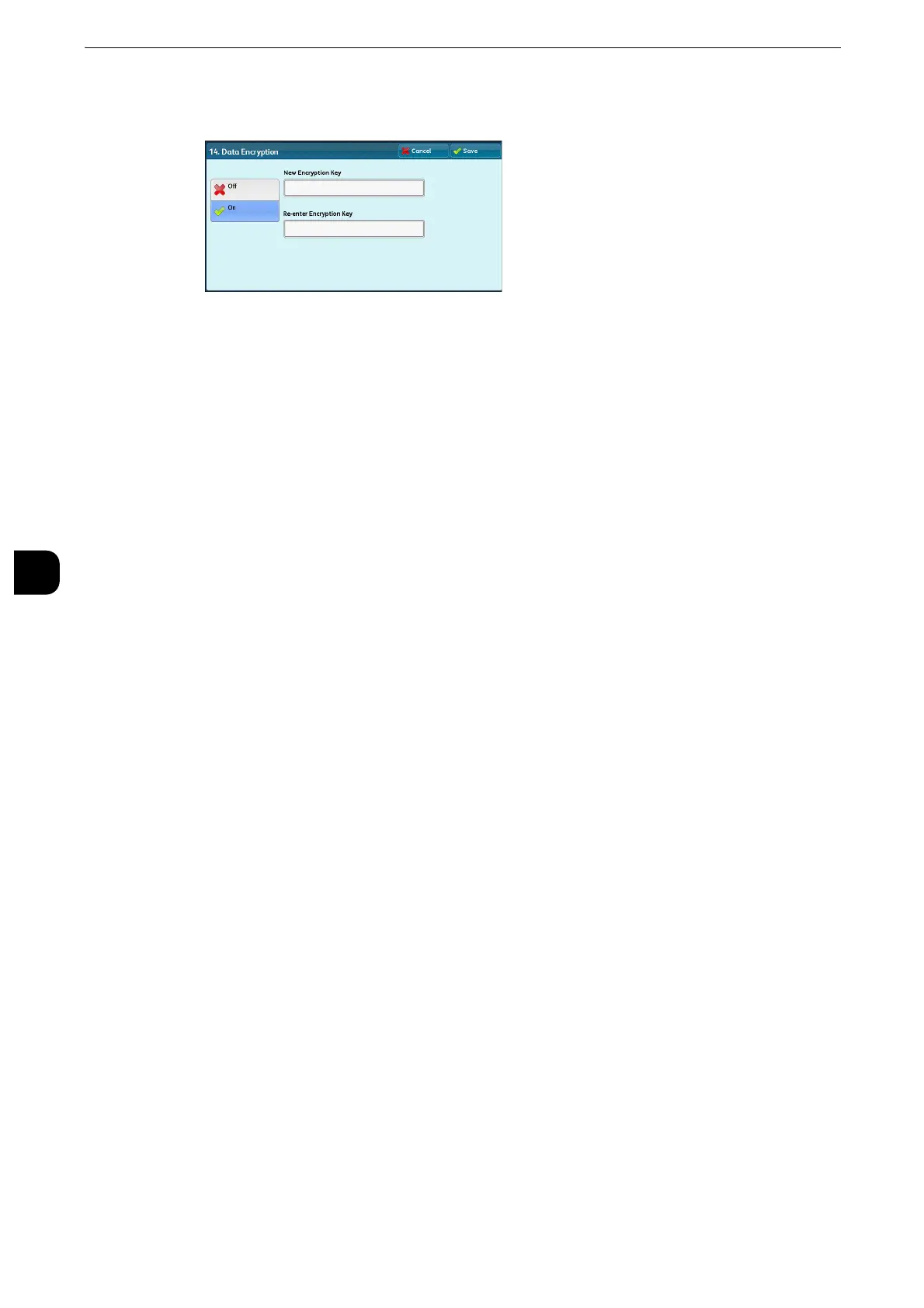Tools
218
Tools
5
2
Select [On].
3
Select [New Encryption Key], and enter an encryption key of 1 to 12 single-byte characters,
and then select [Save].
4
Select [Re-enter Encryption Key], enter the same encryption key, and then select [Save].
5
Select [Save].
Starting the Data Encryption and Changing Settings
When you select/deselect data encryption or change the encryption key, you must restart
the machine. When the machine reboots, the machine initializes part of the disk area. The
previous data is not secured.
The disk area stores the following data.
z
Spooled print data
z
Print data including Secure Print and Sample Set
z
Forms for the Form Overlay feature
z
Folder and job flow sheet settings (folder name, passcode, etc.)
z
Files in folders
z
Address book data
z
Digital certificate
z
Be sure to save all necessary settings and files before using data encryption or changing any settings.
z
Make sure that the hard disk and encryption settings match. Otherwise, an error will occur. For information on
error messages and their remedies, refer to "Other Errors" (P.665).
z
The following procedure is recommended for changing the encryption settings while a large amount of data
(100 jobs or more) is stored in a folder, and [Number of Overwrites] is set to [1 Overwrite] or [3 Overwrites]
under [Overwrite Hard Disk].
1. Select [Tools] > [Setup] > [Create Folder] to display the [Create Folder] screen.
2. Select the folder, and then select [Create/Delete] > [Create Folder] > [Delete Folder].
3. Select [Close].
4. Press the <Machine Status> button, and confirm that [Standby] in [Overwrite Hard Disk] is displayed.
5. Enter the System Administration mode, and change the data encryption settings. For information on how
to enter the System Administration mode, refer to "System Settings Procedure" (P.156).
z
Our service representative cannot restore the encryption key.
z
When our service representative replaces the electrical circuit board, the encryption key is initialized. Do not
lose the encrypted information.
