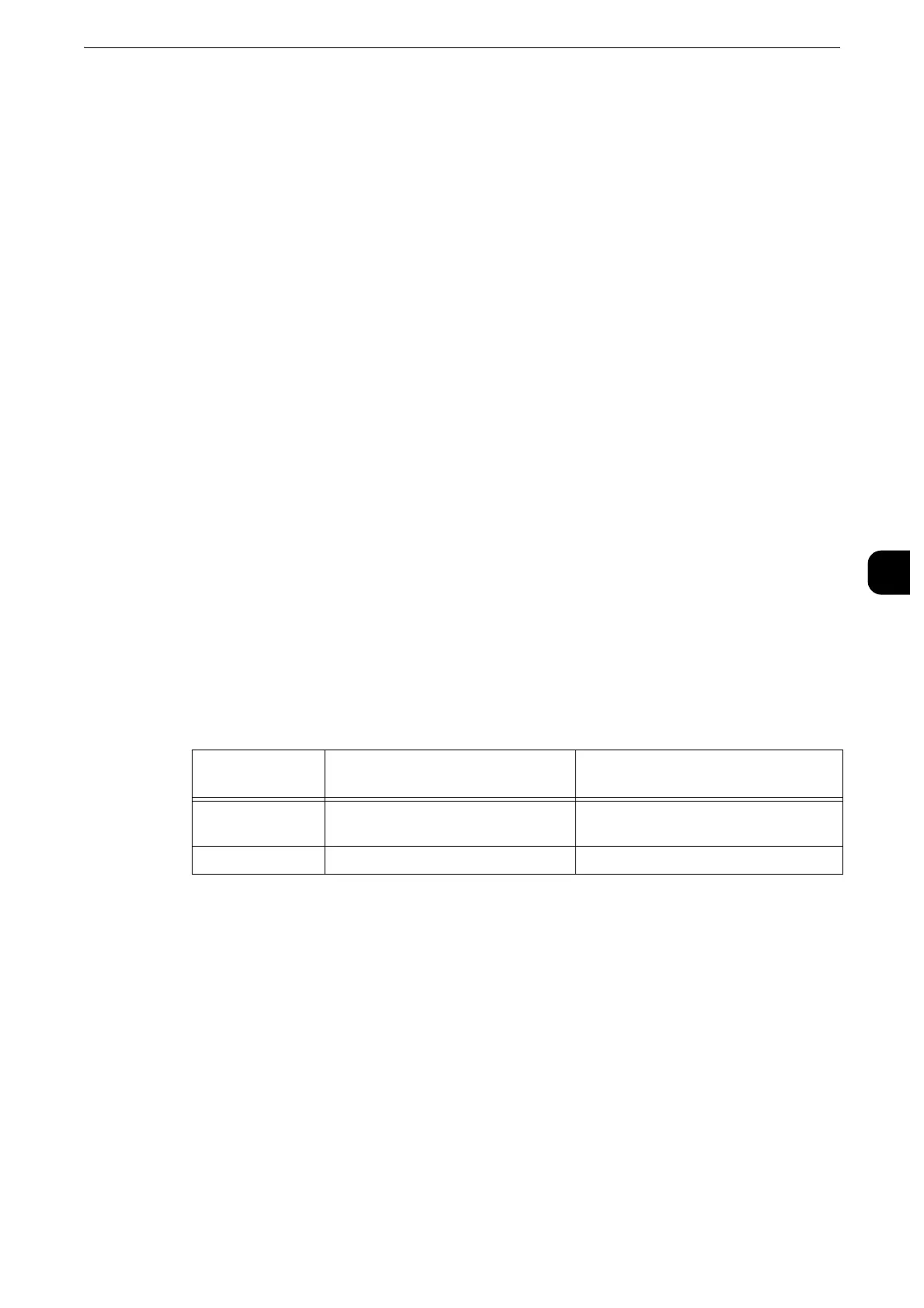Scan Service Settings
279
Tools
5
Disabled
Does not display a scan completion message.
Display Message at End of Scanning
Displays a scan completion message.
Display Scan & Transfer Screens
Displays the transfer screen after scan completion. The scan completion message is not
displayed.
Display Message at End of Transfer
Displays a transfer completion message.
Filename Format
For the Store to Folder, Store to USB, Scan to PC, and Store & Send Link services, you can
select the file name format.
You can select [DDMMYYYYHHMMSS] or [img-MDDHHMMSS].
z
When you select [DDMMYYYYHHMMSS], the order depends on the setting of [Date Format] in [System
Settings] > [Common Service Settings] > [Machine Clock/Timers] > [Date].
z
When you select [img-MDDHHMMSS], October, November, and December are represented by X, Y, and Z
respectively.
Add Date to E-mail Attachment Name
Set whether or not to add dates and page number after file names when E-mail is selected.
The file name depends on the setting of [Filename Format] and whether or not the file
name is automatically generated.
The followings are examples of the file names:
z
This setting is also applied to the file names of the Internet Fax service.
z
When you select [DDMMYYYYHHMMSS] for [Filename Format], even if you select [Disabled], the date is
added to the file names.
Searchable - Page Orientation
Set whether or not to handle the character orientation to be upright when the machine
scans a document with OCR (Optical Character Recognition).
Auto Upright Orientation
Handles the character orientation upright regardless of the document orientation.
According to Original Orientation
Handles the character orientation depending on the document orientation.
Value When a file name is
automatically generated
When a file name is specified
(Example: "Report")
[Enabled] 20121002023309-0001.tif or img-
X02023309-0001.tif
Report-20121002023309-0001.tif or
Report-X02023309-0001.tif
[Disabled] 20121002023309-0001.tif or img.tif Report.tif
