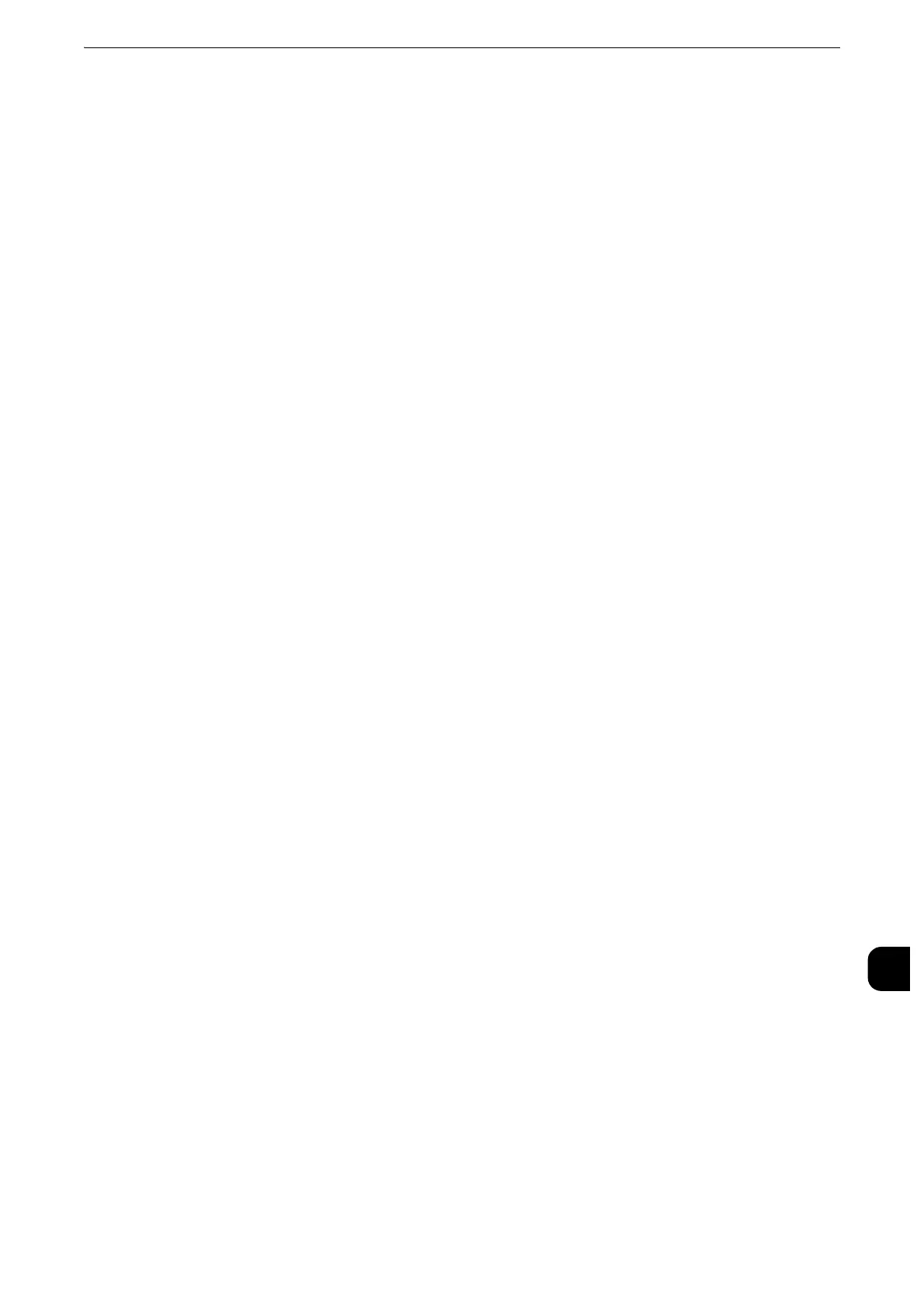Configuration for Authentication
483
Authentication and Accounting Features
14
1
Press the <Log In/Out> button.
2
Enter the system administrator's user ID with the numeric keypad or the keyboard
displayed on the screen, and select [Enter].
When a passcode is required, select [Next] and enter the system administrator's passcode,
and select [Enter].
z
The default user ID is "11111".
z
The default passcode is "x-admin".
3
Select [Tools] on the Services Home screen.
4
Select [Authentication/Security Settings].
5
Select [Authentication].
6
Select [Login Type].
7
Select [Login to Remote Accounts], and then select [Save].
z
For more information on the authentication method, refer to "Login Type" (P.352).
8
Select [Yes].
9
Select [Access Control].
10
Select [Service Access].
11
Select [Unlocked] for the required services to permit users unlimited access, and then select
[Save].
12
Select [Close] repeatedly until the [Tools] screen is displayed.
13
Select [System Settings].
14
Select [Connectivity & Network Setup].
15
Select [Remote Authentication/Directory Service].
16
Select [Authentication System Setup] > [Authentication System], and then select a remote
authentication server.
z
For more information, refer to "Remote Authentication/Directory Service" (P.252).
z
The available options are [Kerberos (Windows 2000)], [Kerberos (Solaris)], [LDAP], [SMB], and [Authentication
Agent].
z
To use ApeosWare Management Suite as a remote server, select [Authentication Agent].
