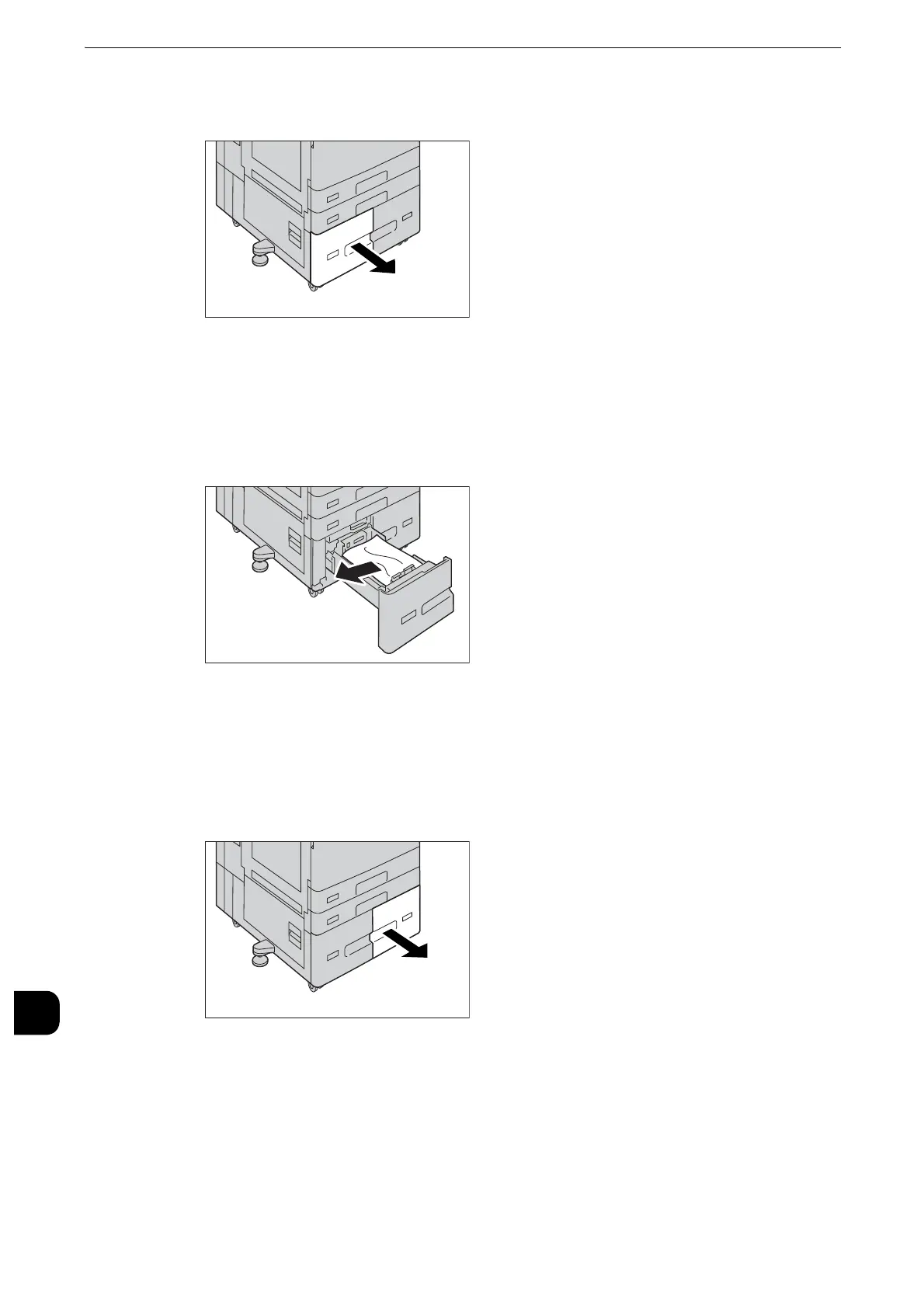Problem Solving
674
Problem Solving
15
1
If paper is jammed in the Tray 3, pull out the Tray 3.
z
If you pull out a paper tray without checking the paper jam location, the jammed paper may be torn and the
pieces may remain inside the machine. This may cause machine malfunctions; therefore, always check where
the paper jam occurred first.
2
Remove the jammed paper.
z
If the paper is torn, make sure no piece of paper remains inside the machine.
3
Push the Tray 3 in gently until it stops.
4
If paper is jammed in the Tray 4, pull out the Tray 4.
z
If you pull out a paper tray without checking the paper jam location, the jammed paper may be torn and the
pieces may remain inside the machine. This may cause machine malfunctions; therefore, always check where
the paper jam occurred first.
