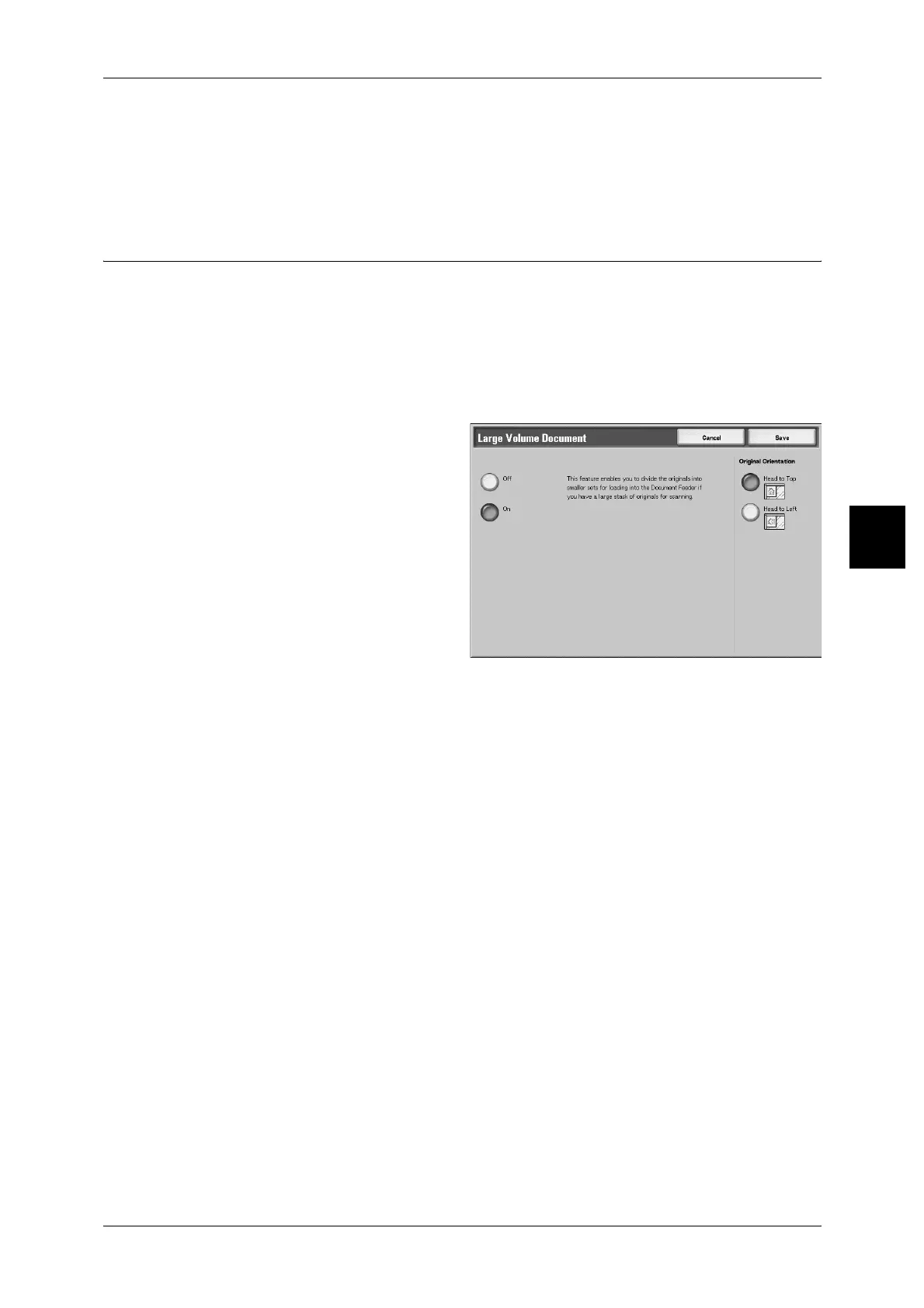Job Assembly
119
Copy
3
[Setting Change] screen
You can cancel programmed settings by removing check marks.
1 Select any item to remove a check mark.
Large Volume Document (Loading documents in Batches)
This feature allows you to copy sheets of documents which you cannot load into the
document feeder at one time. This feature also enables you to copy multiple documents
as one job by the document glass.
If this feature is set, it will always be the state that [Next document] displayed on the
screen under scanning of the normal document is selected. Moreover, if [Auto] for
[Finishing] is set, the document is collated. When stopping scanning the document,
select [No more document].
1 Select [Large Volume Document].
2 Select [On] or [Off].
3 Select [Original Orientation].
Off
[No more document] will be selected on the screen displayed during scanning of a
document.
On
[Next document] will be selected on the screen displayed during scanning of a
document.
Original Orientation
Refer to "Original Orientation (Specify the Orientation of Loaded Documents)" (P.88).
[Copy] screen
[Copy] screen appears after scanning the documents.
Stop
The document data stored by the Large Volume Document is cleared and copy is
canceled. Cancel to scan documents.
Note • The same operation is performed if you press the <C> button or the <Clear All> button on
the control panel.
• [Stop] is displayed while you scan documents. By pressing [Stop], you can cancel the
scanning documents. Pressing either [Start] on the touch screen or the <Start> button on the
Control Panel restart to scan documents.
Last document
Select this to end scanning of documents.
