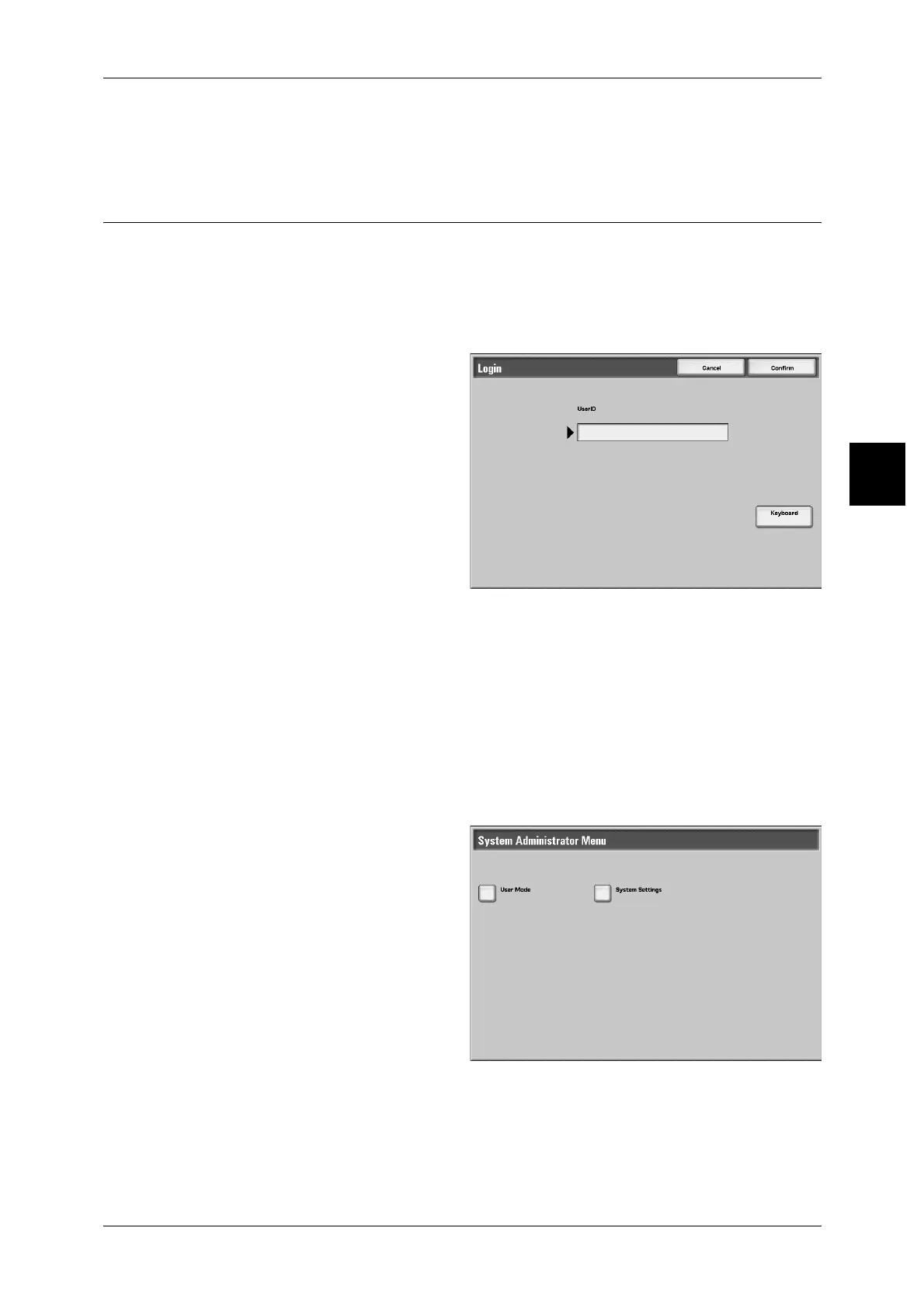Billing Meter/Print Report
423
Machine Status
12
Meter 3
This shows the number of pages printed.
User Account Billing Meter
You can check the number of pages printed in monochrome and color by each user.
If the login setup/auditron administration feature is enabled, you can check the billing
meter for the currently authenticated UserID.
For information about the login setup/auditron administration feature, refer to "Login Setup/Auditron
Mode" (P.396).
1 Press the <Log In/Out> button.
2 Enter the Administrator UserID with
the numeric keypad or a keyboard
displayed by pressing [Keyboard],
and select [Confirm].
To Check the Billing Meter for the Currently Authenticated UserID
1) Enter the UserID for the user for which you want to check the billing meter.
Note • If a password is required, enter the password.
2) Continue to step 3.
To Check the System Administrator Meter
1) Enter the UserID for System Administration mode.
Note • If a password is required, enter the password.
2) Select [User Mode].
3) Press the <Machine Status>
button.
4) Continue to step 3.
