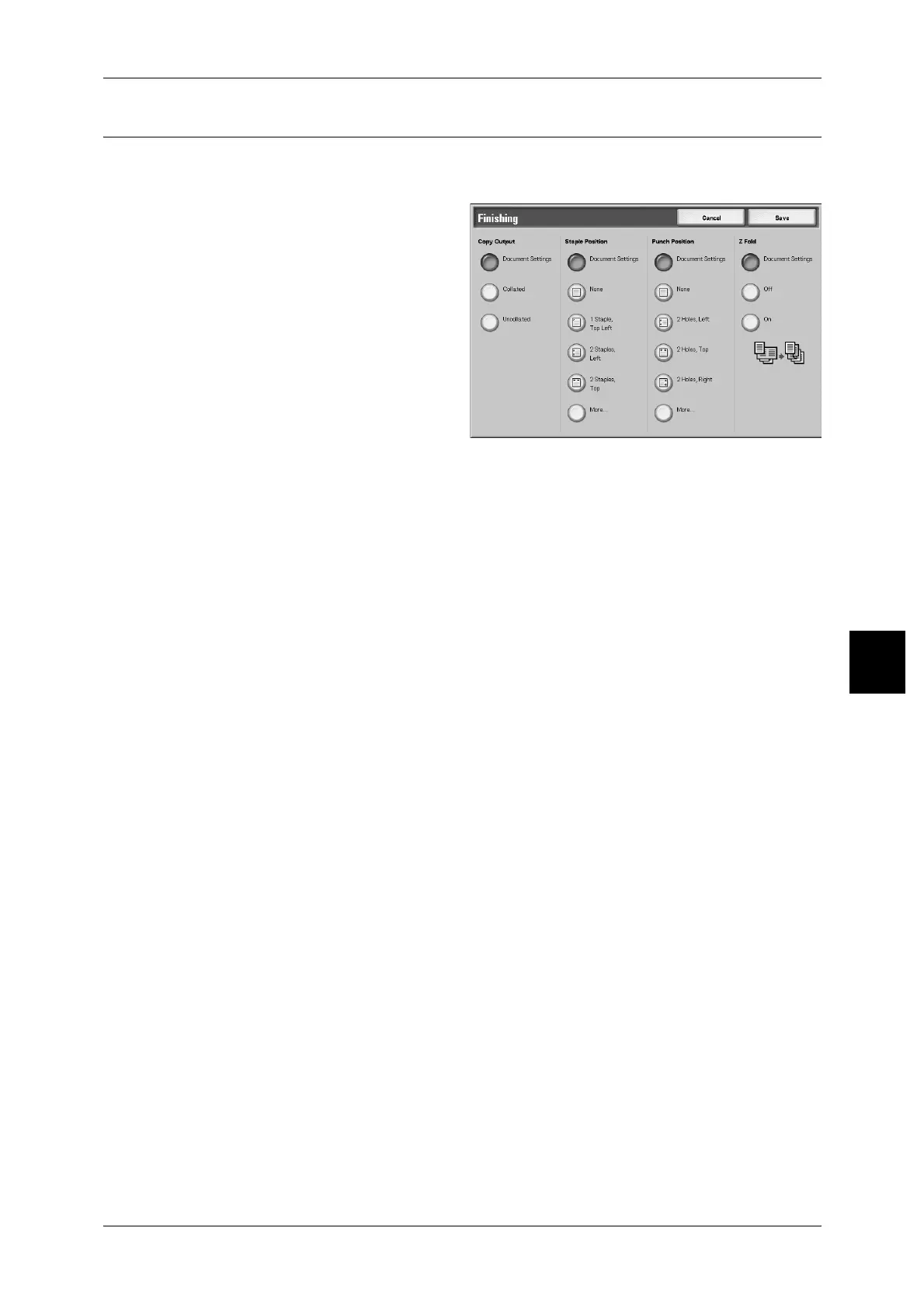Printing Copy & Print Jobs Documents
199
Check Mailbox
5
Finishing
This feature allows you how to output document copies. When Stapling is specified,
each set of copies can be stapled and then output.
1 Select [Finishing].
2 Select an item.
Document Settings
Holds settings at the time of document preservation.
Collated
The machine can output sheets sorted into sets that are arranged in page order.
Uncollated
The machine can output the specified number of copies and sort sheets by page.
Staple Position
You can set the position for stapling.When holding settings at the time of document
preservation, select [Document Settings]. If you select [More...], [Finishing - Stapling]
screen appears.
For more information, refer to "[Finishing - Stapling] Screen" (P.200).
Note • The number of pages that can be stapled is 2 to 100 (P paper). Plain paper, recycled paper,
side 2 paper, punched paper, tab paper 1, and custom paper 1 to 5 can be stapled.
Punch Position
You can set the position for punching. When holding settings at the time of document
preservation, select [Document Settings]. If you select [More...], [Finishing - Hole
Punching] screen appears.
For more information, refer to "[Finishing - Hole Punching] Screen" (P.200).
Z Fold
You can output z-folded copies. When outputting under settings at the time of
document preservation, select [Document Settings]. Available paper sizes for Z-folding
are B4, A3, 11 ~17" and 8K.
Note • This feature does not appear for some models. An optional package is necessary. For more
information, contact our Customer Support Center.
