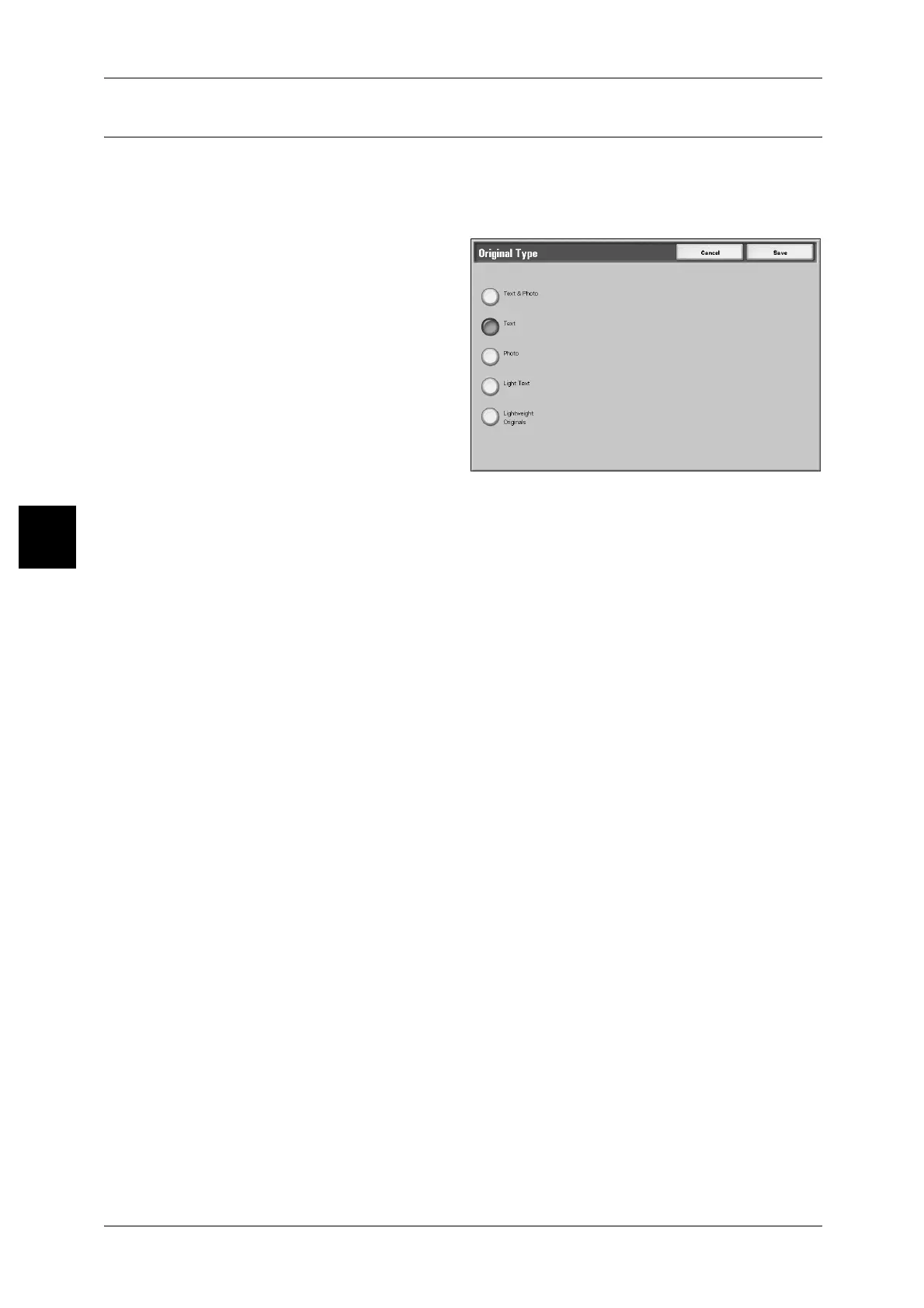3 Copy
74
Copy
3
Original Type (Selecting the Image Quality Type for the Document)
When making copies of photographs, text and other documents, you can make copies
at the image quality corresponding to each type of document. Copies of the document
can be reproduced at a more faithful image quality by selecting the document type that
matches the document.
1 Select [Original Type].
2 Select the type of image quality.
Text & Photo
Select this item when making copies of documents that contain both text and photos.
The machine automatically distinguishes the text and photo areas and sets the
appropriate image quality for each area of the document.
Text
Select this item to make sharp copies of text. Sharp copies of graphs, illustrations, etc.
are also made in this mode.
Photo
Select this item for making copies of photos.
Light Text
Select this item to make sharp copies of faint text, such as documents written by pencil.
Lightweight Originals
Select this item to lessen ink bleed of tracing papers and offset of lightweight papers.
Note • Whether [Lightweight Originals] is displayed depends on the system setting. Refer
to"Original Type - Lightweight Originals" (P.332) for how to display it.
