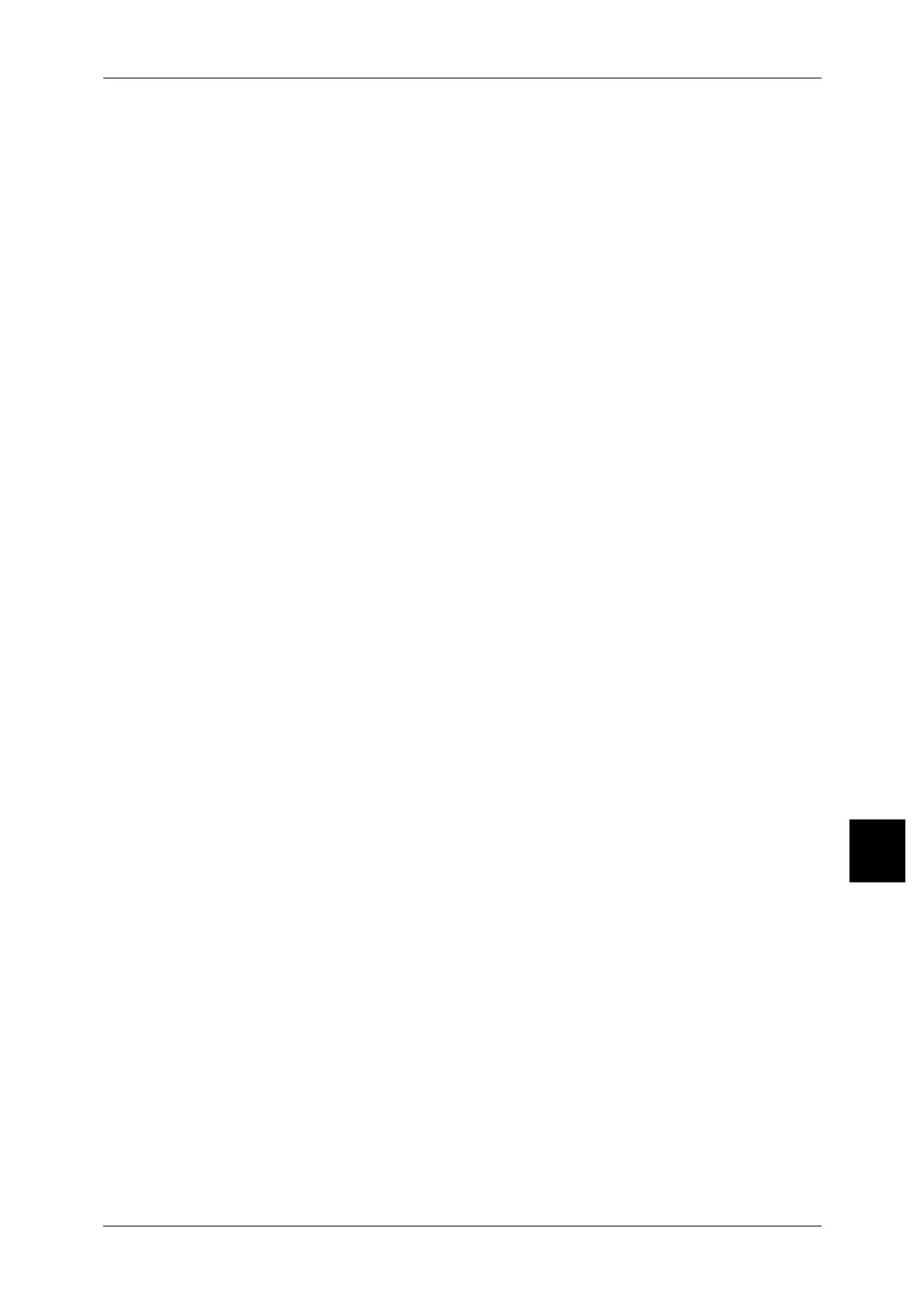Overview of Features
255
Computer Operations
8
Browser Settings
Before using this service, check the following settings in your browser.
The following describes the configuration procedure for Internet Explorer 6.0 SP1.
1 Select [Internet Options] from the [Tools] menu.
2 In the [General] tab, click [Settings] in the [Temporary Internet Files] pane.
3 In the [Settings] dialog box, set [Check for newer versions of stored pages:] to either
[Every visit to the page] or [Every time you start Internet Explorer].
4 Click [OK].
Proxy Server and Port Numbers
This describes proxy server settings and port numbers when using this service.
Proxy Server
We recommend that you use this service by connecting directly, and not using a proxy
server.
Note • If using a proxy server, specifying the machine’s IP address in the browser results in slower
responses, and could prevent some screens from appearing. In this case, it is necessary to
configure the machine’s IP address on the browser-side without going through a proxy
server. Refer to your browser’s documentation for configuration instructions.
Port Number
This service is configured to use port "80" by default. The port number can be changed
in [Properties] > [Protocol Settings] > [HTTP]. Usable ports are "1" - "65535".
If you change the port to a value other than "80", you must add ":" plus the port number
to the IP address when typing the URL into your browser.
For example, if the port number is "8080", the URL is:
http://[the machine's IP address]:8080
OR
http://[the machine's Internet address]:8080
You can verify the port number in [Settings List] > [Maintenance]. For information about the [Setting
List], refer to "Settings List - Common Items" (P.426).
Note • If communications are encrypted, you must specify an address that starts with "https"
instead of "http" to access CentreWare Internet Services.
Starting CentreWare Internet Services
To use this service, perform the following procedure on your computer.
1 Start up the computer and the browser.
2 Enter the device IP address or Internet address in the browser address field and press
the <Enter> key.
• If your network uses DNS (Domain Name System) and the machine's host name is
registered with the domain name server, you can access the device using a combination of
the host name and the domain name as the "Internet address". For example, if the host
name is "myhost", and the domain name is "example.com", then the "Internet address
"myhost.example.com". When specifying a port number, add ":" and a port number to the
end of the Internet address.
• If using the authorization feature on the machine, enter a UserID and Password into the
[User Name] and [Password] fields. Ask the machine administrator for the UserID and
Password.
• If communications are encrypted, you must specify an address that starts with "https"
instead of "http" to access CentreWare Internet Services.
