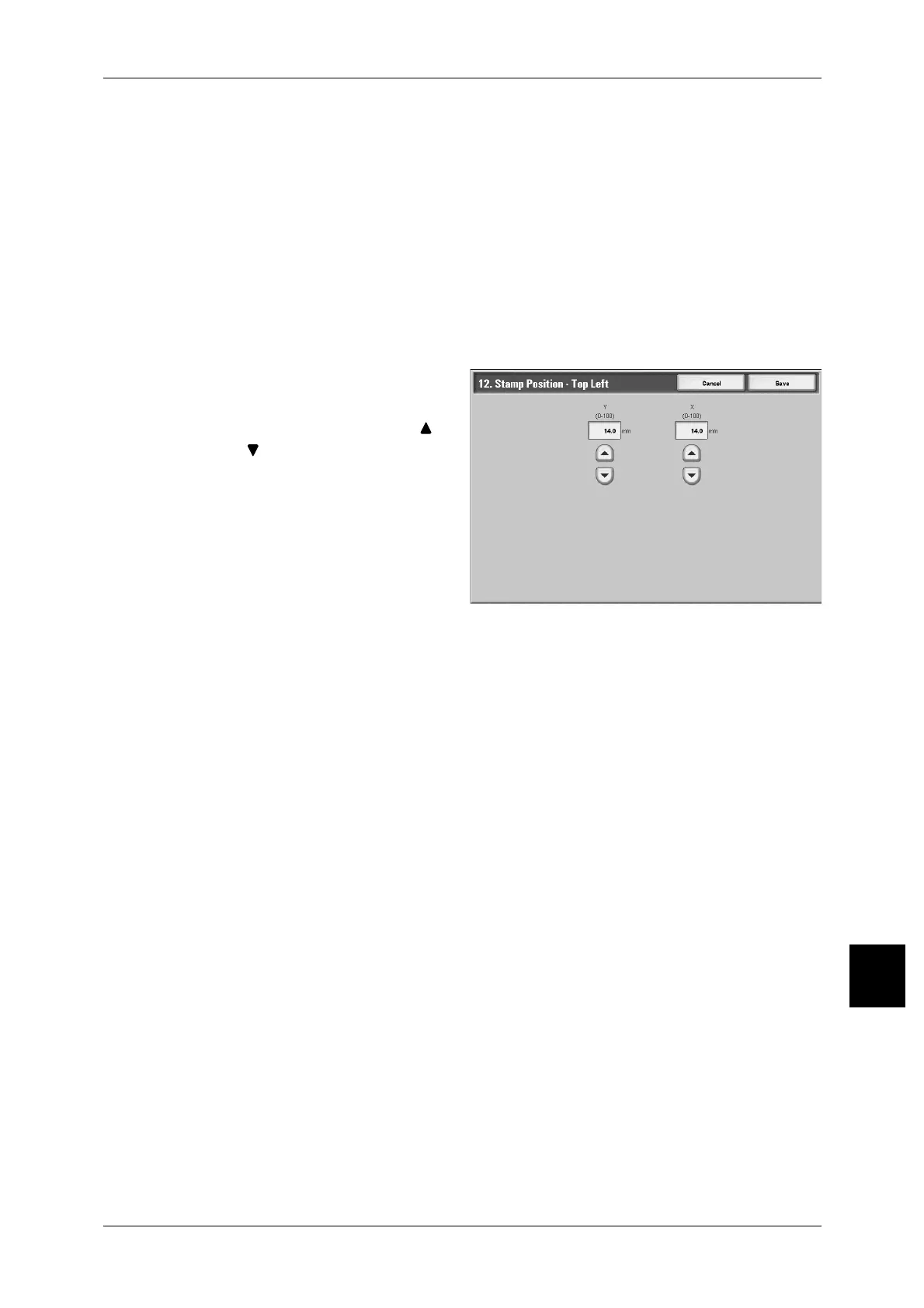Copy Mode Settings
333
Setups
10
Stamp Density
Set the translucency of the stamp printed in the annotation.
You can select from three translucency values: 0% (solid), 25%, and 50%. 0% value
represents no translucency.
Note • With [0%], if the stamp is over text, the text may no longer be readable.
Stamp Position-Top Left
When selecting [Top Left] under [Annotation - Stamp - Position] in the [Output Format]
screen for printing, you can turn the print position finely.
Set the position in the horizontal direction within the range 0 to 100 and in the vertical
position within the range 0 to 100 in 0.5mm increments.
1 Select [Adjust Stamp - Top Left],
and select [Change Settings].
2 Set the numeric value using [ ]
and [ ].
Stamp Position-Top Center
When selecting [Top Center] under [Annotation - Stamp - Position] in the [Output
Format] screen for printing, you can tune the print position finely.
Set the position in the horizontal direction within the range 0 to 100 and in the vertical
position within the range 0 to 200 in 0.5mm increments.
Stamp Position-Top Right
When selecting [Top Right] under [Annotation - Stamp - Position] in the [Output Format]
screen for printing, you can tune the stamp position finely.
Set the position in the horizontal direction within the range 0 to 100 and in the vertical
position within the range 0 to 100 in 0.5mm increments.
Stamp Position-Left Center
When selecting [Left Center] under [Annotation - Stamp - Position] in the [Output
Format] screen for printing, you can tune the stamp position finely.
Set the position in the horizontal direction within the range 0 to 200 and in the vertical
position within the range 0 to 100 in 0.5mm increments.
Stamp Position-Center
When selecting [Center] under [Annotation - Stamp - Position] in the [Output Format]
screen for printing, you can tune the stamp position finely.
Set the position in the horizontal direction within the range 0 to 200 and in the vertical
position within the range 0 to 200 in 0.5mm increments.
