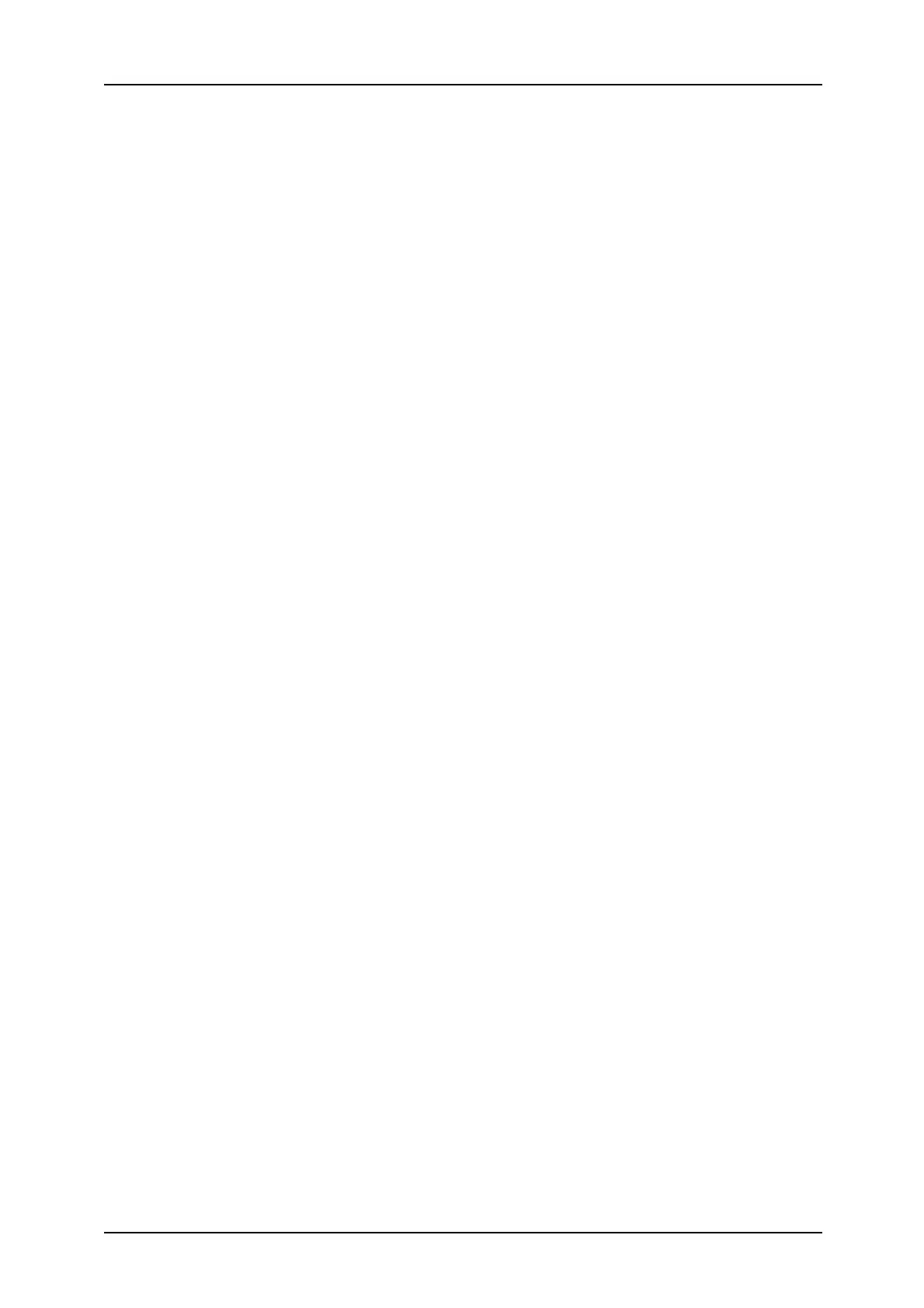4
Output Color ........................................................................................................144
Lighten/Darken ....................................................................................................144
2 Sided Originals .................................................................................................144
Original Type .......................................................................................................145
File Format...........................................................................................................145
Basic Scanning.........................................................................................................146
Output Color (Selecting a Color Mode)................................................................146
Lighten/Darken (adjusting the Scan Density) ......................................................147
2 Sided Originals (Scans Both Sides of the Document) ......................................147
Original Type (Select the Document Type)..........................................................149
File Format (Selecting a File Format for Output Data).........................................149
Image Quality ...........................................................................................................152
Photograph Scanning (Scanning a Color Photograph)........................................152
Lighten/Darken/Contrast (Adjusting Scan Density and Contrast).......................153
Sharpness (Adjusting Document Sharpness)......................................................153
Auto Exposure (Erasing the Background Color of Documents)...........................154
Background Suppression (Suppressing the Document Background)..................155
Scan Options............................................................................................................156
Scan Resolution (Specifying a Scanning Resolution)..........................................156
2 Sided Originals (Scanning Both Sides of the Document) .................................156
Book Scanning (Scanning Facing Pages on Separate Sheets) ..........................157
Scan Size (Specifying a Scanning Size)..............................................................158
Mixed Size Originals
(Scanning Different Size Documents Simultaneously) ........................................159
Edge Erase (Erasing Edges and Margin Shadows in the Document) .................160
Reduce/Enlarge (Specifying a Scanning Ratio)...................................................161
Output Format ..........................................................................................................162
Image Compression (Specifying an Image Compression Ratio When
Scanning).............................................................................................................162
Read Status (MDN) .............................................................................................163
Split Send (Sending in Sections) .........................................................................163
File Name (Specifying a Filename to save) .........................................................164
Reply To (set the address for recipients).............................................................164
File Name Conflict
(Setting procedures only when a file name is overlapped) .................................165
Document Name (Specifying a Filename to Save to)..........................................165
5 Check Mailbox ........................................................................................................167
Checking Mailbox Procedure ...................................................................................168
Step 1 Opening the [Check Mailbox] Screen.......................................................168
Step 2 Selecting Box Type ..................................................................................168
Step 3 Selecting Box ...........................................................................................169
Step 4 Checking/Selecting Box Documents ........................................................169
Step 5 Printing Copy & Print Jobs Document ......................................................169
Selecting Box Displays Copy & Print Jobs ...............................................................171
