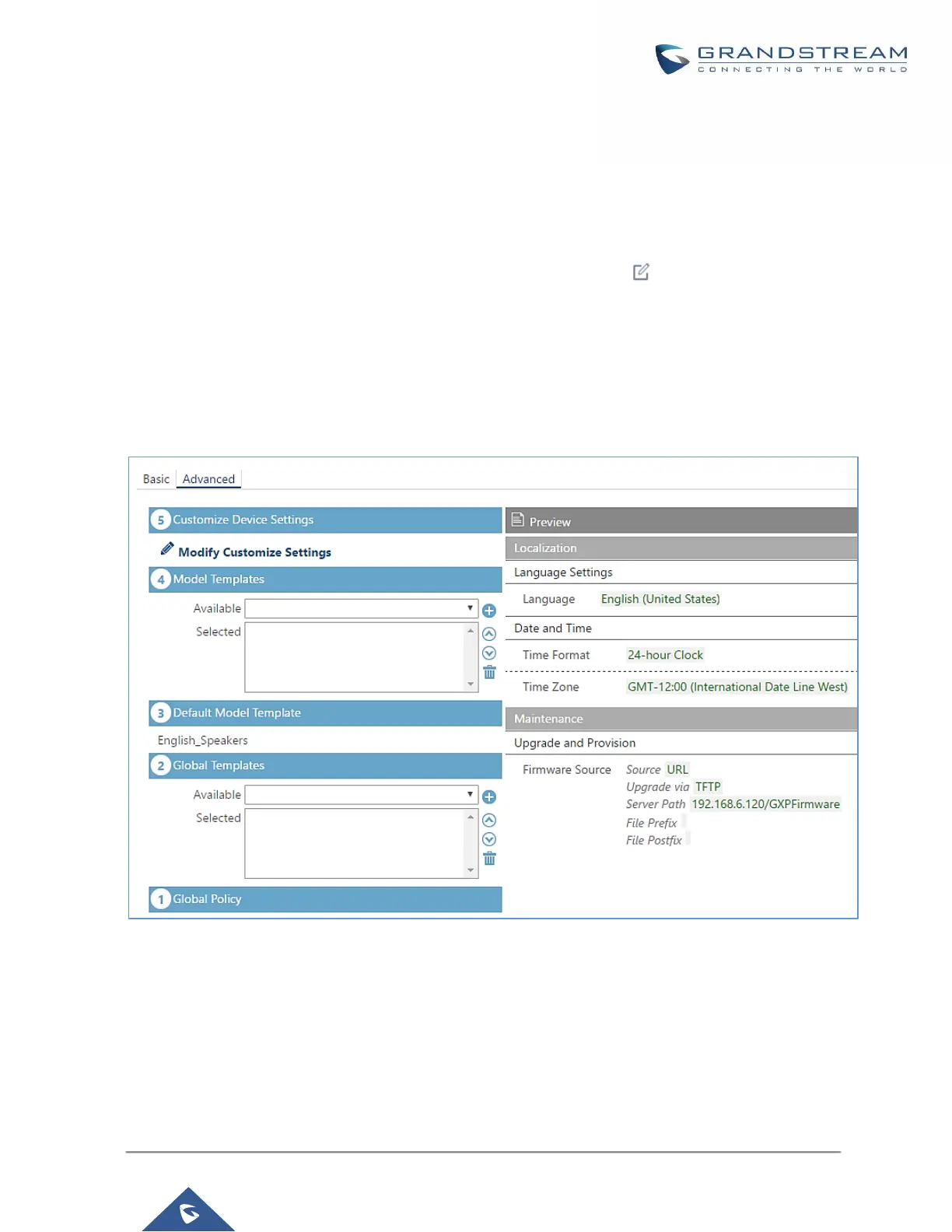5. After 9 devices are powered up and connected to the LAN network, use “Auto Discover” function or “Create
New Device” function to add the devices to the device list on Web GUI→Value-added Features→Zero
Config→Zero Config.
6. On Web GUI→Value-added Features→Zero Config→Zero Config page, users could identify the devices
by their MAC addresses or IP addresses displayed on the list. Click on to edit the device settings.
7. For each of the 5 phones used by English speaking customer support, in “Basic” settings select an available
extension for account 1 and click on “Save”. Then click on “Advanced” settings tab to bring up the following
dialog. Users will see the English support template is applied since this is the default model template. A
preview of the device settings will be listed on the right side.
Figure 76: Zero Config Sample - Device Preview 1
8. For the 3 phones used by Spanish support, in “Basic” settings select an available extension for account 1
and click on “Save”. Then click on “Advanced” settings tab to bring up the following dialog.
