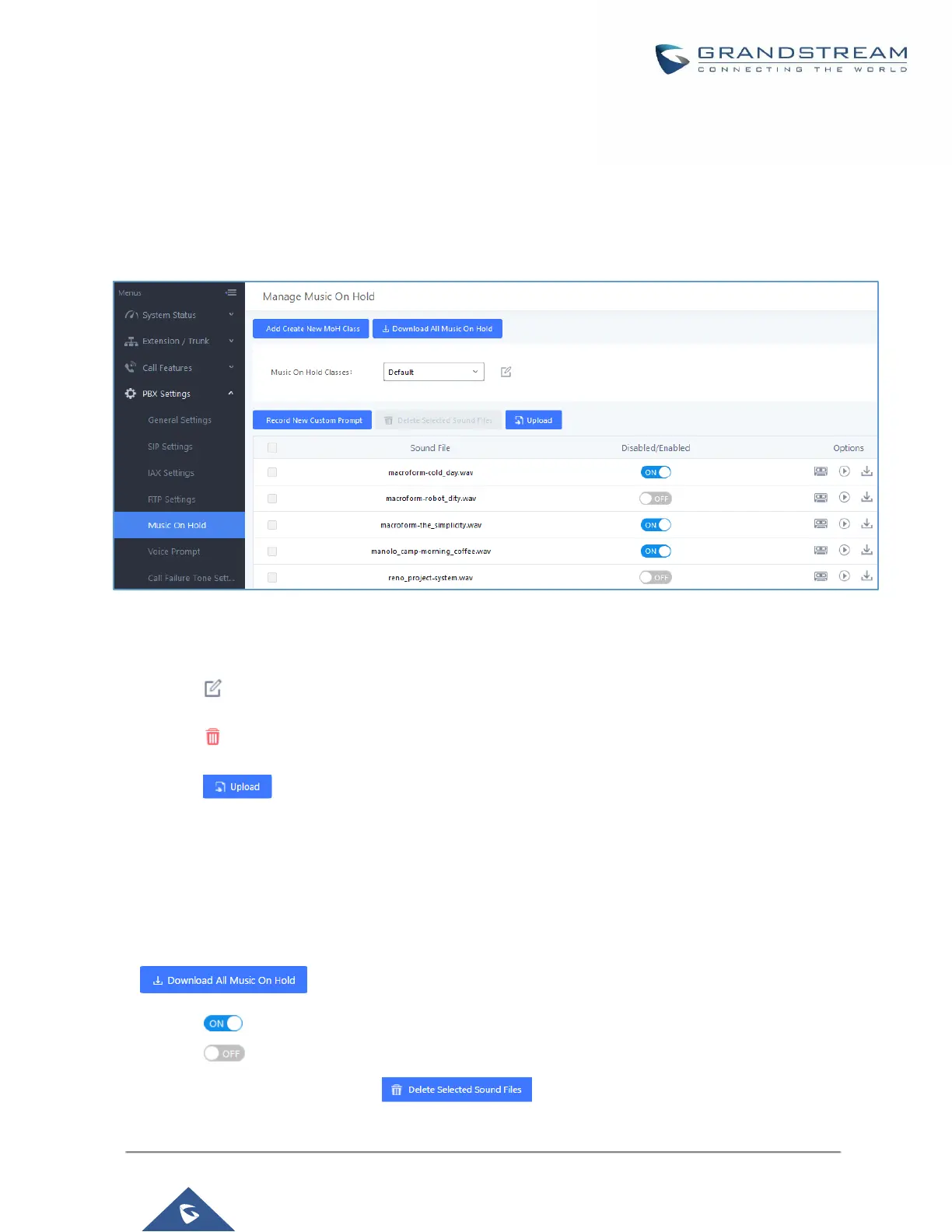MUSIC ON HOLD
Music on Hold settings can be accessed via Web GUI→PBX Settings→Music On Hold. In this page, users
could configure music on hold class and upload music files. The "default" Music On Hold class already has 5
audio files defined for users to use.
Figure 164: Music on Hold Default Class
• Click on "Add Create New MOH Class" to add a new Music on Hold class.
• Click on to configure the MOH class sort method to be "Alpha" or "Random" for the sound files.
• Click on next to the selected Music on Hold class you want to delete from your Music on Hold classes.
• Click on to start uploading. Users can upload:
➢ Single files with 8KHz Mono Music file, or
➢ Music on hold files in a compressed package with .tar, .tar.gz and .tgz as the suffix. The file name can
only be letters, digits or special characters -_
➢ the size for the uploaded file should be less than 30M, the compressed file will be applied to the entire
MoH.
• Users could also download all the music on hold files from UCM. In the Music On Hold page, click on
and the file will be downloaded to your local PC.
• Click on next to the sound file to disable it from the selected Music On Hold Class.
• Click on next to the sound file to enable it from the selected Music On Hold Class.
• Select the sound files and click on to delete all selected music on hold files.
