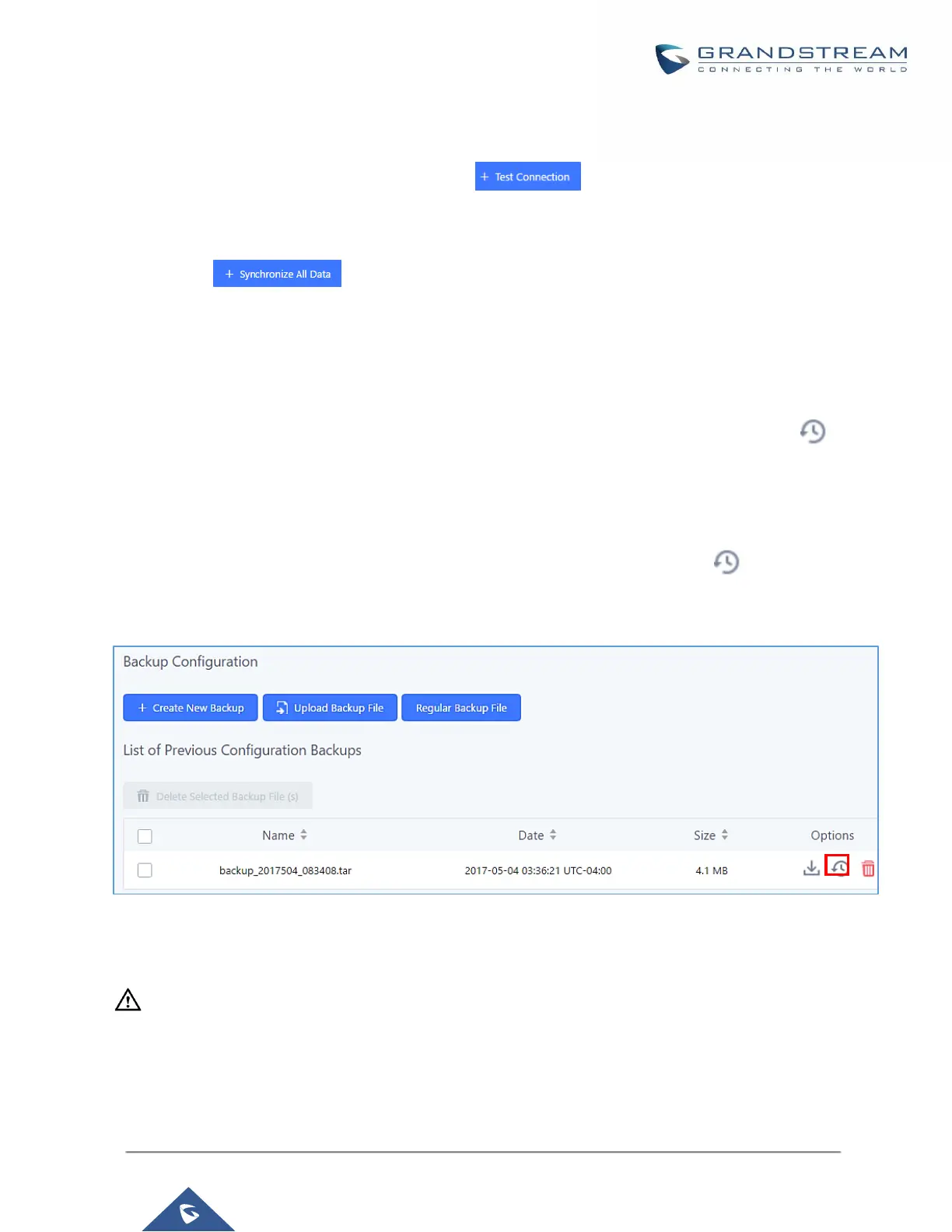Before saving the configuration, users could click on . The UCM6100 will then try connecting the
server to make sure the server is up and accessible for the UCM6100. Save the changes and all the backup
logs will be listed on the web page. After data sync is configured, users could also manually synchronize all data
by clicking on instead of waiting for the backup time interval to come.
Restore Configuration from Backup File
To restore the configuration on the UCM6100 from a backup file, users could go to Web
GUI→Maintenance→Backup→Backup/Restore.
• A list of previous configuration backups is displayed on the web page. Users could click on of the
desired backup file and it will be restored to the UCM6100.
• If users have other backup files on PC to restore on the UCM6100, click on "Upload Backup File" first and
select it from local PC to upload on the UCM6100. Once the uploading is done, this backup file will be
displayed in the list of previous configuration backups for restore purpose. Click on to restore from the
backup file.
Figure 295: Restore UCM6100 from Backup File
----------------------------------------------------------------------------------------------------------------------------- ----------------------
Note:
• The uploaded backup file must be a tar file with no special characters like *,!,#,@,&,$,%,^,(,),/,\,space in
the file name.
• The uploaded back file size must be under 10MB.
----------------------------------------------------------------------------------------------------------------------------- ----------------------
