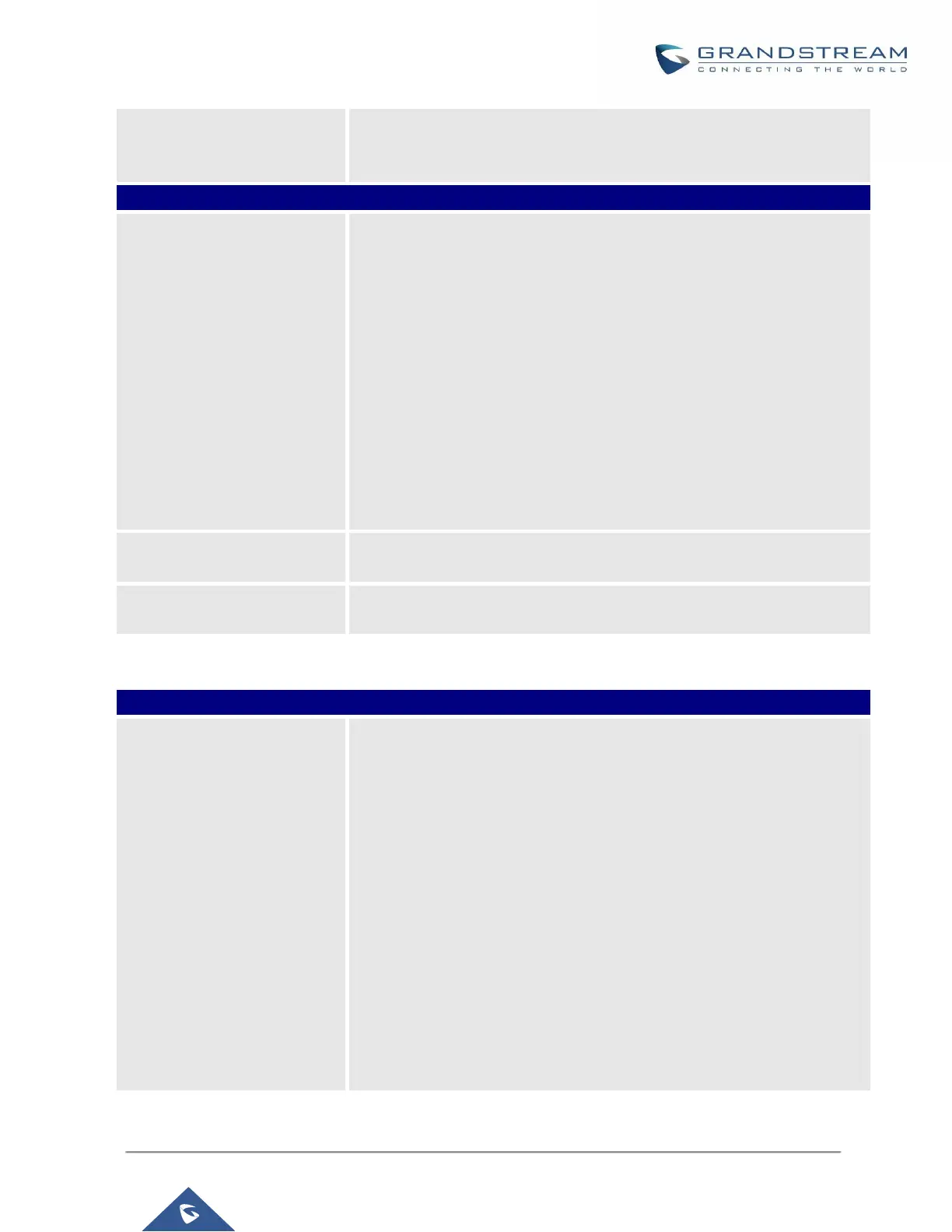UCM6100 Series User Manual
Version 1.0.18.13
Configures the display name when LDAP looks up the name for incoming
call or outgoing call.
It must be a subset of the LDAP Name Attributes.
Select the source of the phonebook XML server.
• Disable
Disable phonebook XML downloading.
• Manual
Once selected, users need specify downloading protocol HTTP,
HTTPS or TFTP and the server path to download the phonebook XML
file. The server path could be IP address or URL, with up to 256
characters.
• Local UCM Server
Once selected, click on the Server Path field to upload the phonebook
XML file. Please note: after uploading the phonebook XML file to the
server, the original file name will be used as the directory name and
the file will be renamed as phonebook.xml under that directory.
Phonebook Download
Interval
Configure the phonebook download interval (in Minute). If set to 0,
automatic download will be disabled. Valid range is 5 to 720.
Remove manually-edited
entries on download
If set to “Yes”, when XML phonebook is downloaded, the entries added
manually will be automatically removed.
Table 28: Global Policy Parameters – Maintenance
Firmware source via ZeroConfig provisioning could a URL for external
server address, local UCM directory or USB media if plugged in to the
UCM6100.
Select a source to get the firmware file:
• URL
If select to use URL to upgrade, complete the configuration for the
following four parameters: “Upgrade Via”, “Server Path”, “File Prefix”
and “File Postfix”.
• Local UCM Server
Firmware can be uploaded to the UCM6100 internal storage for
firmware upgrade. If selected, click on “Manage Storage” icon next to
“Directory” option, upload firmware file and select directory for the end
device to retrieve the firmware file.
