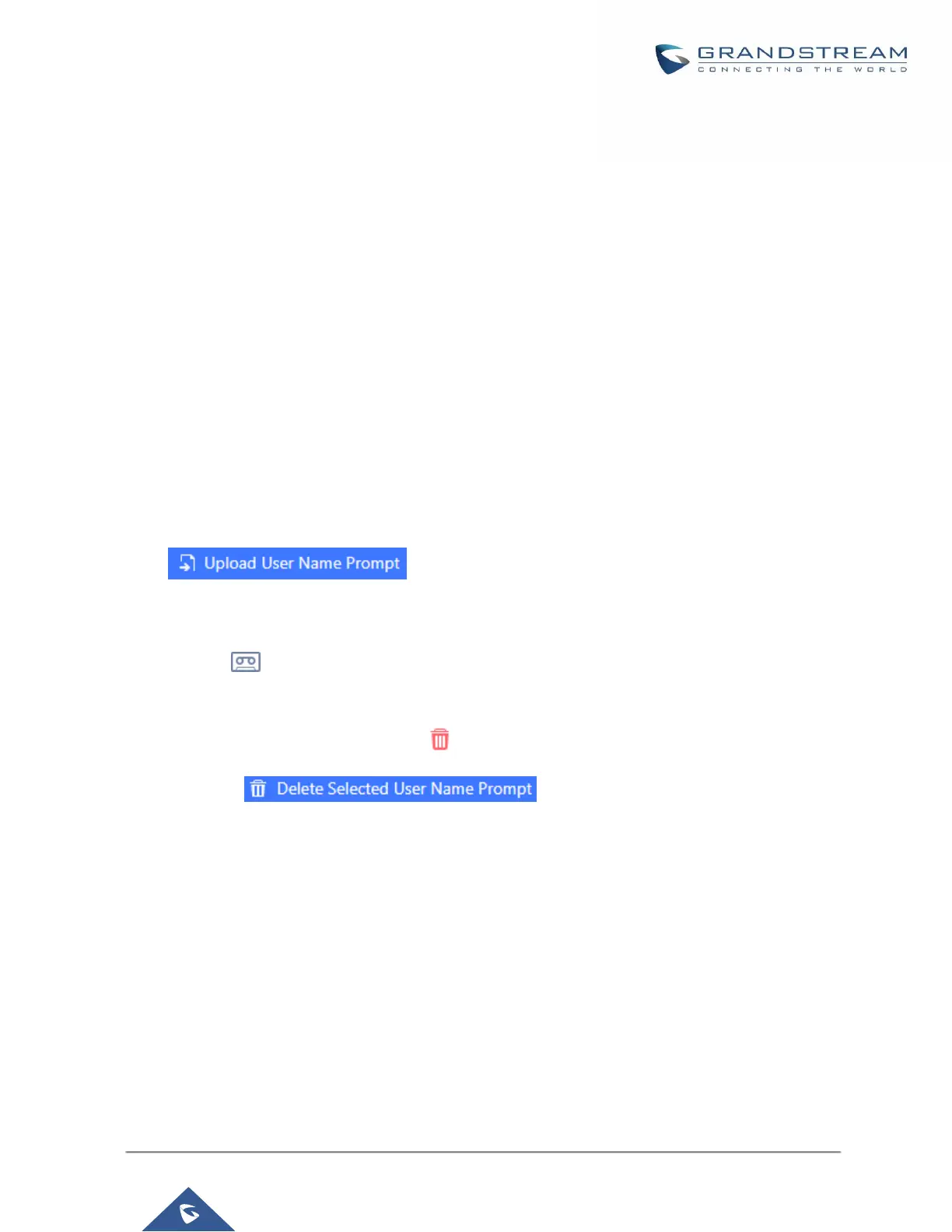User Name Prompt Customization
Starting from fw 1.0.15.x, the Dial By Name feature can use the recorded name prompt of a user to announce
his/her name assigned to the dialed extension. If no name prompt greeting exists, the name will be spelt out like
in previous versions.
There are two ways to customize/set new user name prompt for an extension:
Upload User Name Prompt File from Web GUI
1. First, Users should have a pre-recorded file respecting the following format:
• PCM encoded / 16 bits / 8000Hz mono.
• In “.GSM” or “.WAV” format.
• File size under 5M.
• Filename must be set as the extension number with 18 characters max. For example, the recorded
file name 1000.wav will be used for extension 1000.
2. Go under web GUI PBX Settings → Voice Prompt → User Name Prompt and click on
button.
3. Select the recorded file to upload it and press Save and Apply Settings.
• Click on to record again the user name prompt.
• Click on to play recorded user name prompt.
• Select user name prompts and press to delete specific file or select multiple files for deletion using
the button .
Record User Name via Voicemail Menu
The second option to record user name is using voicemail menu, please follow below steps:
• Dial *98 to access the voicemail
• After entering the desired extension and voicemail password, dial “0” to enter the recordings menu and
then “3” to record a name.
Another option is that each user can record their own name by following below steps:
• The user dials *97 to access his/her voicemail
• After entering the voicemail password, the user can press “0” to enter the recordings menu and then “3”
to record his name.
