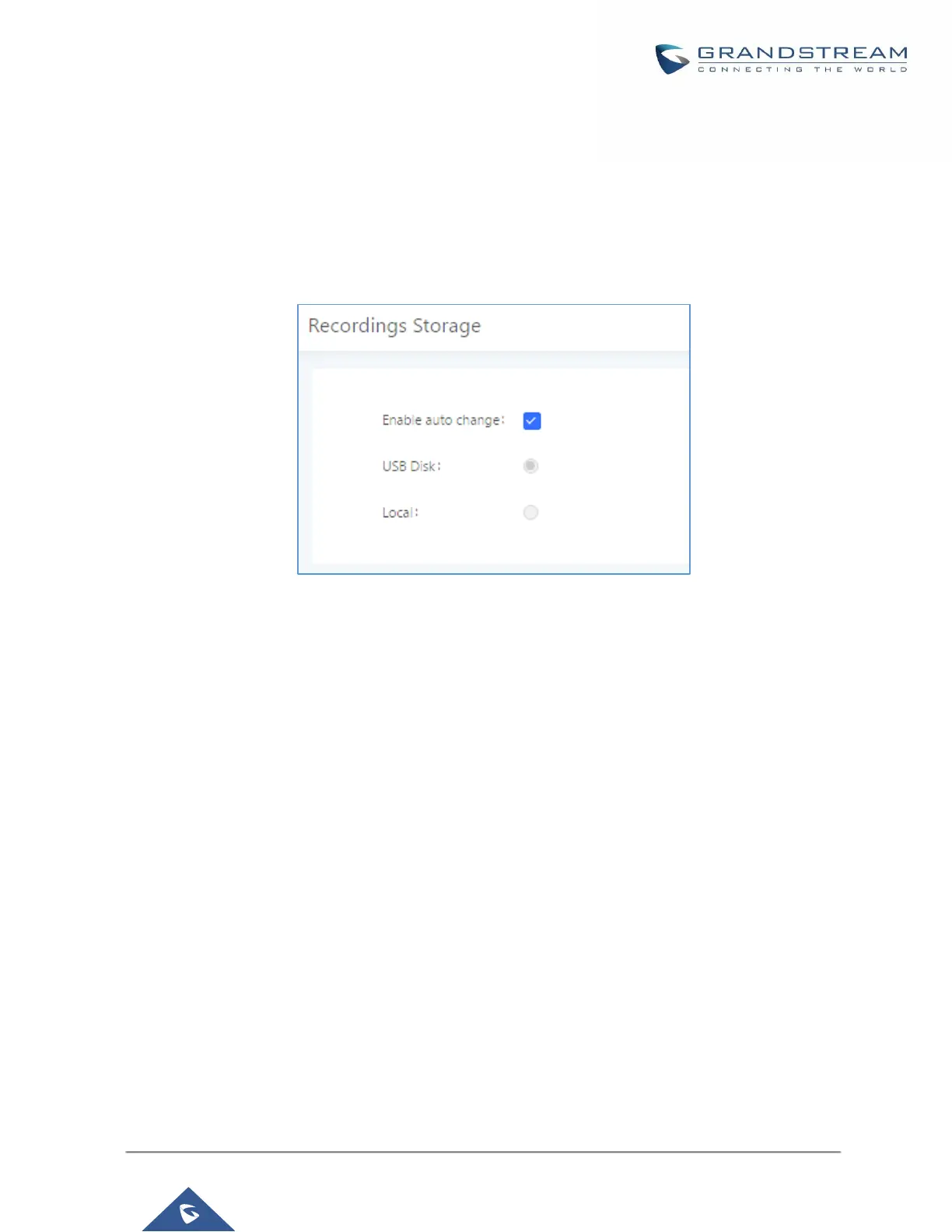PBX Settings/Recordings Storage
The UCM6100 supports call recordings automatically or manually and the recording files can be saved in external
storage plugged in the UCM6100 or on the UCM6100 locally. To manage the recording storage, users can go to
UCM6100 Web GUI→PBX Settings→Recordings Storage page and select whether to store the recording files
in USB Disk, SD card or locally on the UCM6100.
Figure 213: Settings→Recordings Storage
• If “Enable Auto Change” is selected, the recording files will be automatically saved in the available USB
Disk or SD card plugged into the UCM6100. If both USB Disk and SD card are plugged in, the recording
files will be always saved in the USB Disk.
• If “Local” is selected, the recordings will be stored in UCM6100 internal storage.
• If “USB Disk” or “SD Card” is selected, the recordings will be stored in the corresponding plugged in external
storage device. Please note the options “USB Disk” and “SD Card” will be displayed only if they are plugged
into the UCM6100.
Once “USB Disk” or “SD Card” is selected, click on “OK”. The user will be prompted to confirm to copy the
local files to the external storage device.
