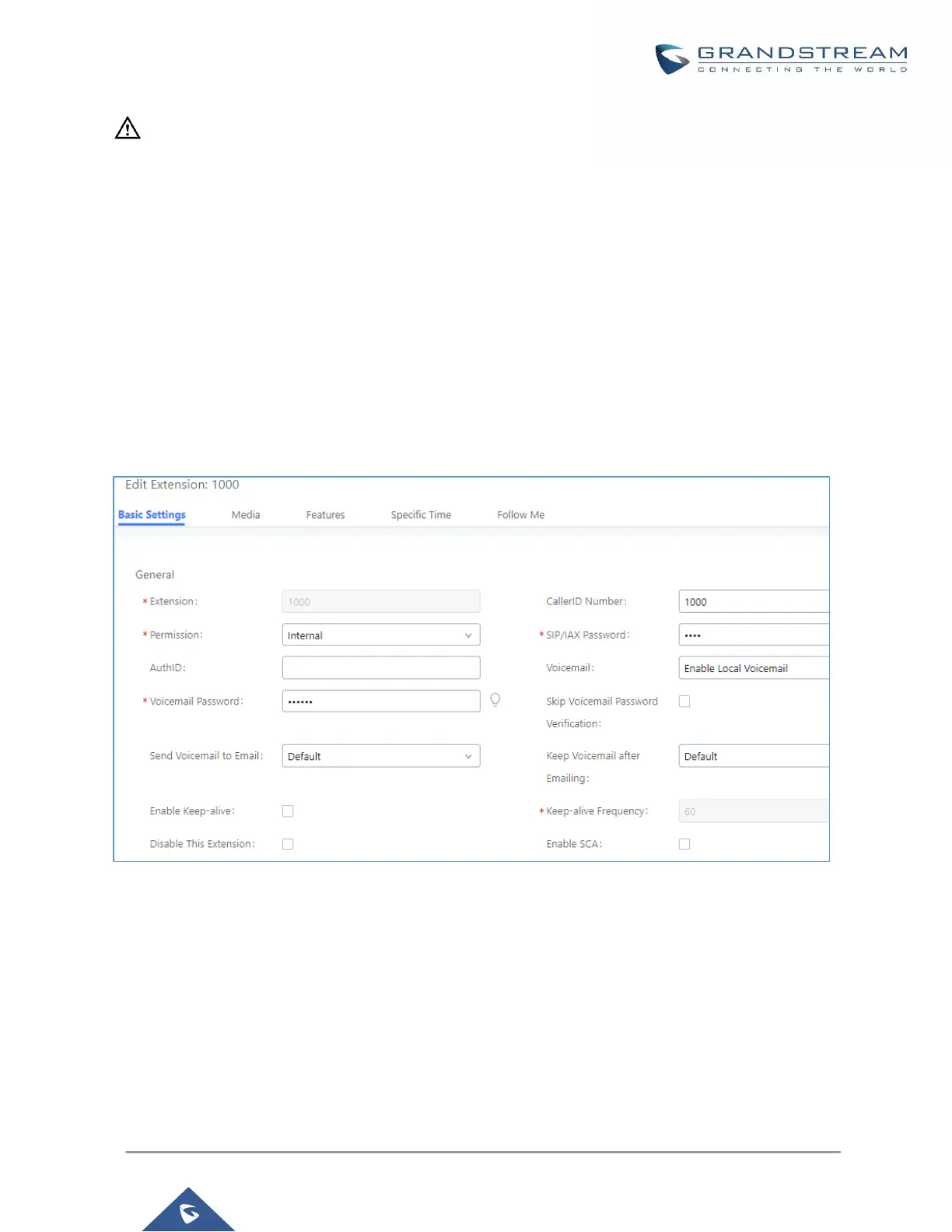Caution:
“Enable Spy” allows any user to listen to any call by feature codes. This may result in the leakage of user privacy.
----------------------------------------------------------------------------------------------------------------------------- ----------------------
Shared Call Appearance (SCA)
Shared Call Appearance (SCA) functionality has been added to the UCM. With SCA, users can assign multiple
devices to one extension, configure endpoints to monitor that extension, make actions on behalf of that extension
such as viewing call status and placing and receiving calls, and even barging into existing calls. To configure the
SCA functionality, please follow the steps below:
1. Users can enable SCA by navigating to the Extensions page, editing the desired extension, and enabling
the option SCA.
Note: With SCA enabled, the Concurrent Registrations field can only have a value of 1.
Figure 204: Enabling SCA Option under Extension’s settings.
2. After enabling the option, navigate to Call Features->SCA. The newly enabled SCA extension will be listed.
Click the “+” button under the Options column to add a number that will share the main extension’s call
appearance, which will be called private numbers.
