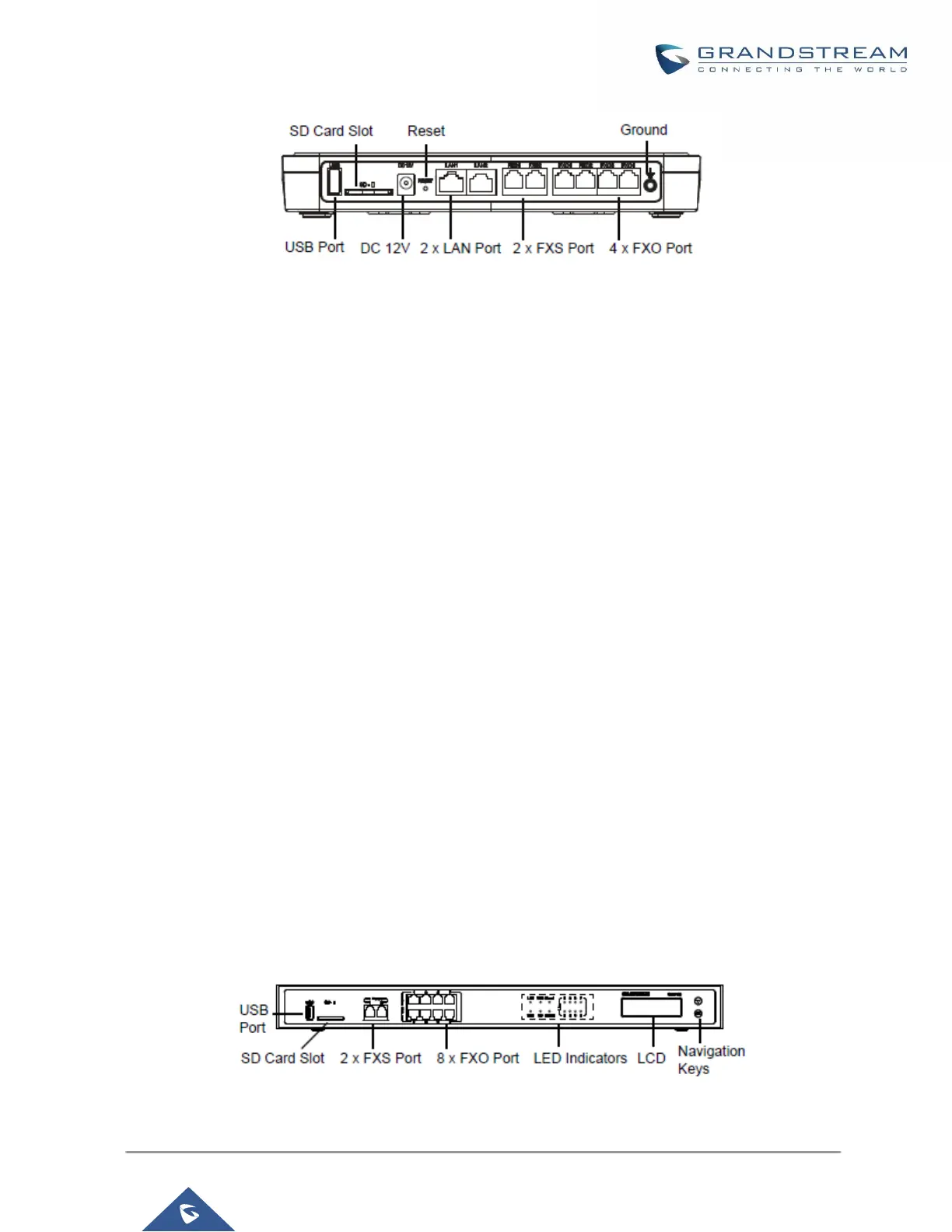Figure 4: UCM6104 Back View
To set up the UCM6104, follow the steps below:
1. Connect one end of an RJ-45 Ethernet cable into the LAN 1 port of the UCM6104.
2. Connect the other end of the Ethernet cable into the uplink port of an Ethernet switch/hub.
3. Connect the 12V DC power adapter into the 12V DC power jack on the back of the UCM6104. Insert the
main plug of the power adapter into a surge-protected power outlet.
4. Wait for the UCM6104 to boot up. The LCD in the front will show the device hardware information when the
boot process is done.
5. Once the UCM6104 is successfully connected to network, the LED indicator for LAN 1 in the front will be in
solid green and the LCD shows up the IP address.
6. (Optional) Connect PSTN lines from the wall jack to the FXO ports; connect analog lines (phone and Fax)
to the FXS ports.
Connect The UCM6108
To set up the UCM6108, follow the steps below:
1. Connect one end of an RJ-45 Ethernet cable into the LAN port of the UCM6108.
2. Connect the other end of the Ethernet cable into the uplink port of an Ethernet switch/hub.
3. Connect the 12V DC power adapter into the 12V DC power jack on the back of the UCM6108. Insert the
main plug of the power adapter into a surge-protected power outlet.
4. Wait for the UCM6108 to boot up. The LCD in the front will show the device hardware information when the
boot process is done.
5. Once the UCM6108 is successfully connected to network, the LED indicator for NETWORK in the front will
be in solid green and the LCD shows up the IP address.
6. (Optional) Connect PSTN lines from the wall jack to the FXO ports; connect analog lines (phone and Fax)
to the FXS ports.
Figure 5: UCM6108 Front View
