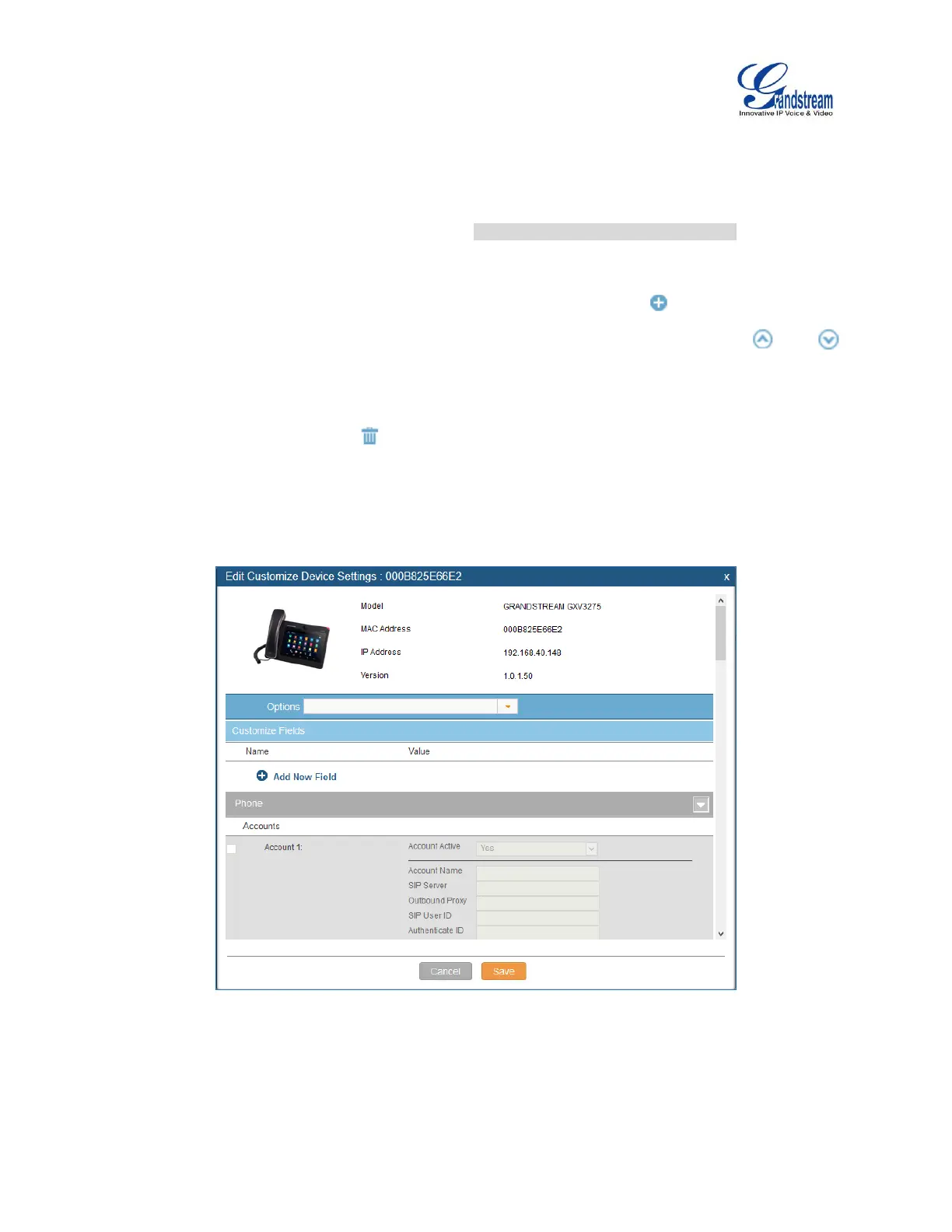Firmware Version 1.0.9.26
UCM6100 Series IP PBX User Manual
(3) Default Model Template
Default Model Template will be applied to the devices of this model. Default model template can be
configured in model template under web UI->PBX->Zero Config->Model Templates page.
Please see default model template option in [Table 33: Create New Model Template].
(4) Model Templates
Select a model template to be used for the device and click on to add. Multiple global
templates can be selected and users can arrange the priority by adjusting orders via and .
All the selected model templates will take effect. If the same option exists on multiple selected
model templates, the value in the template with higher priority will override the one in the template
with lower priority. Click on to remove the model template from the selected list.
(5) Customize Device Settings
This is the highest level configuration for the device. Click on “Modify Customize Device Settings”
and following dialog will show.
Figure 71: Edit Customize Device Settings
Scroll down in the dialog to view and edit the device-specific options. If the users would like to
add more options which are not in the pre-defined list, click on “Add New Field” to add a P value
number and the value to the configuration. The following figure shows setting P value “P1362” to
