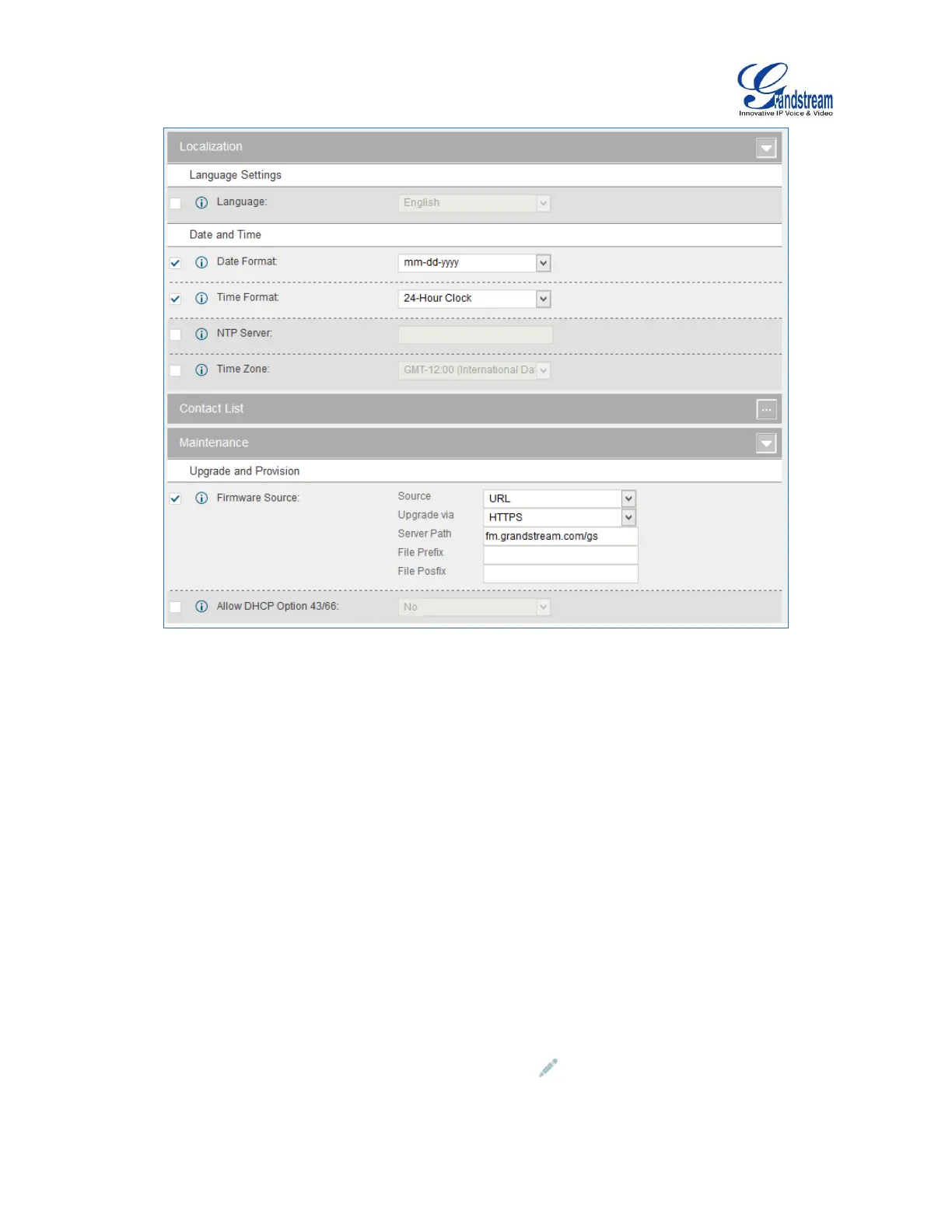Firmware Version 1.0.9.26
UCM6100 Series IP PBX User Manual
Figure 76: Zero Config Sample - Global Policy
3. Go to web GUI->PBX->Zero Config->Model Templates, create a new model template “English
Support Template” for GXP2140. Add option “Language” and set it to “English”. Then select the option
“Default Model Template” to make it the default model template.
4. Go to web GUI->PBX->Zero Config->Model Templates, create another model template “Spanish
Support Template” for GXP2140. Add option “Language” and set it to “Español”.
5. After 9 devices are powered up and connected to the LAN network, use “Auto Discover” function or
“Create New Device” function to add the devices to the device list on web UI->PBX->Zero
Config->Zero Config.
6. On web GUI->PBX->Zero Config->Zero Config page, users could identify the devices by their MAC
addresses or IP addresses displayed on the list. Click on to edit the device settings.
