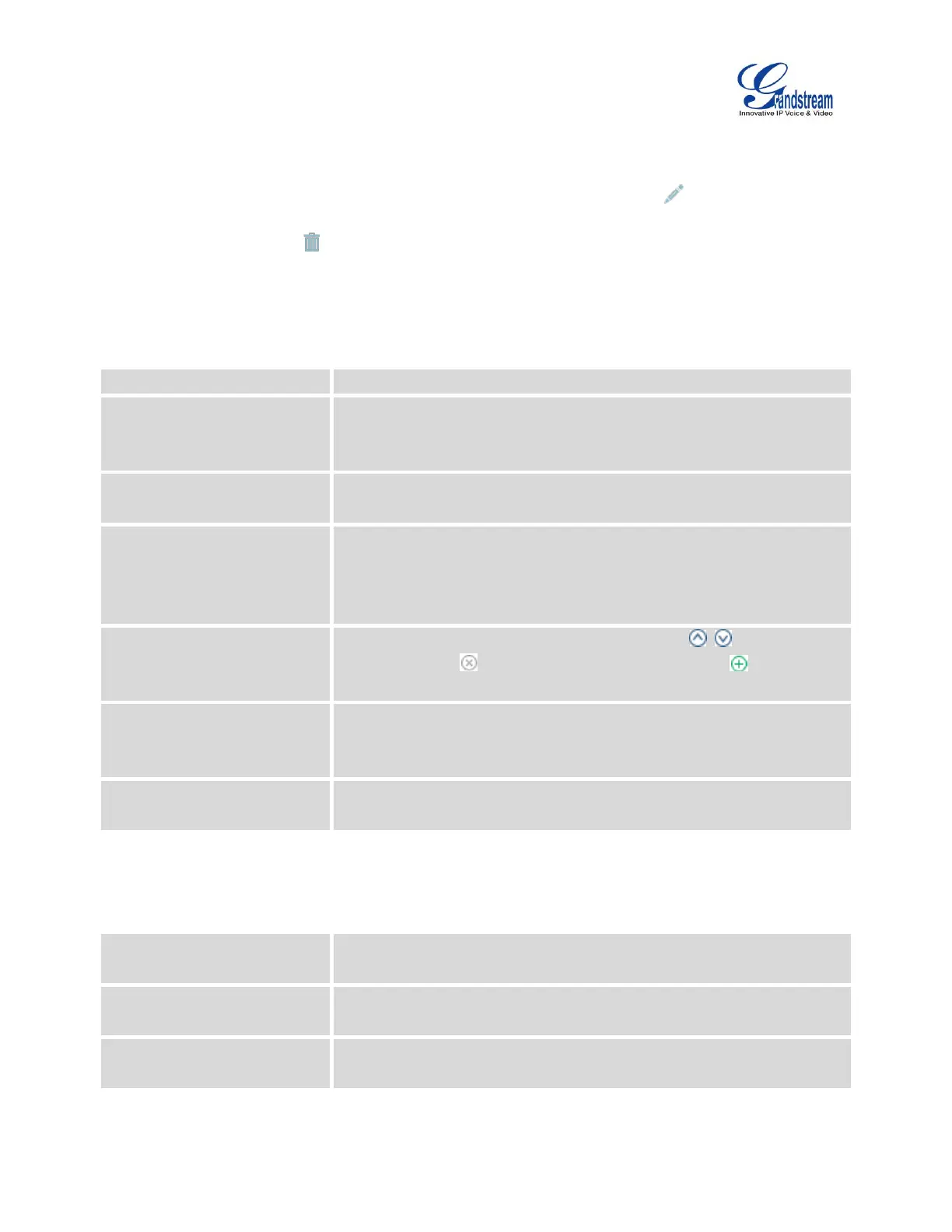Firmware Version 1.0.9.26
UCM6100 Series IP PBX User Manual
Click on “Add Follow Me Number” to add local extensions or external numbers to be called after
ringing the extension selected in the first step.
Once created, it will be displayed on the follow me web page list. Click on to edit the Follow Me
configuration. Click on to delete the Follow Me.
The following table shows the Follow Me configuration parameters.
Table 70: Follow Me Settings
Configure to enable or disable Follow Me for this user.
If external number is added in the Follow Me, please make sure this
option is enabled or the “Skip Trunk Auth” option of the extension is
enabled, otherwise the external Follow Me number cannot be reached.
Configure the Music On Hold class that the caller would hear while
tracking the user.
By default it is enabled and user will be asked to press 1 to accept the call
or to press 2 to reject the call after answering a Follow Me call.
If it is disabled, the Follow Me call will be established once after the user
answers it.
The added numbers are listed here. Click on to arrange the
order. Click on to delete the number. Click on to add new
numbers.
Add a new Follow Me number which could be a ‘Local Extension’ or
‘External Number’. The selected dial plan should have permissions to dial
the defined external number.
Select the order in which the Follow Me destinations will be dialed to
reach the user: ring all at once or ring one after the other.
Click on “Follow Me Options” to enable or disable the options listed in the following table.
Table 71: Follow Me Options
Playback Incoming Status
Message
If enabled, the PBX will playback the incoming status message before
starting the Follow Me steps.
If enabled, the PBX will record the caller’s name from the phone so it can
be announced to the callee in each step.
Playback Unreachable Status
Message
If enabled, the PBX will playback the unreachable status message to the
caller if the callee cannot be reached.
